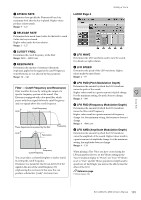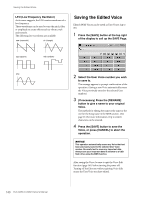Yamaha ELC-02 ELC-02/ELCU-M02 Owners Manual - Page 135
Other Functions (Tools), Creating a New Folder/Deleting the File/Changing the File Name
 |
View all Yamaha ELC-02 manuals
Add to My Manuals
Save this manual to your list of manuals |
Page 135 highlights
Other Functions (Tools) Other Functions (Tools) Creating a New Folder/Deleting the File/Changing the File Name To delete the file: Press the [DELETE] button in the display. A message appears prompting confirmation of the operation. You can cancel the operation at this point by pressing the [CANCEL] button. If you want to delete the file, press the [DELETE] button in the display. The audio file will be deleted and the display returns to the previous display. You can delete the file or change the file name. 1 Connect the compatible USB flash drive containing the audio files to the [USB TO DEVICE] terminal. Reference page • Compatible USB flash drives (page 130) 2 Press the [AUDIO] button. 3 Select the desired audio file. To rename the file: Press the [RENAME] button to call up the CHANGE NAME display. For details on how to enter characters, refer to the "Changing the Song Name" on page 114. You can cancel the operation at this point by pressing the [CANCEL] button. To finalize the name, press the [OK] button. The audio file will be renamed and the display returns to the AUDIO Page. To return to the AUDIO Page from the TOOLS Page, press the [AUDIO] button in the display. Since the operation for selecting audio files is the same as that for Songs, refer to instruction steps 2 and 3 in "Selecting a Song" on page 110. 4 Press the [TOOLS] button at the top right of the display to call up the TOOLS Audio file copy To copy an audio file: 8 Audio Page. Perform the same operation as in steps 1 - 5 in "Song In this page, you can delete or rename the audio file. copy" on page 124 in chapter 7. NOTE • An audio file cannot be copied to the same folder that includes the source audio file. • Since copying of an entire folder including audio files cannot be performed, copy the desired audio files one by one. • When only one [USB TO DEVICE] terminal is available, an audio file cannot be copied between different USB flash drives. To check the remaining memory: When an Audio file is selected on the TOOLS Page, pressing the [INFORMATION] button indicates the data capacity and playback time. When a USB flash drive is selected on the TOOLS Page, pressing the [INFORMATION] button indicates the remaining memory in the USB flash drive. To initialize (format) a USB flash drive: Perform the same operation as in steps 3 - 5 in "Formatting a USB Flash Drive" on page 109 in chapter 7. To create a new folder: Press the [CREATE FOLDER] button in the display, then perform the same operation as in the explanation of "CREATE FOLDER" in "Using the MDR Display" on page 104 in chapter 7. ELC-02/ELCU-M02 Owner's Manual 135