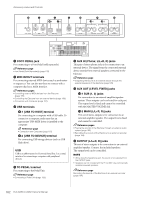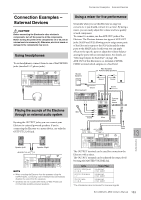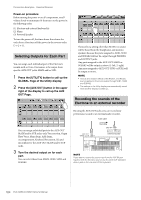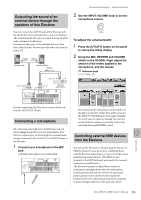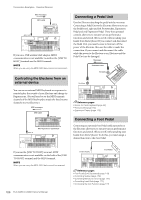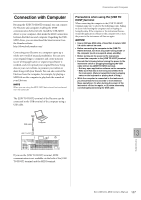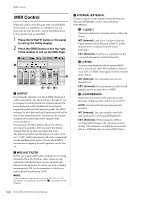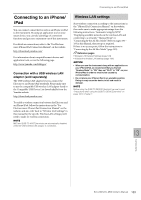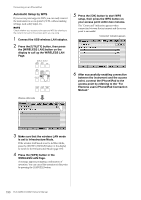Yamaha ELC-02 ELC-02/ELCU-M02 Owners Manual - Page 185
Outputting the sound of an external device through the speakers of this Electone
 |
View all Yamaha ELC-02 manuals
Add to My Manuals
Save this manual to your list of manuals |
Page 185 highlights
Outputting the sound of an external device through the speakers of this Electone You can connect the AUX IN jacks of the Electone with the LINE OUT of an external device, such as a CD player. The sound from the CD player is output from an external audio system via the Electone. First turn on the power of the external device(s), then that of the Electone. Reverse this order when you turn the power off. Playing Playing Speaker (Left) Speaker (Right) Playing Connection Examples - External Devices 2 Use the INPUT VOLUME knob to set the microphone volume. To adjust the volume/reverb: 1 Press the [UTILITY] button on the panel to call up the Utility display. 2 Using the MIC. REVERB and VOLUME sliders in the GLOBAL Page, adjust the amount of the reverb applied to the microphone, and the volume. Reference page • Reverb (page 44) External audio device If you're connecting the Electone to a mono device, use only the AUX IN L/L+R jack. Connecting a microphone By connecting a microphone to the Electone, you can enjoy singing along with your own performance. The Electone outputs your vocals through the external audio system connected to the AUX OUT or OUTPUT jacks of the Electone. 1 Connect your microphone to the MIC jack. A dynamic microphone is recommended. MIC No sound from the microphone can be heard even though you raise the volume here, unless you turn the INPUT VOLUME knob to the right. Similarly, no reverb can be heard even though you raise the reverb level here, unless you raise the total reverb level with the panel REVERB control. Controlling external MIDI devices from the Electone 13 Connections You can use the Electone to remotely play the Voices of a MIDI keyboard (or tone generator), combining them with the Electone and letting you create even richer, more multi-layered sound textures. (The MIDI receive channels of the MIDI keyboard must match the transmit channels on your Electone.) The Electone transmits as digital data a variety of performance messages along with note information, including values that indicate how far the expression pedal is pressed down and how hard you play the keyboard. How the connected external device responds to these messages depends on the particular device. ELC-02/ELCU-M02 Owner's Manual 185