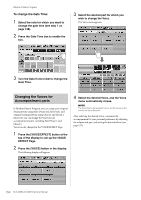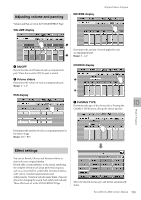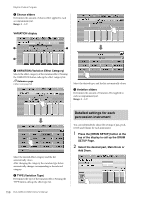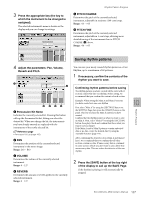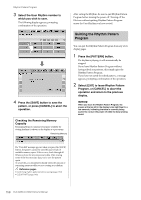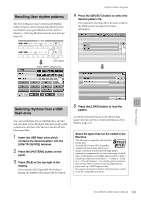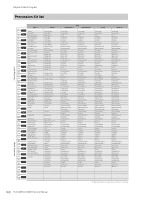Yamaha ELC-02 ELC-02/ELCU-M02 Owners Manual - Page 159
Recalling User rhythm patterns, Selecting rhythms from a USB flash drive, USB TO DEVICE] terminal.
 |
View all Yamaha ELC-02 manuals
Add to My Manuals
Save this manual to your list of manuals |
Page 159 highlights
Recalling User rhythm patterns The User rhythms you have created in the Rhythm Pattern Program can be selected and played from the User buttons in the panel Rhythm section. Refer to Chapter 5, "Selecting Rhythms from the User buttons" (page 58). Rhythm Pattern Program 4 Press the [SELECT] button to select the desired pattern file. The method for selecting a file is the same as that in the MDR section. See page 106 for more information. User buttons Select "USER" category here. Selecting rhythms from a USB flash drive You can load rhythms from a USB flash drive and edit and save them as User Rhythms. Data that can be loaded includes not only that of the Electone, but also all Style File Format files. 1 Insert the USB flash drive which contains the desired pattern into the [USB TO DEVICE] terminal. 2 Press the [PATTERN] button on the panel. 3 Press [FILE] at the top right in the display. If you open the FILE Page while the rhythm is playing, the rhythm will automatically be stopped. 5 Press the [LOAD] button to load the pattern. To edit the loaded pattern, go to the INPUT Page (page 148), then save your created pattern(s) as a User Rhythm (page 157). About file types that can be loaded to the Electone This Electone is compatible with Style File Format data. The Style File Format (SFF) is Yamaha's original Style data format, which uses a unique conversion system to provide high-quality automatic accompaniment based on a wide range of chord types. In this format, each rhythm pattern (called a "Style") is made up of fifteen sections (Intro 1 - 3, Main A - D, Fill In A - D, Break, Ending 1 - 3) as rhythm pattern variations. Each of these fifteen sections in turn has eight different parts, made up of MIDI sequence data. You can load any patterns (Styles) which have been created by an SFF-compatible instrument. Rhythm Program 10 ELC-02/ELCU-M02 Owner's Manual 159