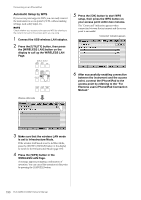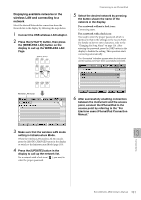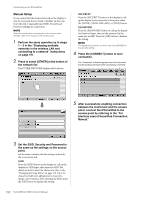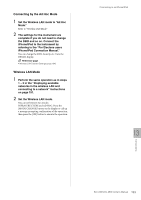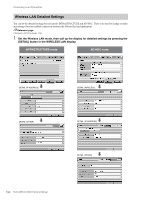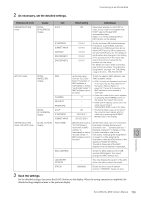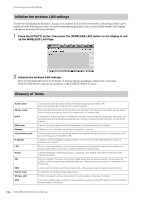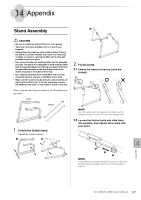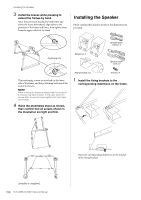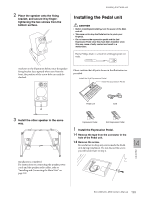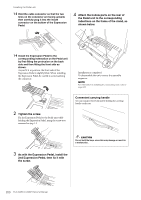Yamaha ELC-02 ELC-02/ELCU-M02 Owners Manual - Page 195
As necessary, set the detailed settings., Save the settings., Wireless LAN mode, Display
 |
View all Yamaha ELC-02 manuals
Add to My Manuals
Save this manual to your list of manuals |
Page 195 highlights
Connecting to an iPhone/iPad 2 As necessary, set the detailed settings. Wireless LAN mode INFRASTRUCTURE mode Display DETAIL (IP ADDRESS) display Item DHCP IP ADDRESS SUBNET MASK GATEWAY DNS SERVER 1 DNS SERVER 2 AD HOC mode DETAIL (WIRELESS) display SSID INFRASTRUCTURE mode / AD HOC mode CHANNEL SECURITY PASSWORD DETAIL (IP ADDRESS) display DHCP IP ADDRESS SUBNET MASK DETAIL (OTHER) HOST NAME display MAC ADDRESS LAN DRIVER VERSION STATUS Default setting Setting/Input ON Determines whether or not DHCP is used. If your router is compatible with DHCP, select [ON] (set DNS automatically) here. Select on or off by pressing [ON] or [OFF] button on the display. 0.0.0.0 0.0.0.0 0.0.0.0 0.0.0.0 0.0.0.0 Set the wireless LAN detailed settings. IP Address, Subnet Mask, Gateway, DNS Server1, DNS Server2 can be set when DHCP is set to Off but cannot be set when DHCP set to On. For details on confirmation and changes in the setting of the access point on the router side, refer to the owner's manual for the product you are using. For details on how to enter characters, refer to the instructions "Changing the Song Name" on page 114. The setting range is 0.0.0.0 - 255.255.255.255. ap-(model name such as "ELC-02")(last 6 characters of MAC address in lowercase); or simply "ap-(model name)," if MAC address cannot be used. 11 - - ON 192.168.0.1 255.255.255.0 To find the specific MAC address, see "MAC address" below. • SSID, Security and Password can be set in the same way as those described in the section "Manual Setup" on page 192. The last 6 characters of the MAC address must be entered in lowercase. • Press the number button which appears by pressing the [CHANNEL] button on the display then, select the channel. • DHCP and IP Address can be set in the same way as those of INFRASTRUCTURE mode in this table. • The Subnet Mask value can be input in the numerical input display, which is called up by pressing the [SUBNET MASK] button in the display. (Model name such as "ELC-02")-(last 6 characters of MAC address in lowercase); or simply "(model name)," if MAC address cannot be used. Set the Host name. Up to 57 characters (half size) including alphanumeric characters, the "_" (underscore) and "-" (hyphen) character. For details on how to enter characters, refer to the instructions "Changing the Song Name" on page 114. After entering the characters, press the [OK] button on the display to finalize the setting. The last 6 characters of the MAC address must be entered in lowercase. - Shows the MAC address of the USB wireless LAN adaptor. You cannot change the MAC address here. - This only displays the version of the LAN driver; the setting cannot be made. 00000000 Shows the error code of network function. "00000000" means no error. 3 Save the settings. Set the detailed settings, then press the [SAVE] button on the display. When the saving operation is completed, the detailed settings display returns to the previous display. Connections 13 ELC-02/ELCU-M02 Owner's Manual 195