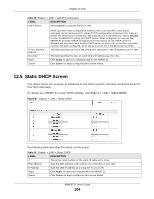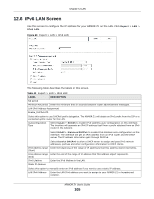ZyXEL ARMOR Z1 User Guide - Page 101
Table 37, Label, Description
 |
View all ZyXEL ARMOR Z1 manuals
Add to My Manuals
Save this manual to your list of manuals |
Page 101 highlights
Chapter 11 Wireless LAN Figure 63 Expert > Wireless > Scheduling The following table describes the labels in this screen. Table 37 Expert > Wireless > Scheduling LABEL DESCRIPTION Band Select the frequency band to set whether you want to apply the wireless and security settings to the default 2.4GHz or 5GHz wireless LAN. Wireless LAN Scheduling Select Enable to activate the wireless LAN scheduling feature. Select Disable to turn it off. Scheduling WLAN Status Select On or Off to specify whether the Wireless LAN is turned on or off. This field works in conjunction with the Day and For the following times fields. Day Select Everyday or the specific days to turn the Wireless LAN on or off. If you select Everyday you can not select any specific days. This field works in conjunction with the For the following times field. From~Until Select a begin time using the first set of hour and minute (min) drop down boxes and select an end time using the second set of hour and minute (min) drop down boxes. If you have chosen On earlier for the WLAN Status the Wireless LAN will turn on between the two times you enter in these fields. If you have chosen Off earlier for the WLAN Status the Wireless LAN will turn off between the two times you enter in these fields. Apply Click Apply to save your changes back to the ARMOR Z1. Cancel Click Cancel to reload the previous configuration for this screen. ARMOR Z1 User's Guide 101