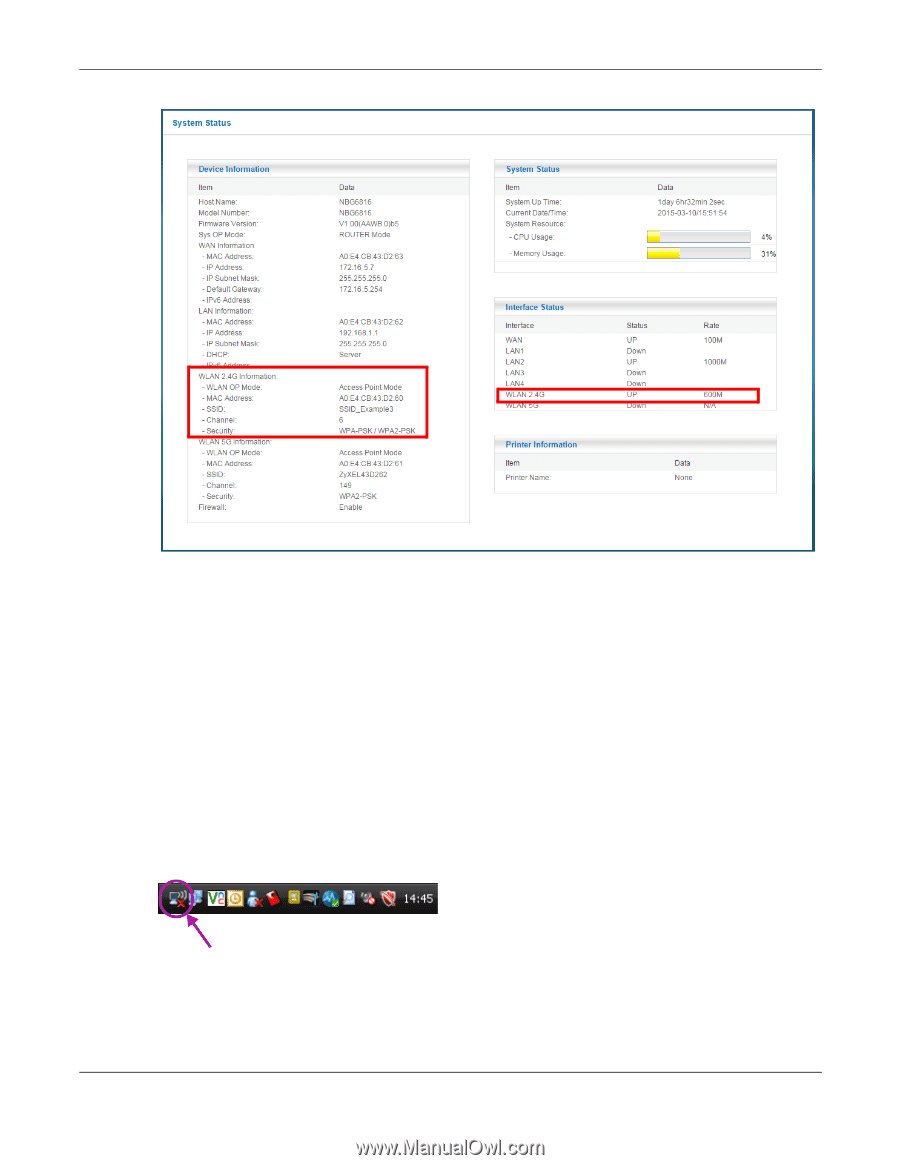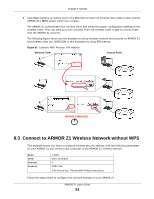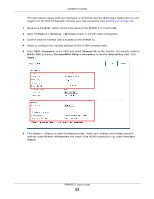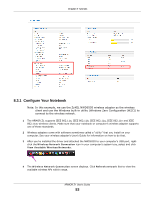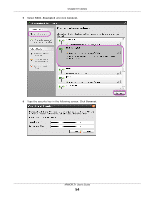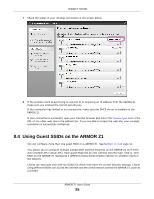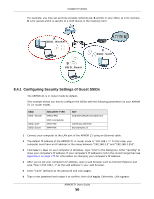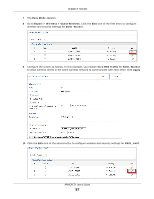ZyXEL ARMOR Z1 User Guide - Page 53
Con Your Notebook, Wireless Network Connection, View Available Wireless Networks
 |
View all ZyXEL ARMOR Z1 manuals
Add to My Manuals
Save this manual to your list of manuals |
Page 53 highlights
Chapter 8 Tutorials 8.3.1 Configure Your Notebook Note: In this example, we use the ZyXEL NWD6505 wireless adapter as the wireless client and use the Windows built-in utility (Windows Zero Configuration (WZC)) to connect to the wireless netwok. 1 The ARMOR Z1 supports IEEE 802.11a, IEEE 802.11b, IEEE 802.11g, IEEE 802.11n and IEEE 802.11ac wireless clients. Make sure that your notebook or computer's wireless adapter supports one of these standards. 2 Wireless adapters come with software sometimes called a "utility" that you install on your computer. See your wireless adapter's User's Guide for information on how to do that. 3 After you've installed the driver and attached the NWD6505 to your computer's USB port, rightclick the Wireless Network Connection icon in your computer's system tray, select and click View Available Wireless Networks. 4 The Wireless Network Connection screen displays. Click Refresh network list to view the available wireless APs within range. ARMOR Z1 User's Guide 53