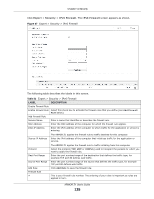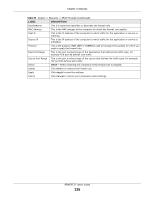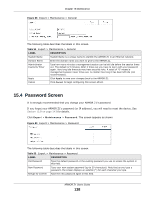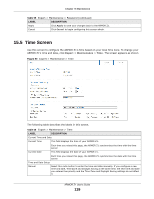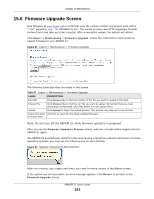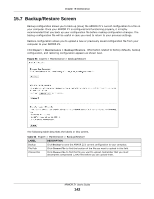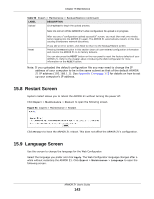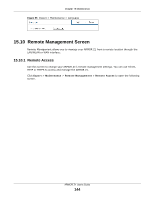ZyXEL ARMOR Z1 User Guide - Page 139
Time Screen
 |
View all ZyXEL ARMOR Z1 manuals
Add to My Manuals
Save this manual to your list of manuals |
Page 139 highlights
Chapter 15 Maintenance Table 55 Expert > Maintenance > Password (continued) LABEL DESCRIPTION Apply Click Apply to save your changes back to the ARMOR Z1. Cancel Click Cancel to begin configuring this screen afresh. 15.5 Time Screen Use this screen to configure the ARMOR Z1's time based on your local time zone. To change your ARMOR Z1's time and date, click Expert > Maintenance > Time. The screen appears as shown. Figure 90 Expert > Maintenance > Time The following table describes the labels in this screen. Table 56 Expert > Maintenance > Time LABEL DESCRIPTION Current Time and Date Current Time This field displays the time of your ARMOR Z1. Current Date Each time you reload this page, the ARMOR Z1 synchronizes the time with the time server. This field displays the date of your ARMOR Z1. Each time you reload this page, the ARMOR Z1 synchronizes the date with the time server. Time and Date Setup Manual Select this radio button to enter the time and date manually. If you configure a new time and date, Time Zone and Daylight Saving at the same time, the new time and date you entered has priority and the Time Zone and Daylight Saving settings do not affect it. ARMOR Z1 User's Guide 139