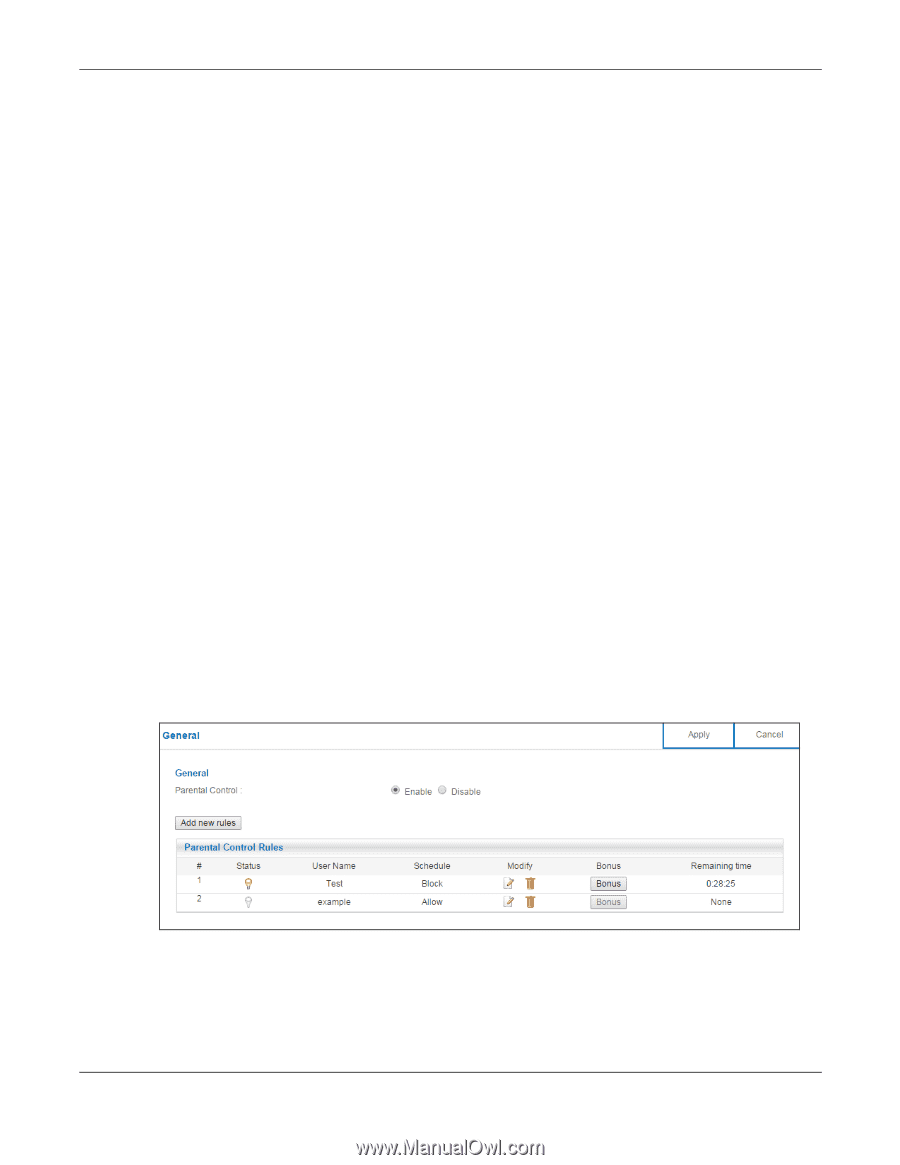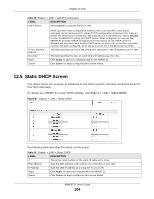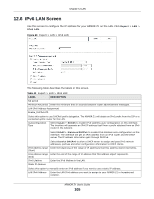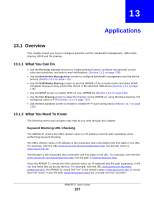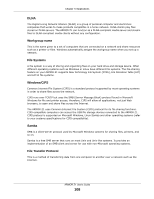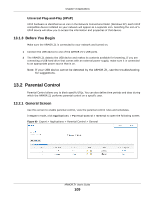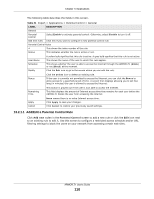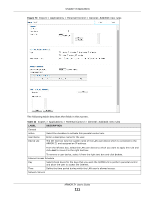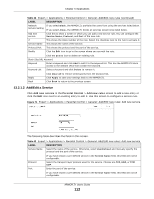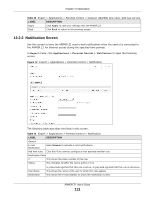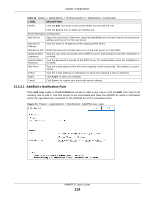ZyXEL ARMOR Z1 User Guide - Page 109
Before You Begin, 13.2 Parental Control, 13.2.1 General Screen, Before You Begin
 |
View all ZyXEL ARMOR Z1 manuals
Add to My Manuals
Save this manual to your list of manuals |
Page 109 highlights
Chapter 13 Applications Universal Plug-and-Play (UPnP) UPnP hardware is identified as an icon in the Network Connections folder (Windows XP). Each UPnP compatible device installed on your network will appear as a separate icon. Selecting the icon of a UPnP device will allow you to access the information and properties of that device. 13.1.3 Before You Begin Make sure the ARMOR Z1 is connected to your network and turned on. 1 Connect the USB device to one of the ARMOR Z1's USB ports. 2 The ARMOR Z1 detects the USB device and makes its contents available for browsing. If you are connecting a USB hard drive that comes with an external power supply, make sure it is connected to an appropriate power source that is on. Note: If your USB device cannot be detected by the ARMOR Z1, see the troubleshooting for suggestions. 13.2 Parental Control Parental Control allows you to block specific URLs. You can also define time periods and days during which the ARMOR Z1 performs parental control on a specific user. 13.2.1 General Screen Use this screen to enable parental control, view the parental control rules and schedules. In Expert mode, click Applications > Parental Control > General to open the following screen. Figure 69 Expert > Applications > Parental Control > General ARMOR Z1 User's Guide 109