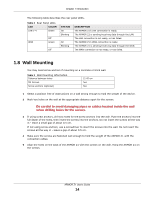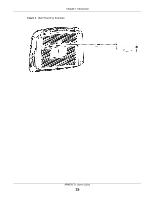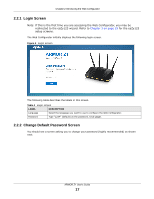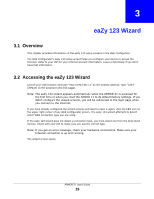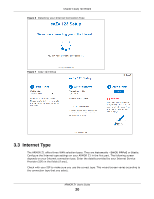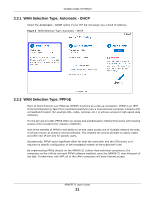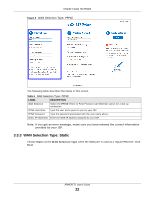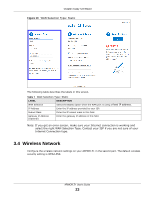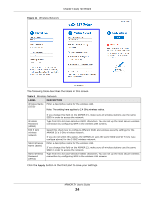ZyXEL ARMOR Z1 User Guide - Page 19
eaZy 123 Wizard, 3.1 Overview, 3.2 Accessing the eaZy 123 Wizard, Overview
 |
View all ZyXEL ARMOR Z1 manuals
Add to My Manuals
Save this manual to your list of manuals |
Page 19 highlights
CHAPTER 3 eaZy 123 Wizard 3.1 Overview This chapter provides information on the eaZy 123 setup screens in the Web Configurator. The Web Configurator's eaZy 123 setup wizard helps you configure your device to access the Internet. Refer to your ISP for your Internet account information. Leave a field blank if you don't have that information. 3.2 Accessing the eaZy 123 Wizard Launch your web browser and type "http://192.168.1.1" as the website address. Type "1234" (default) as the password and click Login. Note: The eaZy 123 wizard appears automatically when the ARMOR Z1 is accessed for the first time or when you reset the ARMOR Z1 to its default factory settings. If you didn't configure the wizard screens, you will be redirected to the login page when you connect to the Internet. If you have already configured the wizard screens and want to open it again, click the 123 icon on the upper right corner of any Web Configurator screen. The eaZy 123 wizard attempts to detect which WAN connection type you are using. If the eaZy 123 wizard does not detect a connection type, you must select one from the drop-down list box. Check with your ISP to make sure you use the correct type. Note: If you get an error message, check your hardware connections. Make sure your Internet connection is up and running. The wizard screen opens. ARMOR Z1 User's Guide 19