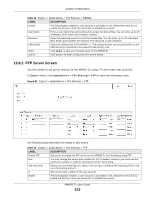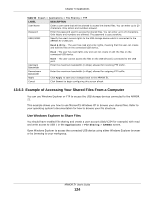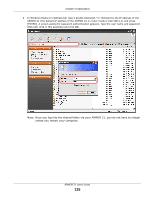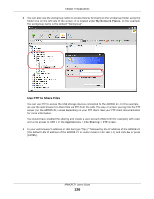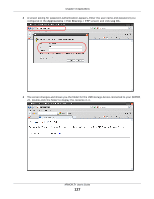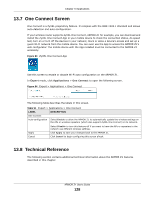ZyXEL ARMOR Z1 User Guide - Page 123
FTP Server Screen, Expert, Applications, File Sharing > FTP
 |
View all ZyXEL ARMOR Z1 manuals
Add to My Manuals
Save this manual to your list of manuals |
Page 123 highlights
Chapter 13 Applications Table 49 Expert > Applications > File Sharing > SAMBA LABEL DESCRIPTION Enable This field displays whether a user account is activated or not. Select the check box to enable the account. Clear the check box to disable the account. User Name Enter a user name that will be allowed to access the shared files. You can enter up to 20 characters. Only letters and numbers allowed. Password Enter the password used to access the shared files. You can enter up to 20 characters. Only letters and numbers are allowed. The password is case sensitive. USB1/USB2 Select the USB port(s) of the ARMOR Z1. The configured user can access the files on the USB device(s) connected to the selected USB port(s) only. Apply Click Apply to save your changes back to the ARMOR Z1. Cancel Click Cancel to begin configuring this screen afresh. 13.6.2 FTP Server Screen Use this screen to set up file sharing via the ARMOR Z1 using FTP and create user accounts. In Expert mode, click Applications > File Sharing > FTP to open the following screen. Figure 82 Expert > Applications > File Sharing > FTP The following table describes the labels in this screen. Table 50 Expert > Applications > File Sharing > FTP LABEL DESCRIPTION Enable FTP Select this to enable the FTP server on the ARMOR Z1 for file sharing using FTP. Port You may change the server port number for FTP if needed, however you must use the same port number in order to use that service for file sharing. User Accounts Before you can share files you need a user account. Configure the following fields to set up a file-sharing account. # This is the index number of the user account. Enable This field displays whether a user account is activated or not. Select the check box to enable the account. Clear the check box to disable the account. ARMOR Z1 User's Guide 123