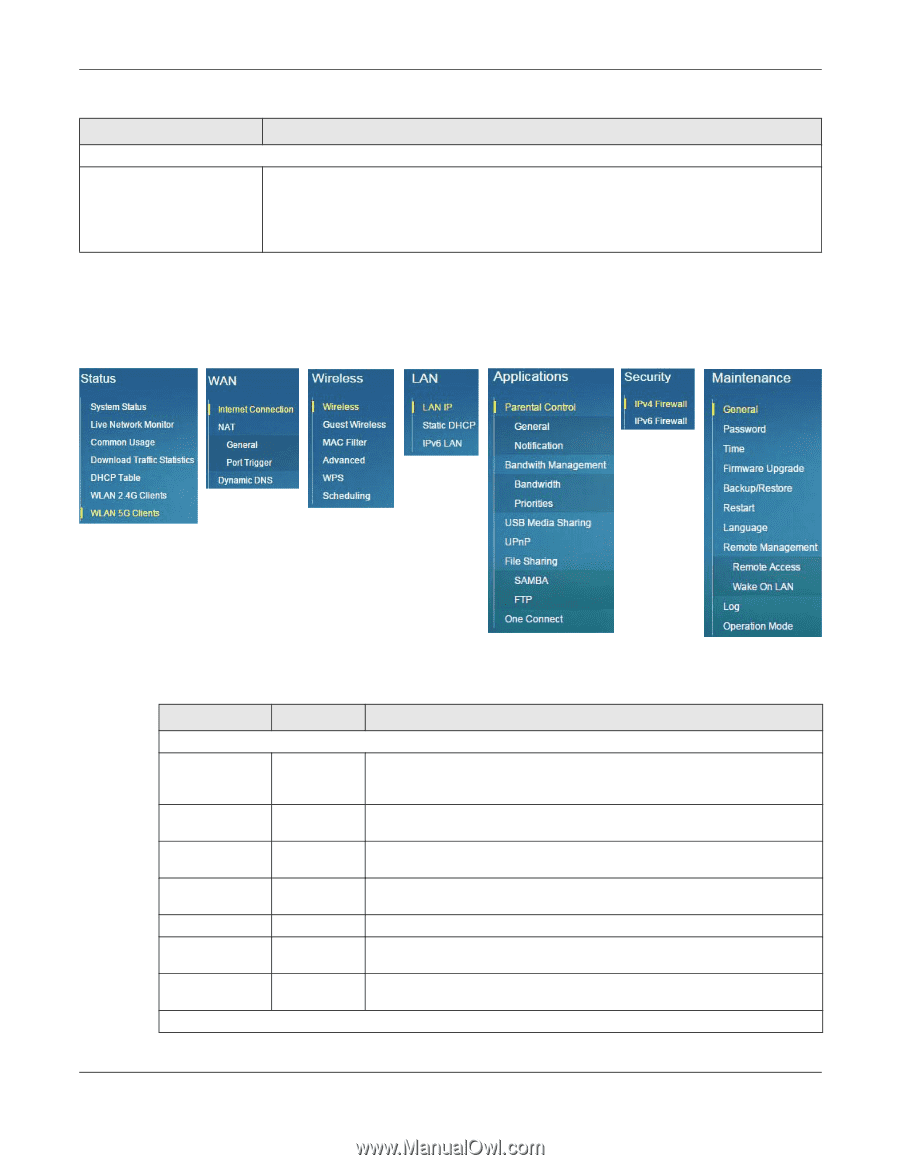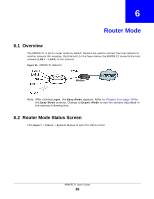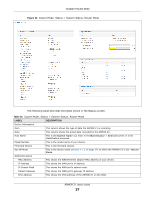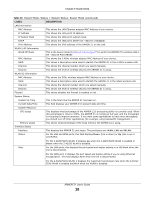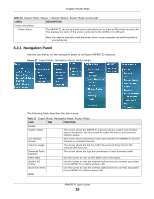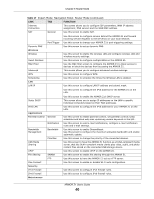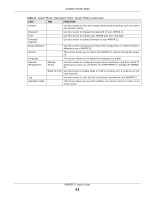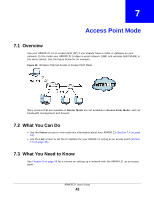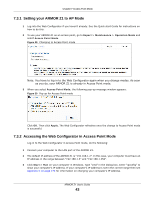ZyXEL ARMOR Z1 User Guide - Page 39
Navigation Panel, Table 16, LABEL, DESCRIPTION, FUNCTION
 |
View all ZyXEL ARMOR Z1 manuals
Add to My Manuals
Save this manual to your list of manuals |
Page 39 highlights
Chapter 6 Router Mode Table 16 Expert Mode: Status > System Status: Router Mode (continued) LABEL DESCRIPTION Printer Information Printer Name The ARMOR Z1 can act as a print server and allows you to share a USB printer on your LAN. This displays the name of the printer connected to the ARMOR Z1's USB port. Note: You need to manually install the printer driver in your computer and add the printer to your printer list. 6.2.1 Navigation Panel Use the sub-menus on the navigation panel to configure ARMOR Z1 features. Figure 27 Expert Mode: Navigation Panel: Router Mode The following table describes the sub-menus. Table 17 Expert Mode: Navigation Panel: Router Mode LINK TAB FUNCTION Status System Status This screen shows the ARMOR Z1's general device, system and interface status information. Use this screen to access the wizard, and summary statistics tables. Live Network Monitor This screen shows transmission data rates between the ARMOR Z1 and the Internet or connected devices. Common Usage This screen shows the top five traffic flows transmitting from/to the selected LAN device(s). Download Traffic Statistics This screen shows the type and percentage of most download traffic. DHCP Table Use this screen to view current DHCP client information. WLAN 2.4G Clients Use this screen to view the wireless stations that are currently associated to the ARMOR Z1's 2.4GHz wireless LAN. WLAN 5G Clients Use this screen to view the wireless stations that are currently associated to the ARMOR Z1's 5GHz wireless LAN. WAN ARMOR Z1 User's Guide 39