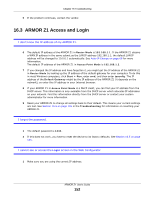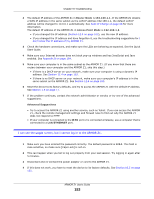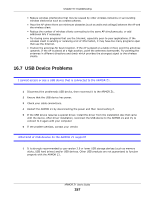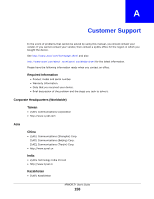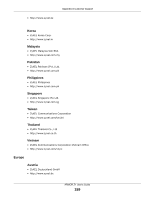ZyXEL ARMOR Z1 User Guide - Page 156
Parental Control, Keyword List, I cannot access the Web Configurator after I switched to AP mode.
 |
View all ZyXEL ARMOR Z1 manuals
Add to My Manuals
Save this manual to your list of manuals |
Page 156 highlights
Chapter 16 Troubleshooting 3 Make sure the wireless adapter installed on your computer is IEEE 802.11 compatible and supports the same wireless standard as the ARMOR Z1. 4 Make sure your computer (with a wireless adapter installed) is within the transmission range of the ARMOR Z1. 5 Check that both the ARMOR Z1 and the wireless adapter on your computer are using the same wireless and wireless security settings. 6 Make sure traffic between the WLAN and the LAN is not blocked by the firewall on the ARMOR Z1. 7 Make sure you allow the ARMOR Z1 to be remotely accessed through the WLAN interface. Check your remote management settings. • See the chapter on Wireless LAN in the User's Guide for more information. I set up URL keyword blocking, but I can still access a website that should be blocked. Make sure that you enable parental control in the Parental Control screen, set up rules and turn on the rules. Make sure that the keywords that you type are listed in the rule's Keyword List. If a keyword that is listed in the Keyword List is not blocked when it is found in a URL, customize the keyword blocking using commands. See the Keyword Blocking URL Checking section in the Applications chapter. I cannot access the Web Configurator after I switched to AP mode. When you change from router mode to AP mode, your computer must have an IP address in the range between "192.168.1.3" and "192.168.1.254". Refer to Appendix C on page 173 for instructions on how to change your computer's IP address. What factors may cause intermittent or unstabled wireless connection? How can I solve this problem? The following factors may cause interference: • Obstacles: walls, ceilings, furniture, and so on. • Building Materials: metal doors, aluminum studs. • Electrical devices: microwaves, monitors, electric motors, cordless phones, and other wireless devices. To optimize the speed and quality of your wireless connection, you can: • Move your wireless device closer to the AP if the signal strength is low. ARMOR Z1 User's Guide 156