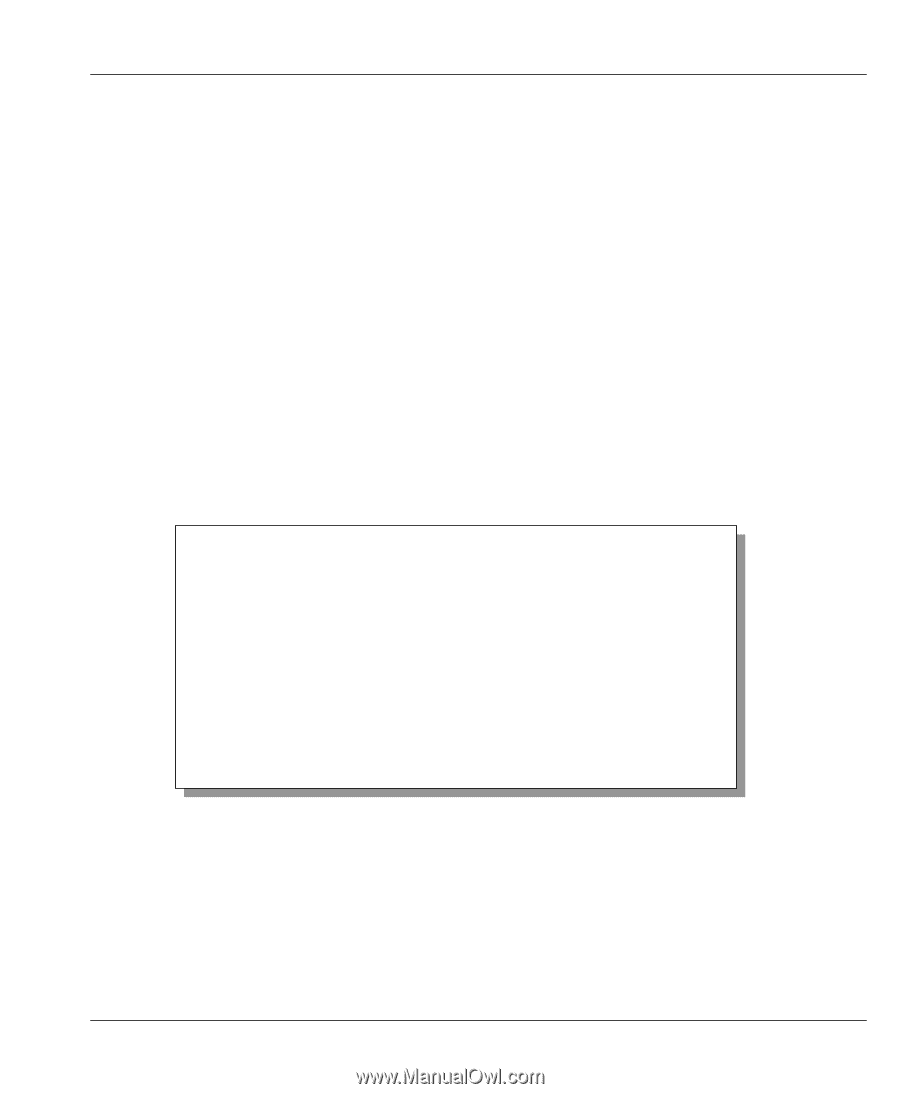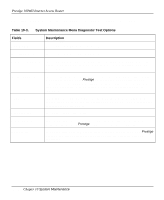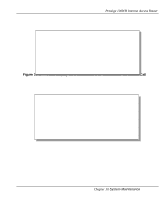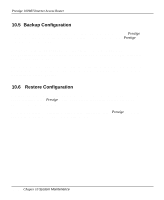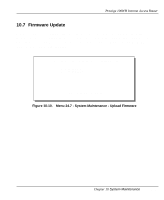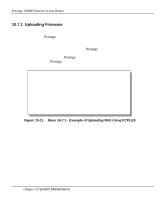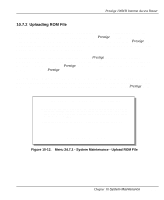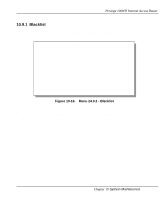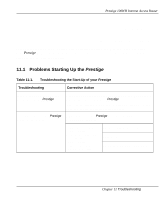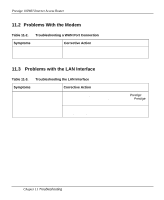ZyXEL P-100 User Guide - Page 117
Uploading ROM File
 |
View all ZyXEL P-100 manuals
Add to My Manuals
Save this manual to your list of manuals |
Page 117 highlights
Prestige 100WH Internet Access Router 10.7.2 Uploading ROM File Menu 24.7.2 shows you the instructions for uploading ROM file. Uploading the ROM file replaces the entire ROM file system, which includes the Prestige's configuration, systemrelated data, the error log and the trace log. If you answer yes to the prompt, the Prestige will reboot automatically. Press any key when you see the message "Press Any key to enter Debug Mode within 3 seconds." to enter debug mode. Once in debug mode, type [atur3] and wait for your Prestige to respond with "Starting XMODEM upload" to begin uploading the ROM file. (upload procedure varies depending on the software used to access your Prestige). After successfully uploading the ROM file, type [atgo] to restart your Prestige. If you upload the default ROM file, you will lose all configurations that you had before and the console port will be set to the default of 9600 baud. You will need to change the baud rate of your serial communications software to 9600 before you can connect to the Prestige again. Menu 24.7.2 -- System Maintenance - Upload ROM File To load the ROM file, type "atur3" while in debug mode and wait for "Starting XMODEM upload" before beginning to upload file. Type "atgo" after file has successfully loaded to start RAS. Then change the baud rate to 9600. Proceeding with the upload will erase the current ROM file. Do You Which To Proceed:(Y/N) Figure 10-12. Menu 24.7.2 - System Maintenance - Upload ROM File Chapter 10 System Maintenance 10-15