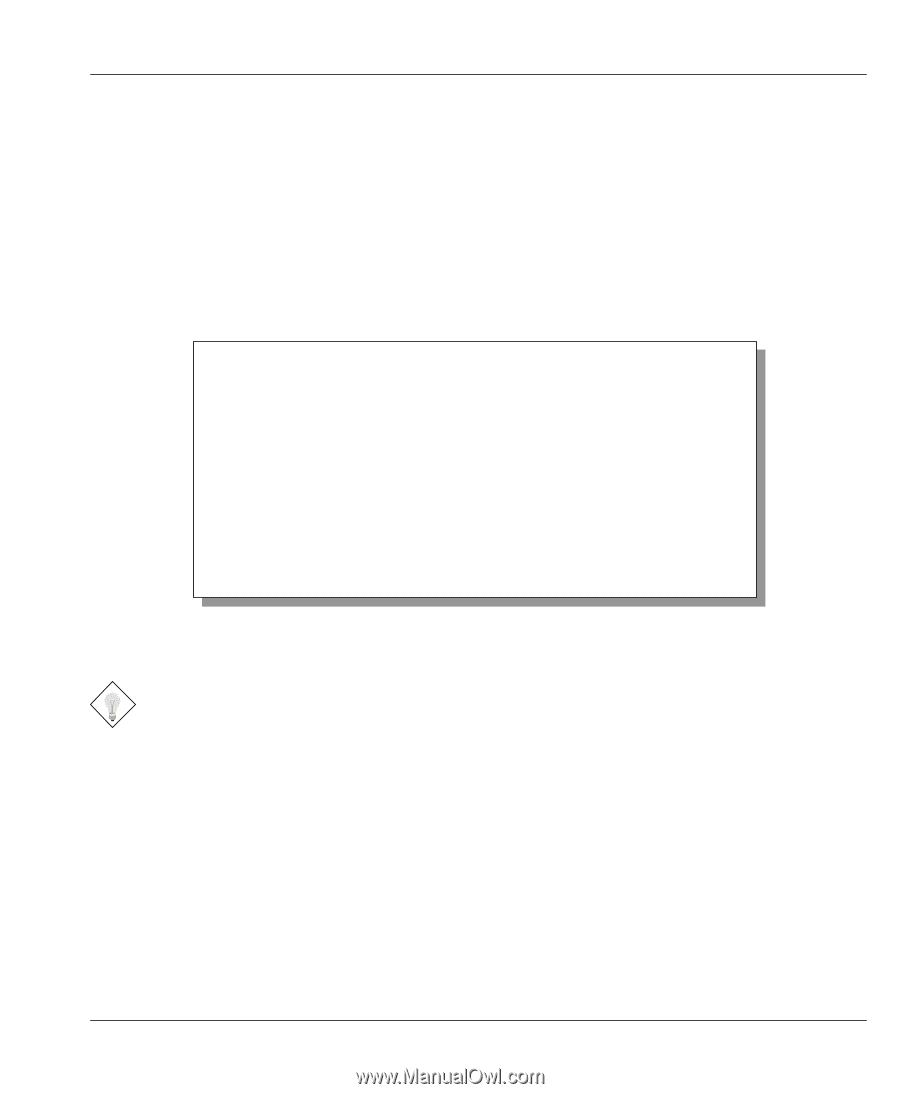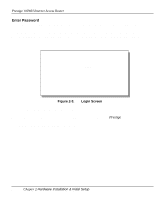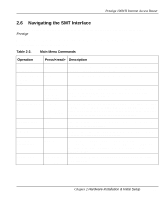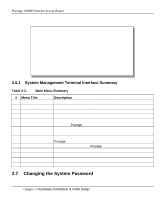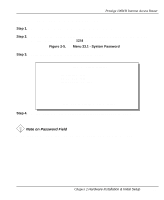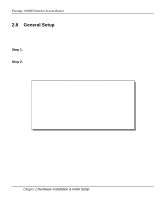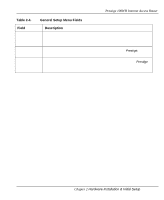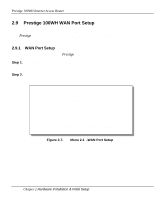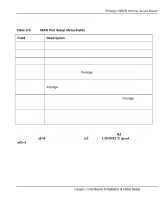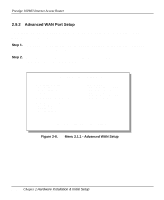ZyXEL P-100 User Guide - Page 37
Note on Password Field
 |
View all ZyXEL P-100 manuals
Add to My Manuals
Save this manual to your list of manuals |
Page 37 highlights
Prestige 100WH Internet Access Router Follow these steps to change the default system password: Step 1. Select option [23. System Password] in the Main Menu. Step 2. When Menu 23 - System Password appears, as shown in Figure 2-5, type in your existing system password, i.e., 1234, then press [Enter]. Figure 2-5. Menu 23.1 - System Password Step 3. Enter your new system password and press [Enter]. Menu 23 - System Password Old Password= XXXX New Password= XXXX Retype to confirm= XXXX Enter here to CONFIRM or ESC to CANCEL: Step 4. Re-type your new system password for confirmation and press [Enter]. Note on Password Field As you type the password, the screen displays an (X) for each character you type. Chapter 2 Hardware Installation & Initial Setup 2-9