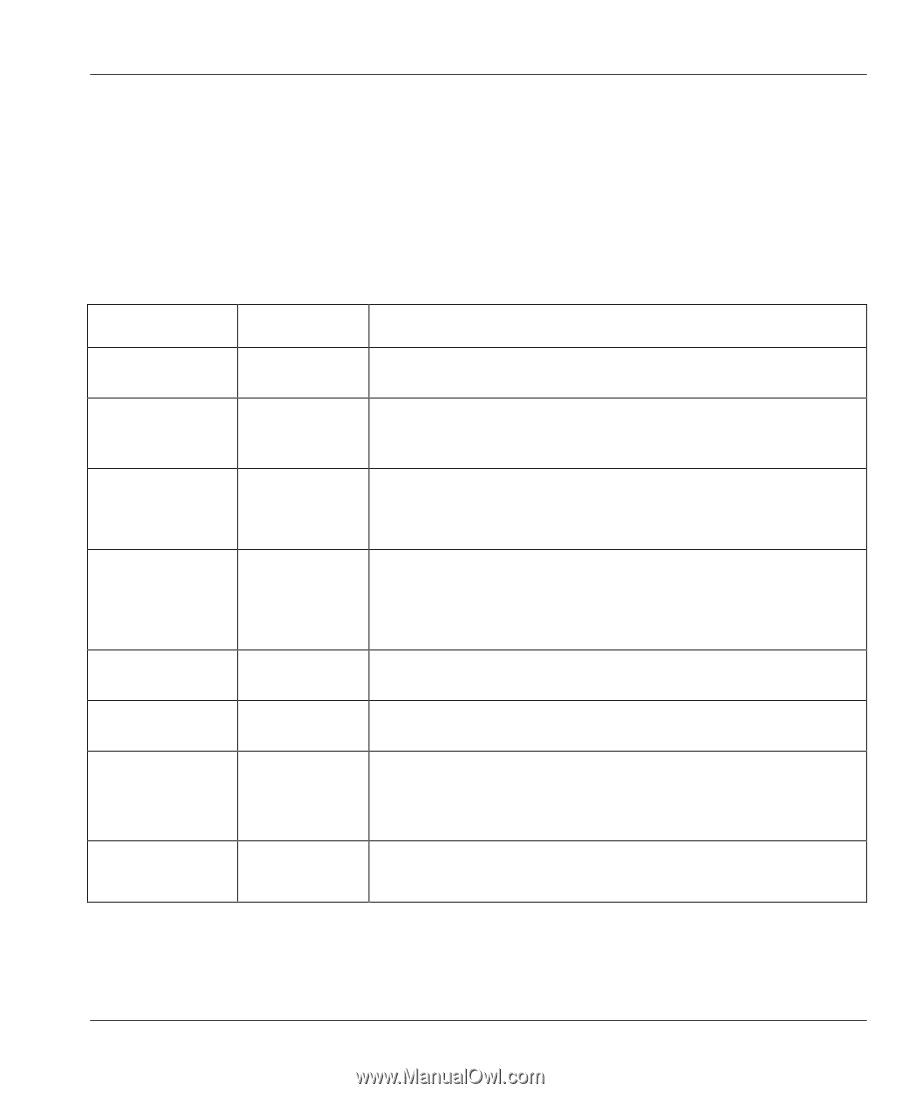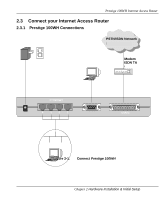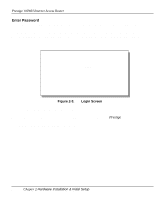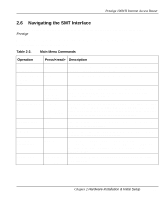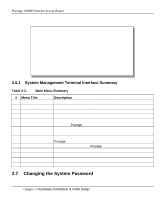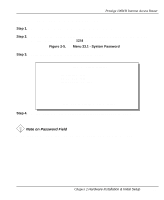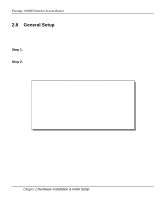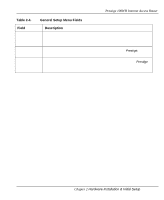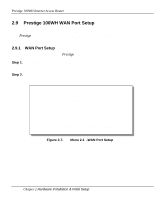ZyXEL P-100 User Guide - Page 35
Navigating the SMT Interface
 |
View all ZyXEL P-100 manuals
Add to My Manuals
Save this manual to your list of manuals |
Page 35 highlights
Prestige 100WH Internet Access Router 2.6 Navigating the SMT Interface The SMT (System Management Terminal) is the interface that you use to configure your Prestige. Several operations that you should be familiar with before you attempt to modify the configuration are listed in Table 2-2. Table 2-2. Main Menu Commands Operation Press/ Description Move forward to another menu Move backward to a previous menu Move the cursor Enter information Required fields [Enter] [Esc] [Enter] or [Up]/[Down] arrow keys Fill in, or Press the [Space bar] to toggle N/A fields Save your configuration [Enter] Exit the SMT Type 99, then press [Enter]. To move forward to a sub-menu, type in the number of the desired sub-menu and press [Enter]. Press the [Esc] key to move back to the previous menu. Within a menu, press [Enter] to move to the next field. You can also use the [Up]/[Down] arrow keys to move to the previous and the next field, respectively. There are two types of fields that you will need to fill in. The first requires you to type in the appropriate information. The second gives you choices to choose from. In the second case, press the [Space bar] to cycle through the available choices. All fields with the symbol must be filled in order be able to save the new configuration. Some of the fields in the SMT will show a . This symbol refers to an option that is not available. Save your configuration by pressing [Enter] at the message:[Press ENTER to confirm or ESC to cancel]. Saving the data on the screen will take you, in most cases to the previous menu. Type 99 at the Main Menu prompt and press [Enter] to exit the SMT interface. Chapter 2 Hardware Installation & Initial Setup 2-7