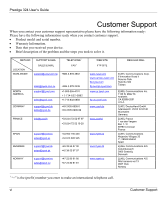ZyXEL P-324 User Guide
ZyXEL P-324 Manual
 |
View all ZyXEL P-324 manuals
Add to My Manuals
Save this manual to your list of manuals |
ZyXEL P-324 manual content summary:
- ZyXEL P-324 | User Guide - Page 1
Prestige 324 Intelligent Broadband Sharing Gateway User's Guide Version V3.61(JF.0) April 2004 - ZyXEL P-324 | User Guide - Page 2
Prestige 324 User's Guide Copyright Copyright © 2003 by ZyXEL Communications Corporation. The contents of this manual, or otherwise, without the prior written permission of ZyXEL Communications Corporation. Published by ZyXEL Communications Corporation. All rights reserved. Disclaimer ZyXEL - ZyXEL P-324 | User Guide - Page 3
Prestige 324 User's Guide instructions, may cause harmful interference to radio communications. If this equipment does cause harmful interference to radio/television . Certifications 1. Go to www.zyxel.com. 2. Select your product from the drop-down list box on the ZyXEL home page to go to that - ZyXEL P-324 | User Guide - Page 4
Prestige 324 User's Guide Information cases, the company's inside wiring associated with a single line individual service may be extended by means of a certified connector assembly. The class A limits for radio noise emissions from digital apparatus set out in the radio interference regulations of - ZyXEL P-324 | User Guide - Page 5
Prestige 324 User's Guide ZyXEL Limited Warranty ZyXEL warrants to the original end user (purchaser) that damages of any kind of character to the purchaser. To obtain the services of this warranty, contact ZyXEL's Service Center for your Return Material Authorization number (RMA). Products must be - ZyXEL P-324 | User Guide - Page 6
Prestige 324 User's Guide Customer Support When you contact your customer support representative please have the following information ready: Please have the following information ready when you contact customer support. • Product model and serial number. • Warranty Information. • Date that you - ZyXEL P-324 | User Guide - Page 7
E-MAIL LOCATION SWEDEN SALES E-MAIL [email protected] [email protected] FINLAND [email protected] TELEPHONE1 FAX1 +46 31 744 7700 +46 31 744 7701 +358-9-4780-8411 WEB SITE FTP SITE www.zyxel.se www.zyxel.fi Prestige 324 User's Guide REGULAR MAIL ZyXEL Communications A/S Sjöporten 4, 41764 Göteborg - ZyXEL P-324 | User Guide - Page 8
- ZyXEL P-324 | User Guide - Page 9
Prestige 324 User's Guide Table of Contents Copyright...ii Federal Communications Commission (FCC) Interference Statement iii Information for Canadian Users ...iv ZyXEL Limited Warranty ...v Customer Support ...vi List of Figures ...xvii List of Tables ...xxiii Preface ...xxvii Getting Started ...I - ZyXEL P-324 | User Guide - Page 10
Prestige 324 User's Guide Chapter 4 System Screens...4-1 4.1 System Overview ...4-1 4.2 Configuring General Setup ...4-1 4.3 Dynamic DNS...4-2 4.4 Configuring Dynamic DNS ...4-3 4.5 Configuring Password...4-4 4.6 Configuring Time Setting ...4-5 Chapter 5 LAN Screens ...5-1 5.1 LAN Overview ...5-1 - ZyXEL P-324 | User Guide - Page 11
Prestige 324 User's Guide Chapter 7 Network Address Translation (NAT) Universal Plug and Play Overview 9-1 9.2 UPnP and ZyXEL ...9-2 9.3 Configuring UPnP...9-2 9.4 Installing UPnP in Windows -5 10.4 Configuring Content Filtering 10-6 10.5 Services ...10-8 Remote Management ...V Chapter 11 Remote - ZyXEL P-324 | User Guide - Page 12
Prestige 324 User's Guide 11.2 Configuring WWW...11-2 11.3 Configuring Telnet...11-4 11.4 Configuring TELNET...11-4 11.5 Configuring FTP ...11-5 11.6 SNMP ...11-6 11.7 Configuring DNS ...11-10 11.8 - ZyXEL P-324 | User Guide - Page 13
Prestige 324 User's Guide 16.1 Introduction to WAN ...16-1 16.2 Dial Backup...16-2 16.3 Configuring Dial Backup in Menu 2 16-2 16.4 Advanced WAN Setup ...16-3 16.5 Remote Node Profile ( - ZyXEL P-324 | User Guide - Page 14
Prestige 324 User's Guide 21.1 Using NAT...21-1 21.2 Applying NAT ...21-1 21.3 NAT Setup ...21 23.6 Applying a Filter ...23-16 Chapter 24 SNMP Configuration...24-1 24.1 About SNMP...24-1 24.2 Supported MIBs ...24-2 24.3 SNMP Configuration ...24-2 24.4 SNMP Traps ...24-4 Chapter 25 System Information - ZyXEL P-324 | User Guide - Page 15
Prestige 324 User's Guide 25.4 Diagnostic ...25-9 Chapter 26 Firmware and Configuration File Maintenance 26-1 26.1 Filename Conventions...26-1 26.2 Backup Configuration ...26-2 26.3 Restore Configuration ...26-6 26.4 Uploading Firmware and Configuration Files 26-8 Chapter 27 System Maintenance... - ZyXEL P-324 | User Guide - Page 16
- ZyXEL P-324 | User Guide - Page 17
Prestige 324 User's Guide List of Figures Figure 1-1 Secure Internet Access via Cable, DSL or Wireless Modem 1-5 Figure 2-1 Change Password Screen...2-1 Figure 2-2 The MAIN MENU Screen of the Web - ZyXEL P-324 | User Guide - Page 18
Prestige 324 User's Guide Figure 7-1 How NAT Works...7-3 Figure 7-2 NAT Application With IP Alias ...7-4 Figure Firewall Rule Directions ...10-5 Figure 10-3 Firewall: Filter...10-7 Figure 10-4 Firewall: Service ...10-9 Figure 11-1 Remote Management: WWW 11-3 Figure 11-2 Telnet Configuration on a - ZyXEL P-324 | User Guide - Page 19
Prestige 324 User's Guide Figure 13-2 System Status: Show Statistics 13-3 Figure 13-3 DHCP Table...13-4 Figure 13-4 Firmware Upload...13-5 Figure 13-5 Firmware Upload...13-6 Figure 13-6 Firmware Upload In Process ...13-6 Figure 13-7 Network Temporarily Disconnected 13-6 Figure 13-8 Firmware Upload - ZyXEL P-324 | User Guide - Page 20
Prestige 324 User's Guide Figure 16-9 Menu 11.5: Dial Backup Remote Node Filter 16-13 Figure 17-1 Menu 3 LAN Setup ...17-1 Figure 17-2 Menu 3.1 LAN Port Filter Setup 17-1 - ZyXEL P-324 | User Guide - Page 21
Prestige 324 User's Guide Figure 21-11 Menu 4 Internet Access & NAT Example 21-11 Figure 21-12 NAT Example 2 ...21-11 Figure 21-13 Menu 15.2.1 Specifying an Inside - ZyXEL P-324 | User Guide - Page 22
Prestige 324 User's Guide Figure 25-1 Menu 24 System Maintenance 25-1 Figure 25-2 Menu 24.1 26-5 Telnet Into Menu 24.7.1 Upload System Firmware 26-9 Figure 26-6 Telnet Into Menu 24.7.2 System Maintenance 26-9 Figure 26-7 FTP Session Example of Firmware File Upload 26-10 Figure 27-1 Command Mode - ZyXEL P-324 | User Guide - Page 23
Prestige 324 User's Guide List of Tables Table 2-1 Screens Summary...2-3 Table 3-1 Ethernet Encapsulation ...3-3 Table 3-2 PPPoE Encapsulation...3-5 Table 3-3 PPTP Encapsulation ...3-7 Table 3-4 Private IP Address Ranges ...3-8 Table 3-5 Example of Network Properties - ZyXEL P-324 | User Guide - Page 24
Prestige 324 User's Guide Table 7-3 Services and Port Numbers...7-7 Table 7-4 SUA/NAT Setup ...7-9 Table 7-5 Address Firewall: Settings ...10-4 Table 10-2 Firewall: Filter ...10-7 Table 10-3 Firewall: Service...10-9 Table 11-1 Remote Management: WWW...11-3 Table 11-2 Remote Management: Telnet ... - ZyXEL P-324 | User Guide - Page 25
Prestige 324 User's Guide Table 15-2 Menu 1.1 Configure Dynamic DNS 15-4 Table 16-1 MAC Address Cloning in WAN Setup 16-1 Table 16-2 Menu 2: Dial Backup Setup ...16-3 Table 16-3 - ZyXEL P-324 | User Guide - Page 26
Prestige 324 User's Guide Table 23-3 TCP/IP Filter Rule ...23-7 Table 23-4 Generic Filter Rule Menu Fields 23-11 Table 24-1 Menu 22 SNMP Configuration 24-3 Table 24-2 - ZyXEL P-324 | User Guide - Page 27
not configurable by the web configurator. This manual may refer to the Prestige 324 Broadband Security Gateway with 4 Port Switch as the Prestige. Related Documentation Support Disk Refer to the included CD for support documents. Quick Start Guide The Quick Start Guide is designed to help you get up - ZyXEL P-324 | User Guide - Page 28
Prestige 324 User's Guide • The version number on the title page is the latest firmware version that is documented in this User's Guide. Earlier versions may also be included. • "Enter" means for you "for instance" and "i.e." for "that is" or "in other words" throughout this manual. xxviii Preface - ZyXEL P-324 | User Guide - Page 29
Getting Started Part I: Getting Started This part helps you get to know your Prestige, introduces the web configurator and covers how to configure the Wizard Setup screens. I - ZyXEL P-324 | User Guide - Page 30
- ZyXEL P-324 | User Guide - Page 31
Prestige 324 User's Guide Chapter 1 Getting to Know Your Prestige This chapter introduces the main features and applications of the Prestige. 1.1 Prestige Internet Security Gateway Overview The Prestige By integrating NAT, and firewall, ZyXEL's Prestige is a complete security solution that protects - ZyXEL P-324 | User Guide - Page 32
Prestige 324 User's Guide Time and Date The Prestige allows you to get the current time and date from an external server when you turn on your Prestige. You can also set the time manually. Reset Button The Prestige reset button is built into the rear panel. Use this button to restore the factory - ZyXEL P-324 | User Guide - Page 33
Prestige 324 User's Guide Dynamic DNS Support With Dynamic DNS (Domain Name System) support, you can have a static hostname alias for a dynamic IP address, allowing the host to be more easily accessible from various locations on the Internet. You must register for this service with a Dynamic DNS - ZyXEL P-324 | User Guide - Page 34
standard cable modem services, the Prestige supports Time Warner's RoadRunner Service. Logging and Tracing ♦ Built-in message logging and packet tracing. ♦ Unix syslog facility support. ♦ Firewall logs. ♦ Content filtering logs. Upgrade Prestige Firmware via LAN The firmware of the Prestige can be - ZyXEL P-324 | User Guide - Page 35
Prestige 324 User's Guide Figure 1-1 Secure Internet Access via Cable, DSL or Wireless Modem Introducing the Web Configurator 1-5 - ZyXEL P-324 | User Guide - Page 36
- ZyXEL P-324 | User Guide - Page 37
models or firmware versions. 2.2 Accessing the Prestige Web Configurator Step 1. Step 2. Step 3. Step 4. Step 5. Make sure your Prestige hardware is properly connected and prepare your computer/computer network to connect to the Prestige (refer to the Quick Start Guide). Launch your web browser - ZyXEL P-324 | User Guide - Page 38
Prestige 324 User's Guide Step 6. You should now see the MAIN MENU screen (see Figure 2-2). The management session automatically times out when the time period set in the Administrator Inactivity Timer field expires (default five minutes). Simply log back into the Prestige if this happens to you. - ZyXEL P-324 | User Guide - Page 39
324 User's Guide Click LOGOUT at any time to exit the web configurator. Use submenus to configure Prestige features. Select a language from the drop down listbox and click this button. Click MAINTENANCE to view information about your Prestige or upgrade configuration/firmware files. Maintenance - ZyXEL P-324 | User Guide - Page 40
Prestige 324 User's Guide LINK LAN WAN Table 2-1 Screens Summary TAB FUNCTION IP Use keywords in the URL and set the days and times for the Prestige to perform content filtering. Use this screen to enable service blocking. Use this screen to configure through which interface(s) and from which - ZyXEL P-324 | User Guide - Page 41
Prestige 324 User's Guide LINK TAB DNS Security LOGS View Log Log Settings MAINTENANCE Status DHCP Configuration Protocol) related information and is READ-ONLY. Use this screen to upload firmware to your Prestige. Use this screen to backup and restore the configuration or reset the factory - ZyXEL P-324 | User Guide - Page 42
- ZyXEL P-324 | User Guide - Page 43
Prestige 324 User's Guide Chapter 3 Wizard Setup This chapter provides information on the Wizard Setup the Computer Name tab. Note the entry in the Full computer name field and enter it as the Prestige System Name. 3.2.1 Domain Name The Domain Name entry is what is propagated to the DHCP clients on - ZyXEL P-324 | User Guide - Page 44
Prestige 324 User's Guide Figure 3-1 Wizard 1 3.3 Wizard Setup: Screen 2 The Prestige offers three choices of encapsulation. They are Ethernet, PPP over Ethernet or PPTP. 3.3.1 Ethernet Choose Ethernet when the WAN port is used as a regular Ethernet. 3-2 Wizard Setup - ZyXEL P-324 | User Guide - Page 45
Prestige 324 User's Guide Figure 3-2 Wizard 2: Ethernet Encapsulation The following table describes the fields in authentication method) or Telia Login. The following fields are not applicable (N/A) for the Standard service type. User Name Type the user name given to you by your ISP. Password - ZyXEL P-324 | User Guide - Page 46
Prestige 324 User's Guide LABEL Relogin Every(min) Next Back Table 3-1 Ethernet Encapsulation DESCRIPTION This field only applies when you select Telia Login in the Service Type field. The Telia server logs the Prestige out if the Prestige does not log in periodically. Type the number of minutes - ZyXEL P-324 | User Guide - Page 47
Prestige 324 User's Guide Figure 3-3 Wizard2: PPPoE Encapsulation The following table describes the fields in this screen. Table 3-2 PPPoE Encapsulation LABEL DESCRIPTION ISP Parameter for Internet Access Encapsulation Service Name User Name Password Nailed-Up Connection Idle Timeout Next - ZyXEL P-324 | User Guide - Page 48
Prestige 324 User's Guide LABEL Back Table 3-2 PPPoE Encapsulation DESCRIPTION Click Back to return private server, creating a Virtual Private Network (VPN) using TCP/IP-based networks. PPTP supports on-demand, multi-protocol, and virtual private networking over public networks, such as the - ZyXEL P-324 | User Guide - Page 49
Prestige 324 User's Guide The following table describes the fields in this screen. My IP Subnet The subnet mask specifies the network number portion of an IP address. Your Mask Prestige automatically assigns a subnet mask based on the IP address typed in the previous field. Server IP Address - ZyXEL P-324 | User Guide - Page 50
Prestige 324 User's Guide LABEL Back Table 3-3 PPTP offices, you can assign any IP addresses to the hosts without problems. However, the Internet Assigned Numbers Authority (IANA) has reserved the , follow their instructions in selecting the IP addresses and the subnet mask. 3-8 Wizard Setup - ZyXEL P-324 | User Guide - Page 51
Prestige 324 User's Guide If the ISP did not explicitly give you an IP network number, are instructed to do otherwise. 3.4.3 DNS Server Address Assignment Use DNS (Domain Name System) to map a domain name to its corresponding IP address and vice versa, for instance, the IP address of www.zyxel.com - ZyXEL P-324 | User Guide - Page 52
Prestige 324 User's Guide The third wizard screen varies according to the type of encapsulation that you select in the second wizard screen. Figure 3-5 Wizard 3 The following table describes - ZyXEL P-324 | User Guide - Page 53
Prestige 324 User's Guide Table 3-6 WAN Setup LABEL DESCRIPTION IP Subnet Mask Enter DNS Server Third DNS Server Select From ISP if your ISP dynamically assigns DNS server information (and the Prestige's WAN IP address). The field to the right displays the (read-only) DNS server IP address that - ZyXEL P-324 | User Guide - Page 54
System, LAN and WAN Part II: System, LAN and WAN This part covers configuration of the system, LAN, and WAN screens. II - ZyXEL P-324 | User Guide - Page 55
Prestige 324 User's Guide Chapter 4 System Screens This chapter provides information on the System screens. 4.1 System Overview See the Wizard Setup chapter for more information on the next few - ZyXEL P-324 | User Guide - Page 56
Prestige 324 User's Guide Table 4-1 System General Setup LABEL DESCRIPTION Domain Name Enter the DNS Dynamic DNS allows you to update your current dynamic IP address with one or many dynamic DNS services so that anyone can contact you (in NetMeeting, CU-SeeMe, etc.). You can also access your - ZyXEL P-324 | User Guide - Page 57
Prestige 324 User's Guide First of all, you need to have registered a dynamic DNS account with www.dyndns.org. This is for people with a dynamic IP from their ISP or DHCP server that would still like to have a domain name. The Dynamic DNS service provider will give you a password or key. 4.3.1 - ZyXEL P-324 | User Guide - Page 58
Prestige 324 User's Guide Table 4-2 DDNS LABEL DESCRIPTION Active Select this check box to use dynamic DNS. Service Provider Select the name of your Dynamic DNS service provider. DDNS Type Select the type of service that you are registered for from your Dynamic DNS service provider. Host - ZyXEL P-324 | User Guide - Page 59
Prestige 324 User's Guide Figure 4-3 Password The following table describes the labels in this screen. Table 4-3 Password LABEL Old Password New Password Retype to Confirm Apply Reset DESCRIPTION Type - ZyXEL P-324 | User Guide - Page 60
324 User's Guide Figure 4-4 Time Setting The following table describes the labels in this screen. Table 4-4 Time Setting LABEL Time Protocol Time Server Address DESCRIPTION Select the time service protocol that your time server sends when you turn on the Prestige. Not all time servers support - ZyXEL P-324 | User Guide - Page 61
Prestige 324 User's Guide LABEL Synchronize Now Current Time New Time Current Date New in this field and then click Apply. This field displays the date of your Prestige. Each time you reload this page, the Prestige synchronizes the time with the time server. This field displays the last updated date - ZyXEL P-324 | User Guide - Page 62
- ZyXEL P-324 | User Guide - Page 63
Prestige 324 User's Guide service is disabled, you must have another DHCP server on your LAN, or else the computer must be manually configured. 5.2.1 IP Pool Setup The Prestige to systems that support DHCP client capability. 5.3.1 Factory LAN Defaults The LAN parameters of the Prestige are preset in - ZyXEL P-324 | User Guide - Page 64
Prestige 324 User's Guide These parameters should work for the majority of installations. If and the broadcasting method of the RIP packets that the Prestige sends (it recognizes both formats when receiving). RIP-1 is universally supported; but RIP-2 carries more information. RIP-1 is probably - ZyXEL P-324 | User Guide - Page 65
LAN to open the IP screen. Prestige 324 User's Guide Figure 5-1 IP The following table describes instructs you to do otherwise. Clear it to disable the Prestige acting as a DHCP server. When configured as a server, the Prestige provides TCP/IP configuration for the clients. If not, DHCP service - ZyXEL P-324 | User Guide - Page 66
Prestige 324 User's Guide Table 5-1 IP LABEL DESCRIPTION Pool Size This field specifies the size, or count of the IP address pool. DNS Servers Assigned by DHCP Server The Prestige passes a DNS (Domain Name System) server IP address (in the order you specify here) to the DHCP clients. The - ZyXEL P-324 | User Guide - Page 67
Prestige 324 User's Guide Table RIP packets that the Prestige sends (it recognizes both formats when receiving). RIP-1 is universally supported but RIP-2 carries to connect to and communicate with a LAN. For some dialup services such as PPPoE or PPTP, NetBIOS packets cause unwanted calls. However - ZyXEL P-324 | User Guide - Page 68
Prestige 324 User's Guide 5.5 Configuring IP Alias IP Alias allows you to partition a physical network into different logical networks over the same Ethernet interface. The Prestige supports three logical LAN interfaces via its single physical Ethernet interface with the Prestige itself as the - ZyXEL P-324 | User Guide - Page 69
LABEL RIP Direction RIP Version Apply Reset Prestige 324 User's Guide Table 5-2 IP Alias DESCRIPTION RIP (Routing broadcasting method of the RIP packets that the Prestige sends (it recognizes both formats when receiving). RIP-1 is universally supported but RIP-2 carries more information. RIP-1 - ZyXEL P-324 | User Guide - Page 70
- ZyXEL P-324 | User Guide - Page 71
Prestige 324 User's Guide Chapter 6 WAN Screens This chapter describes how to configure WAN settings. only between your two branch offices, you can assign any IP addresses to the hosts without problems. However, the Internet Assigned Numbers Authority (IANA) has reserved the following three blocks of - ZyXEL P-324 | User Guide - Page 72
Prestige 324 User's Guide Table 6-1 Private IP Address Ranges 10.0.0.0 - 10.255.255.255 172.16 set at half-duplex mode as most cable/DSL modems only support half-duplex mode. Make sure your modem is in half-duplex mode. Your Prestige supports full duplex mode on the LAN side. Table 6-2 Example of - ZyXEL P-324 | User Guide - Page 73
Prestige 324 User's Guide Figure 6-1 WAN Setup: Route The following table describes the fields in this screen. Table 6-3 WAN Setup: Route LABEL WAN Traffic Redirect Dial Backup Apply Reset - ZyXEL P-324 | User Guide - Page 74
Prestige 324 User's Guide Figure 6-2 Ethernet Encapsulation The following table describes the labels in this screen. Table 6-4 Ethernet Encapsulation LABEL DESCRIPTION Encapsulation You must choose the Ethernet option when the WAN port is used as a regular Ethernet. Service Type Choose from - ZyXEL P-324 | User Guide - Page 75
Prestige 324 User's Guide LABEL Relogin Every(min) Apply Reset Table 6-4 Ethernet Encapsulation DESCRIPTION This field only applies when you select Telia Login in the Service Type field. The Telia server logs the Prestige out if the Prestige does not log in periodically. Type the number of minutes - ZyXEL P-324 | User Guide - Page 76
324 User's Guide Figure 6-3 PPPoE Encapsulation The following table describes the labels in this screen. Table 6-5 PPPoE Encapsulation LABEL DESCRIPTION ISP Parameters for Internet Access Encapsulation The PPP over Ethernet choice is for a dial-up connection using PPPoE. The Prestige supports - ZyXEL P-324 | User Guide - Page 77
Prestige 324 User's Guide LABEL Nailed-Up Connection Idle Timeout Apply Reset Table 6-5 to a private server, creating a Virtual Private Network (VPN) using TCP/IP-based networks. PPTP supports on-demand, multi-protocol and virtual private networking over public networks, such as the Internet. The - ZyXEL P-324 | User Guide - Page 78
Prestige 324 User's Guide Figure 6-4 PPTP Encapsulation The following table describes the labels using TCP/IP-based networks. PPTP supports on-demand, multiprotocol, and virtual private networking over public networks, such as the Internet. The Prestige supports only one PPTP server connection at - ZyXEL P-324 | User Guide - Page 79
Prestige 324 User's Guide Table 6-6 PPTP Encapsulation LABEL DESCRIPTION Password Type the My IP Subnet Mask The subnet mask specifies the network number portion of an IP address. Your Prestige automatically assigns a subnet mask based on the IP address typed in the previous field. Server IP - ZyXEL P-324 | User Guide - Page 80
Prestige 324 User's Guide Figure 6-5 WAN: IP The following table describes the labels in this screen. Table 6-7 WAN: IP LABEL DESCRIPTION WAN IP Address Assignment Get automatically from ISP - ZyXEL P-324 | User Guide - Page 81
Prestige 324 User's Guide Table 6-7 WAN: IP LABEL My WAN IP Subnet Mask (Ethernet only) Only if you have a single public IP address. SUA (Single User Account) is a subset of NAT that supports two types of mapping: Many-to-One and Server. Choose Full Feature if you have multiple public IP addresses. - ZyXEL P-324 | User Guide - Page 82
Prestige 324 User's Guide LABEL the Prestige sends (it recognizes both formats when receiving). Choose RIP-1, RIP-2B or RIP-2M. RIP-1 is universally supported; to connect to and communicate with a LAN. For some dial-up services such as PPPoE or PPTP, NetBIOS packets cause unwanted calls. However - ZyXEL P-324 | User Guide - Page 83
Prestige 324 User's Guide Table 6-7 WAN: IP LABEL DESCRIPTION Allow between WAN and Click Apply to save your changes back to the Prestige. Reset Click Reset to begin configuring this screen afresh. 6.7 Configuring WAN MAC To change your Prestige's WAN MAC settings, click WAN, then the WAN - ZyXEL P-324 | User Guide - Page 84
Prestige 324 User's Guide 6.8 Traffic Redirect Traffic redirect forwards WAN traffic to a backup gateway when the Prestige cannot connect to the Internet through its normal gateway. Connect the backup gateway on the WAN so that the Prestige still provides firewall protection. Figure 6-7 Traffic - ZyXEL P-324 | User Guide - Page 85
Prestige 324 User's Guide 6.9 Configuring Traffic Redirect To change your Prestige's Traffic Redirect settings, click WAN, then Active Backup Gateway IP Address Metric DESCRIPTION Select this check box to have the Prestige use traffic redirect if the normal WAN connection goes down. Type the IP - ZyXEL P-324 | User Guide - Page 86
Prestige 324 User's Guide Table 6-8 WAN: Traffic Redirect LABEL Check WAN IP Address Fail Tolerance Period (seconds) Timeout (seconds) Apply Reset DESCRIPTION Configuration of this field is optional. If you do not enter an IP address here, the Prestige will use the default gateway IP address. - ZyXEL P-324 | User Guide - Page 87
Prestige 324 User's Guide WAN Screens Figure 6-10 Dial Backup Setup 6-17 - ZyXEL P-324 | User Guide - Page 88
Prestige 324 User's Guide The following table describes the labels in this screen. 230400 bps. AT Command Initial Type the AT command string to initialize the WAN device. Consult the manual of String your WAN device connected to your Dial Backup port for specific AT commands. Advanced Modem - ZyXEL P-324 | User Guide - Page 89
Prestige 324 User's Guide Table 6-9 Dial Backup Setup LABEL DESCRIPTION Get IP Address Type . SUA (Single User Account) is a subset of NAT that supports two types of mapping: Many-to-One and Server. When you select this option the Prestige will use Address Mapping Set 255 in the SMT (see the - ZyXEL P-324 | User Guide - Page 90
324 User's Guide Table 6-9 Dial Backup Setup LABEL DESCRIPTION RIP Version The RIP Version field controls the format and the broadcasting method of the RIP packets that the Prestige sends (it recognizes both formats when receiving). Choose RIP-1, RIP-2B or RIP-2M. RIP-1 is universally supported - ZyXEL P-324 | User Guide - Page 91
Prestige 324 User's Guide Table 6-9 Dial Backup Setup LABEL DESCRIPTION Configure Budget it is the same as selecting Always On). Apply Click Apply to save your changes back to the Prestige. Reset Click Reset to begin configuring this screen afresh. 6.11 Advanced Modem Setup 6.11.1 AT Command - ZyXEL P-324 | User Guide - Page 92
Prestige 324 User's Guide 6.11.3 Response Strings The response strings tell the Prestige the tags, or labels, immediately preceding the various the Advanced Setup screen shown next. Consult the manual of your WAN device connected to your dial backup port for specific AT commands. 6-22 WAN - ZyXEL P-324 | User Guide - Page 93
Prestige 324 User's Guide Figure 6-11 Advanced Setup The following table describes the labels in this screen. Table 6-10 Advanced Setup LABEL DESCRIPTION AT Command Strings Dial Type the AT Command string to make a call. WAN Screens EXAMPLE atdt 6-23 - ZyXEL P-324 | User Guide - Page 94
Prestige 324 User's Guide Table 6-10 Advanced Setup LABEL DESCRIPTION Drop Type the AT Command string to Type the AT Command string to answer a call. Drop DTR When Select this check box to have the Prestige drop the DTR (Data Hang Up Terminal Ready) signal after the "AT Command String: Drop" is - ZyXEL P-324 | User Guide - Page 95
NAT and Static Route Part III: NAT and Static Route This part covers Network Address Translation and setting up static routes. III - ZyXEL P-324 | User Guide - Page 96
- ZyXEL P-324 | User Guide - Page 97
Prestige 324 User's Guide Chapter 7 Network Address Translation (NAT) Screens This chapter discusses how to configure NAT on the Prestige. 7.1 NAT Overview NAT (Network Address Translation - NAT, RFC 1631) is the translation of the IP address of a host in a packet. For example, the source address - ZyXEL P-324 | User Guide - Page 98
Prestige 324 User's Guide NAT never changes the IP address (either local or global) of an Many-to-Many Overload NAT mapping) in each packet and then forwards it to the Internet. The Prestige keeps track of the original addresses and port numbers so incoming reply packets can have their original - ZyXEL P-324 | User Guide - Page 99
Prestige 324 User's Guide Figure 7-1 How NAT Works 7.1.4 NAT Application The following figure illustrates a possible NAT application, where three inside LANs (logical LANs using IP Alias) behind the Prestige can communicate with three distinct WAN networks. More examples follow at the end of this - ZyXEL P-324 | User Guide - Page 100
Prestige 324 User's Guide Figure 7-2 NAT Application With IP Alias 7.1.5 NAT Mapping Types NAT supports five types of IP/port mapping. They are: One to One: In One-to-One mode, the Prestige maps one local IP address to one global IP address. Many to One: In Many-to-One mode, the Prestige maps - ZyXEL P-324 | User Guide - Page 101
Prestige 324 User's Guide Many One-to-One: In Many-One-to-One mode, the Prestige maps each local IP address to a unique global IP address. Server: This type allows you to specify inside servers of different services behind the NAT to be accessible to the outside world. Port numbers do not change - ZyXEL P-324 | User Guide - Page 102
324 User's Guide 7.2 Using NAT You must create a firewall rule in addition to setting up SUA/NAT, to allow traffic from the WAN to be forwarded through the Prestige. 7.2.1 SUA (Single User Account) Versus NAT SUA (Single User Account) is a ZyNOS implementation of a subset of NAT that supports service - ZyXEL P-324 | User Guide - Page 103
Prestige 324 User's Guide 21. In some cases, such as for unknown services or where one server can support more than one service (for example both FTP and web service), it might be better to specify a range of port numbers. In addition to the servers for specified services, NAT supports a default - ZyXEL P-324 | User Guide - Page 104
Prestige 324 User's Guide IP address assigned by ISP. Figure 7-3 Multiple Servers Behind NAT Example 7.4 Configuring SUA Server If you do not assign a Default Server IP Address, the Prestige discards all packets received for ports that are not specified in this screen or remote management. Click SUA - ZyXEL P-324 | User Guide - Page 105
Prestige 324 User's Guide Figure 7-4 SUA/NAT Setup The following table describes the labels in this screen. Table 7-4 SUA/NAT Setup LABEL Default Server # Active Name Start Port End Port DESCRIPTION In addition to the servers for specified services, NAT supports a default server. A default - ZyXEL P-324 | User Guide - Page 106
Prestige 324 User's Guide LABEL Server IP Address Apply Reset Table 7-4 SUA/NAT Setup DESCRIPTION Enter the inside IP address of the server here. Click Apply to save your changes back to the Prestige. Click Reset to begin configuring this screen afresh. 7.5 Configuring Address Mapping Ordering - ZyXEL P-324 | User Guide - Page 107
Prestige 324 User's Guide ZyXEL routers supported only. 3. Many-to-Many Overload mode maps multiple local IP addresses to shared global IP addresses. 4. Many One-to-One mode maps each local IP address to unique global IP addresses. 5. Server allows you to specify inside servers of different services - ZyXEL P-324 | User Guide - Page 108
Prestige 324 User's Guide This is equivalent to SUA (i.e., PAT, port address translation), ZyXEL's Single User Account feature. 3. Many-to-Many Overload: Many 5. Server: This type allows you to specify inside servers of different services behind the NAT to be accessible to the outside world. This is - ZyXEL P-324 | User Guide - Page 109
Prestige 324 User's Guide LABEL Global Start IP Global manually replace the LAN computer's IP address in the forwarding port with another LAN computer's IP address, Trigger port forwarding solves this problem by allowing computers on the LAN to dynamically take turns using the service. The Prestige - ZyXEL P-324 | User Guide - Page 110
Prestige 324 User's Guide 1. Jane requests a file from the Real Audio server (port 7070). 2. Port 7070 is a "trigger" port and causes the Prestige to record Jane's computer IP address. The Prestige associates Jane's computer IP address with the "incoming" port range of 6970-7170. 3. The Real Audio - ZyXEL P-324 | User Guide - Page 111
Prestige 324 User's Guide Figure 7-8 Trigger Port The following table describes the labels in this screen. or a range of ports) that a server on the WAN uses when it sends out a particular service. The Prestige forwards the traffic with this port (or range of ports) to the client computer on the LAN - ZyXEL P-324 | User Guide - Page 112
324 User's Guide Table 7-7 Trigger Port LABEL DESCRIPTION Start Port Type a port number or the starting port number in a range of port numbers. End Port Type a port number or the ending port number in a range of port numbers. Apply Click Apply to save your changes back to the Prestige - ZyXEL P-324 | User Guide - Page 113
Prestige 324 User's Guide Chapter 8 Static Route Screens This chapter shows you how to configure static routes for your Prestige. 8.1 Static Route Overview Each remote node specifies only the network to which the gateway is directly connected, and the Prestige has no knowledge of the networks beyond - ZyXEL P-324 | User Guide - Page 114
Prestige 324 User's Guide Figure 8-2 Static Route The following table describes the labels in Select a static route index number and then click Edit to set up a static route on the Prestige. 8.2.1 Configuring Route Entry Select a static route index number and click Edit. The screen shown next - ZyXEL P-324 | User Guide - Page 115
Prestige 324 User's Guide Figure 8-3 Static Route: Edit The following table describes the labels in this . Enter the IP address of the gateway. The gateway is an immediate neighbor of your Prestige that will forward the packet to the destination. On the LAN, the gateway must be a router on - ZyXEL P-324 | User Guide - Page 116
Prestige 324 User's Guide LABEL Private Apply Cancel Table 8-2 Static Route: Edit DESCRIPTION This parameter determines if the Prestige will include this route to a remote node in its RIP broadcasts. Select this check box to keep this route private and not included in RIP - ZyXEL P-324 | User Guide - Page 117
UPnP and Firewall Part IV: UPnP and Firewall This part provides information and configuration instructions for configuration of Universal Plug and Play, firewall and content filtering. IV - ZyXEL P-324 | User Guide - Page 118
Prestige 324 User's Guide Chapter 9 UPnP This chapter introduces the Universal Plug and Play feature. 9.1 Universal Plug the network to other UPnP devices and enable exchange of simple product and service descriptions. NAT traversal allows the following: Dynamic port mapping Learning public IP - ZyXEL P-324 | User Guide - Page 119
Prestige 324 User's Guide 9.1.3 Cautions with UPnP The automated nature of NAT traversal applications in establishing their own services and (UIC). ZyXEL's UPnP implementation supports IGD 1.0 (Internet Gateway Device). At the time of writing ZyXEL's UPnP implementation supports Windows Messenger - ZyXEL P-324 | User Guide - Page 120
Prestige 324 User's Guide Figure 9-1 Configuring UPnP The following table describes the labels Prestige, for example by using NAT traversal, UPnP applications automatically reserve a NAT forwarding port in order to communicate with another UPnP enabled device; this eliminates the need to manually - ZyXEL P-324 | User Guide - Page 121
324 User's Guide 9.4 Installing UPnP in Windows Example This section shows how to install UPnP in Windows Me and Windows XP. 9.4.1 Installing UPnP in Windows Me Follow the steps below to install UPnP in Windows Me. Step 1. Step 2. Click Start and Control Panel. Double-click Add/Remove Programs - ZyXEL P-324 | User Guide - Page 122
Components .... The Windows Optional Networking Components Wizard window displays. Select Networking Service in the Components selection box and click Details. Prestige 324 User's Guide Step 5. Step 6. In the Networking Services window, select the Universal Plug and Play check box. Click OK to - ZyXEL P-324 | User Guide - Page 123
Prestige 324 User's Guide 9.5 Using UPnP in Windows XP Example This section shows you how to use the UPnP feature in Windows XP. You must already have UPnP installed in Windows XP and UPnP activated on the ZyXEL device. Make sure the computer is connected to a LAN port of the ZyXEL device. Turn on - ZyXEL P-324 | User Guide - Page 124
Step 3. In the Internet Connection Properties window, click Settings to see the port mappings that were automatically created. Prestige 324 User's Guide Step 4. You may edit or delete the port mappings or click Add to manually add port mappings. UPnP 9-7 - ZyXEL P-324 | User Guide - Page 125
Prestige 324 User's Guide When the UPnP-enabled device is disconnected from your computer, all port Easy Access With UPnP, you can access the web-based configurator on the ZyXEL device without finding out the IP address of the ZyXEL device first. This is helpful if you do not know the IP address of - ZyXEL P-324 | User Guide - Page 126
Step 1. Step 2. Step 3. Click Start and then Control Panel. Double-click Network Connections. Select My Network Places under Other Places. Prestige 324 User's Guide Step 4. Step 5. An icon with the description for each UPnP-enabled device displays under Local Network. Right-click the icon for - ZyXEL P-324 | User Guide - Page 127
Prestige 324 User's Guide Step 6. Right-click the icon for your ZyXEL device and select Properties. A properties window displays with basic information about the ZyXEL device. 9-10 UPnP - ZyXEL P-324 | User Guide - Page 128
that some proxies support. Firewalls, of one type or another, have become an integral part of standard security solutions for enterprises. About the Prestige Firewall The Prestige firewall is a stateful inspection firewall and is designed to protect against Denial of Service attacks when activated - ZyXEL P-324 | User Guide - Page 129
Prestige 324 User's Guide Prestige can be used to prevent theft, destruction and modification of data, as well as log events, which may be important to the security of your network. The Prestige world. These computers will have access to Internet services such as e-mail, FTP and the World Wide - ZyXEL P-324 | User Guide - Page 130
Prestige 324 User's Guide 10.2 Firewall Settings Screen From the MAIN MENU, click FIREWALL to open the Settings screen. Figure 10-1 Firewall: Settings The following table describes the labels in this screen. Firewall 10-3 - ZyXEL P-324 | User Guide - Page 131
Prestige 324 User's Guide Table 10-1 Firewall: Settings LABEL DESCRIPTION Enable Firewall Select this check box to activate the firewall. The Prestige performs access control and protects against Denial of Service (DoS) attacks when the firewall is activated. Bypass Triangle Select this check - ZyXEL P-324 | User Guide - Page 132
Prestige 324 User's Guide 10.3 The Firewall, NAT and Remote Management Figure 10-2 to-WAN traffic in the Services screen (click the Services tab). All services displayed in the Blocked Services list box are LAN-to-WAN firewall rules that block those services originating from the LAN. Blocked - ZyXEL P-324 | User Guide - Page 133
Prestige 324 User's Guide How can you forward certain WAN to LAN traffic? You may allow web configurator Address Mapping screen or SMT NAT menus. Configuring WAN or LAN & WAN access for services in the Remote Management screens or SMT menus. When you allow remote management from the WAN, you are actually - ZyXEL P-324 | User Guide - Page 134
Prestige 324 User's Guide Figure 10-3 Firewall: Filter The following table describes the labels in this screen. Table 10-2 Firewall: Filter LABEL DESCRIPTION Restricted Web Features ActiveX ActiveX is a - ZyXEL P-324 | User Guide - Page 135
Prestige 324 User's Guide Table 10-2 Firewall: Filter LABEL DESCRIPTION Java Java is a programming language and development environment for building downloadable Web components or Internet and intranet business applications of all kinds. Cookies Web servers that track usage and provide service - ZyXEL P-324 | User Guide - Page 136
Prestige 324 User's Guide Figure 10-4 Firewall: Service The following table describes the labels in this screen. Table 10-3 Firewall: Service LABEL Enable Services Blocking DESCRIPTION Select this check box to enable this feature. Firewall 10-9 - ZyXEL P-324 | User Guide - Page 137
- ZyXEL P-324 | User Guide - Page 138
Prestige 324 User's Guide Table 10-3 Firewall: Service LABEL DESCRIPTION Available Service This is a list of pre-defined services (ports) you may prohibit your LAN computers from using. Select the port you want to block using the drop-down list and click Add to - ZyXEL P-324 | User Guide - Page 139
Remote Management Part V: Remote Management This part provides information and configuration instructions for configuration of remote management. V - ZyXEL P-324 | User Guide - Page 140
- ZyXEL P-324 | User Guide - Page 141
Prestige 324 User's Guide Chapter 11 Remote Management Screens This chapter provides information on the Remote Management screens. 11.1 Remote Management Overview Remote management allows you to determine which services/protocols can access which Prestige interface (if any) from which computers. - ZyXEL P-324 | User Guide - Page 142
Prestige 324 User's Guide 11.1.1 Remote Management Limitations Remote management over LAN or WAN will not work when: 1. A filter in SMT menu 3.1 (LAN) or in menu 11.5 (WAN) is applied to block a Telnet, FTP or Web service. 2. You have disabled that service in one of the remote management screens. 3. - ZyXEL P-324 | User Guide - Page 143
Prestige 324 User's Guide Figure 11-1 Remote Management: WWW The following table describes the labels in this screen. Table 11-1 Remote Management: WWW LABEL Server Port Server Access Secured Client IP Address Apply Reset DESCRIPTION You may change the server port number for a service if needed - ZyXEL P-324 | User Guide - Page 144
Prestige 324 User's Guide 11.3 Configuring Telnet You can configure your Prestige for remote Telnet access as shown next. The administrator uses Telnet from a computer on a remote network to access the Prestige. Figure 11-2 Telnet Configuration on a TCP/IP Network 11.4 Configuring TELNET Click - ZyXEL P-324 | User Guide - Page 145
Prestige 324 User's Guide Figure 11-3 Remote Management: Telnet The following table describes the labels in this screen. LABEL Server Port Server Access Secured Client IP Address Apply Reset Table 11-2 Remote Management: Telnet DESCRIPTION You may change the server port number for a service if - ZyXEL P-324 | User Guide - Page 146
Prestige 324 User's Guide Figure 11-4 Remote Management: FTP The following table describes the labels in this screen. Table 11-3 Remote Management: FTP LABEL Server Port Server Access Secured Client IP Address Apply Reset DESCRIPTION You may change the server port number for a service if needed - ZyXEL P-324 | User Guide - Page 147
Prestige 324 User's Guide The Prestige supports SNMP version one (SNMPv1). The next figure manager. An agent is a management software module that resides in a managed device (the Prestige). An agent translates the local management information from the managed device into a form compatible - ZyXEL P-324 | User Guide - Page 148
Prestige 324 User's Guide etc. A Management Information Base (MIB) is a collection of managed objects. SNMP agent. • Trap - Used by the agent to inform the manager of some events. 11.6.1 Supported MIBs The Prestige supports MIB II that is defined in RFC-1213 and RFC-1215. The focus of the MIBs is - ZyXEL P-324 | User Guide - Page 149
Prestige 324 User's Guide TRAP # TRAP NAME 6b For fatal error : Table 11-4 SNMP Traps DESCRIPTION A trap is sent with the message of the fatal code if the system reboots because of fatal errors. 11.6.3 Configuring SNMP To change your Prestige's SNMP settings, click REMOTE MGMT, then the SNMP - ZyXEL P-324 | User Guide - Page 150
Prestige 324 User's Guide Table 11-5 Remote Management: SNMP LABEL DESCRIPTION SNMP " computer that is allowed to communicate with the Prestige using this service. Select All to allow any computer to access the Prestige using this service. Choose Selected to just allow the computer with - ZyXEL P-324 | User Guide - Page 151
Prestige 324 User's Guide Figure 11-7 Remote Management: DNS The following table describes the labels in this screen. Table 11-6 Remote Management: DNS LABEL Server Port Server Access Secured Client IP Address Apply Reset DESCRIPTION The DNS service port number is 53 and cannot be changed here. - ZyXEL P-324 | User Guide - Page 152
Prestige 324 User's Guide If an outside user attempts to probe an unsupported port on your Prestige, an ICMP response packet is automatically returned. This allows the outside user to know the Prestige exists. Your Prestige supports antiprobing, which prevents the ICMP response packet from being - ZyXEL P-324 | User Guide - Page 153
Prestige 324 User's Guide Table 11-7 Security LABEL DESCRIPTION Do not respond to requests for unauthorized services Select this option to prevent hackers from finding the Prestige by probing for unused ports. If you select this option, the Prestige will not respond to port request(s) for - ZyXEL P-324 | User Guide - Page 154
Logs and Maintenance Part VI: Logs and Maintenance This part covers the centralized logs and maintenance screens. VI - ZyXEL P-324 | User Guide - Page 155
Prestige 324 User's Guide Chapter 12 Centralized Logs This chapter contains information about configuring general log settings and viewing the Prestige's logs. Refer to the appendices for example log message explanations. 12.1 View Log The web configurator allows you to look at all of the Prestige's - ZyXEL P-324 | User Guide - Page 156
Prestige 324 User's Guide Table 12-1 View Log LABEL Display Time Message Source displays the time the log was recorded. See the chapter on system maintenance and information to configure the Prestige's time and date. This field states the reason for the log. This field lists the source IP - ZyXEL P-324 | User Guide - Page 157
Prestige 324 User's Guide Figure 12-2 Log Settings The following table describes the labels in this screen. LABEL Address Info Table 12-2 Log Settings DESCRIPTION Centralized Logs 12-3 - ZyXEL P-324 | User Guide - Page 158
Prestige 324 User's Guide Table 12-2 Log Settings LABEL DESCRIPTION Mail Server Enter the server name or the IP address of the mail server for the e-mail addresses specified below. If this field is left blank, logs and alert messages will not be sent via email. Send Log To The Prestige manual - ZyXEL P-324 | User Guide - Page 159
Prestige 324 User's Guide Table 12-2 Log Settings LABEL DESCRIPTION Day for Sending Log Use that you want to record. Send Immediate Alert Select log categories for which you want the Prestige to send e-mail alerts immediately. Apply Click Apply to save your changes. Reset Click Reset to - ZyXEL P-324 | User Guide - Page 160
- ZyXEL P-324 | User Guide - Page 161
Prestige 324 User's Guide Chapter 13 Maintenance This chapter displays system information such as ZyNOS firmware, port IP addresses and port traffic statistics. 13.1 Maintenance Overview The maintenance screens can help you view system information, upload new firmware, manage configuration and - ZyXEL P-324 | User Guide - Page 162
Prestige 324 User's Guide The following table describes the labels in this Prestige. If you are uploading firmware, be sure to upload firmware for this exact model name. This field is not available on all models. ZyNOS Firmware This is the ZyNOS Firmware version and the date created. ZyNOS is ZyXEL - ZyXEL P-324 | User Guide - Page 163
Prestige 324 User's Guide Figure 13-2 System Status: Show Statistics The following table describes amount of time the line has been up. System Up Time This is the total time the Prestige has been on. Poll Interval(s) Enter the time interval for refreshing statistics in this field. Set Interval - ZyXEL P-324 | User Guide - Page 164
Prestige 324 User's Guide LABEL Stop Table 13-2 System Status: Show Statistics DESCRIPTION the Prestige provides the TCP/IP configuration for the clients. If set to None, DHCP service will be disabled and you must have another DHCP server on your LAN, or else the computer must be manually - ZyXEL P-324 | User Guide - Page 165
Prestige 324 User's Guide LABEL MAC Address Refresh Table 13-3 DHCP Table DESCRIPTION This field upgrading firmware using FTP/TFTP commands. Click MAINTENANCE, and then the F/W Upload tab. Follow the instructions in this screen to upload firmware to your Prestige. Figure 13-4 Firmware Upload - ZyXEL P-324 | User Guide - Page 166
Prestige 324 User's Guide Figure 13-5 Firmware Upload LABEL File Path Browse... Upload DESCRIPTION Type in the location of the file you want to upload in this field or click Browse ... to - ZyXEL P-324 | User Guide - Page 167
Prestige 324 User's Guide Figure 13-8 Firmware Upload Error 13.5 Configuration Screen See the Firmware and Configuration File Maintenance chapter for transferring configuration files using FTP/TFTP commands. Click MAINTENANCE, and then the Configuration tab. Information related to factory defaults, - ZyXEL P-324 | User Guide - Page 168
Prestige 324 User's Guide Figure 13-9 Configuration 13.5.1 Backup Configuration Backup configuration allows you to back up (save) the Prestige's current configuration to a file on your computer. Once your Prestige is configured and functioning properly, it is highly recommended that you back up - ZyXEL P-324 | User Guide - Page 169
Prestige 324 User's Guide Table 13-4 Restore Configuration LABEL File Path Browse... Upload DESCRIPTION of your computer to be in the same subnet as that of the default Prestige IP address (192.168.1.1). See your Quick Start Guide for details on how to set up your computer's IP address. If the - ZyXEL P-324 | User Guide - Page 170
Prestige 324 User's Guide Figure 13-12 Restore Configuration Error 13.5.3 Back to Factory Defaults Pressing the Reset button in this section clears all user-entered configuration information and returns the Prestige to its factory defaults as shown on the screen. The following warning screen will - ZyXEL P-324 | User Guide - Page 171
Prestige 324 User's Guide Figure 13-14 Restart Maintenance 13-11 - ZyXEL P-324 | User Guide - Page 172
for general setup, WAN setup, LAN setup, Internet access, remote node, static route, NAT and enabling the firewall. See the web configurator parts of this guide for background information on features configurable by web configurator and SMT. VII - ZyXEL P-324 | User Guide - Page 173
Prestige 324 User's Guide Chapter 14 Introducing the SMT This chapter explains how to access and navigate the System Management Terminal and gives an overview of its menus. 14.1 SMT Introduction The Prestige your Prestige via the console port. Configure a terminal emulation communications program - ZyXEL P-324 | User Guide - Page 174
Prestige 324 User's Guide Please note that if there is no activity for longer than five minutes after you log in, your Prestige will automatically log you out. Enter Password : **** Figure 14-1 Login Screen 14.1.4 Prestige SMT Menu Overview The following figure gives you an overview of the various - ZyXEL P-324 | User Guide - Page 175
Prestige 324 User's Guide Figure 14-2 SMT Menu Overview 14.2 Navigating the SMT Interface The SMT (System Management Terminal) is the interface that you use to configure your Prestige. Introducing the SMT 14-3 - ZyXEL P-324 | User Guide - Page 176
Prestige 324 User's Guide Several operations that you should be familiar with before you attempt to modify the configuration are listed in the table below. Table 14-1 Main Menu - ZyXEL P-324 | User Guide - Page 177
Prestige 324 User's Guide Copyright (c) 1994 - 2003 ZyXEL Communications Corp. Prestige 324 Main Menu Getting Started 1. General Setup 2. WAN Setup 3. LAN Setup 4. Internet Access Setup Advanced Management 21. Filter and Firewall Setup 22. SNMP Configuration 23. System - ZyXEL P-324 | User Guide - Page 178
Prestige 324 User's Guide # MENU TITLE 24 System Maintenance 26 Schedule Setup 99 Exit this to exit from SMT and return to a blank screen. 14.3 Changing the System Password Change the Prestige default password by following the steps shown next. Step 1. Enter 23 in the main menu to display Menu - ZyXEL P-324 | User Guide - Page 179
Prestige 324 User's Guide Chapter 15 Menu 1 General Setup Menu 1 - General Setup contains administrative then the Properties button. Note the entry for the Computer name field and enter it as the Prestige System Name. • In Windows XP, click start, My Computer, View system information and then click - ZyXEL P-324 | User Guide - Page 180
Prestige 324 User's Guide Menu 1 - General Setup System Name= Domain Name= zyxel.com.tw First System DNS Server= From ISP IP Address= N/A Second System DNS Server= From ISP IP If you want to clear this field just press [SPACE BAR] and then [ENTER]. EXAMPLE zyxel.com.tw 15-2 Menu 1 General Setup - ZyXEL P-324 | User Guide - Page 181
Prestige 324 User's Guide Table 15-1 Menu 1 General Setup FIELD DESCRIPTION EXAMPLE First important because without it, you must know the IP address of a machine before you can access it. The Prestige uses a system DNS server (in the order you specify here) to resolve domain names for VPN, DDNS - ZyXEL P-324 | User Guide - Page 182
Prestige 324 User's Guide Menu 1.1 - Configure Dynamic DNS Service instructions in the next table to configure Dynamic DNS parameters. Table 15-2 Menu 1.1 Configure Dynamic DNS FIELD DESCRIPTION Service Provider This is the name of your Dynamic DNS service Your Prestige supports DYNDNS Wildcard. - ZyXEL P-324 | User Guide - Page 183
Prestige 324 User's Guide Table 15-2 Menu 1.1 Configure Dynamic DNS FIELD DESCRIPTION EXAMPLE DDNS server automatically update the IP address of the host name(s) with the public IP address that the Prestige uses or is behind. You can set this field to Yes whether the IP address is public or - ZyXEL P-324 | User Guide - Page 184
- ZyXEL P-324 | User Guide - Page 185
Prestige 324 User's Guide Chapter 16 WAN and Dial Backup Setup This chapter describes how to configure the WAN using menu 2 and dial-backup using menus 2.1 and 11.1. 16.1 - ZyXEL P-324 | User Guide - Page 186
Prestige 324 User's Guide Table 16-1 MAC Address Cloning in WAN Setup FIELD WAN connection is dropped, first make sure you have set up the switch and port connection (see the Quick Start Guide), then configure 1. Menu 2 - WAN Setup, 2. Menu 2.1 - Advanced WAN Setup and 3. Menu 11.1 - - ZyXEL P-324 | User Guide - Page 187
Prestige 324 User's Guide The following table describes the fields in this menu. Table Command String: Init Enter the AT command string to initialize the WAN device. Consult the at&fs0=0 manual of your WAN device connected to your Dial Backup port for specific AT commands. Edit To edit the - ZyXEL P-324 | User Guide - Page 188
Prestige 324 User's Guide Menu 2.1 - Advanced WAN Setup AT Command Strings: Dial= Drop= Answer= Drop DTR When that precedes the CLID (Calling Line Identification) in the AT response string. This lets the Prestige capture the CLID in the AT response string that comes from the WAN device. CLID is - ZyXEL P-324 | User Guide - Page 189
Prestige 324 User's Guide Table 16-4 Advanced WAN Port Setup: Call Control Parameters FIELD Call Control Dial Timeout (sec) Retry Count DESCRIPTION Enter a number of seconds for the Prestige to keep trying to set up an outgoing call before timing out (stopping). The Prestige times out and stops - ZyXEL P-324 | User Guide - Page 190
Prestige 324 User's Guide Menu 11.1 - Remote Node Profile (Backup ISP) Rem Node Name= ? Active= Yes Outgoing authentication protocol used for outgoing calls. Options for this field are: CHAP/PAP - Your Prestige will accept either CHAP or PAP when requested by this remote node. CHAP - accept CHAP - ZyXEL P-324 | User Guide - Page 191
Prestige 324 User's Guide Table 16-5 Menu 11.1 Remote Node Profile (Backup ISP) FIELD DESCRIPTION Pri Phone # Sec Phone # Enter the first (primary) phone number from the ISP for this remote node. If the Primary Phone number is busy or does not answer, your Prestige dials the Secondary Phone - ZyXEL P-324 | User Guide - Page 192
Prestige 324 User's Guide Table 16-5 Menu 11.1 Remote Node Profile (Backup ISP) FIELD DESCRIPTION EXAMPLE Idle Timeout Enter the number of seconds of idle time (when there is no traffic from the Prestige to the remote node) that can elapse before the Prestige and contains instructions on how - ZyXEL P-324 | User Guide - Page 193
Prestige 324 User's Guide 16.7 Editing TCP/IP Options Move the cursor to the Edit IP field in menu 11.1, here if you know it (static). This is the address assigned to your local Prestige, not the remote router. EXAMPLE 0.0.0.0 (default) 0.0.0.0 (default) 0.0.0.0 (default) Menu 2 WAN Setup 16-9 - ZyXEL P-324 | User Guide - Page 194
Prestige 324 User's Guide Table 16-6 Menu 11.3: Remote Node Network Layer Options FIELD Only if you have a single public IP address. SUA (Single User Account) is a subset of NAT that supports two types of mapping: Many-to-One and Server. Choose Full Feature if you have multiple public IP addresses - ZyXEL P-324 | User Guide - Page 195
Prestige 324 User's Guide 16.8 Editing Login Script For some remote gateways, text login is required before PPP negotiation is started. The Prestige (default 60 seconds), the Prestige will timeout and drop the line. To debug a script, go to Menu 24.4 to initiate a manual call and watch the trace - ZyXEL P-324 | User Guide - Page 196
Prestige 324 User's Guide Active= No Set 1: Expect= Send= Set 2: Expect= Send= Set 3: Expect= Send= Set 4: them. Set 1-6: Expect Enter an Expect string to match. After matching the Expect string, the Prestige returns the string in the Send field. Set 1-6: Send Enter a string to send out after - ZyXEL P-324 | User Guide - Page 197
Prestige 324 User's Guide Menu 11.5 - Remote Node Filter Input Filter Sets: protocol filters= device filters= Output Filter Sets: protocol filters= device filters= Call Filter Sets: protocol filters= device - ZyXEL P-324 | User Guide - Page 198
- ZyXEL P-324 | User Guide - Page 199
Prestige 324 User's Guide Chapter 17 Menu 3 LAN Setup This chapter covers how to configure your wired Local Area Network (LAN) settings. 17.1 LAN Setup This section describes how - ZyXEL P-324 | User Guide - Page 200
Prestige 324 User's Guide 17.2 Protocol Dependent Ethernet Setup Depending on the protocols for your ESC to Cancel: the DNS servers Figure 17-3 Menu 3.2 TCP/IP and DHCP Ethernet Setup Follow the instructions in the next table on how to configure the DHCP fields. Table 17-1 Menu 3.2: DHCP Ethernet - ZyXEL P-324 | User Guide - Page 201
Prestige 324 User's Guide Table 17-1 Menu 3.2: DHCP Ethernet Setup Fields FIELD DESCRIPTION EXAMPLE Client IP Pool: type the IP address of the actual, remote DHCP server here. Use the instructions in the following table to configure TCP/IP parameters for the LAN port. Menu 3 LAN Setup 17-3 - ZyXEL P-324 | User Guide - Page 202
Prestige 324 User's Guide Table 17-2 Menu 3.2: LAN TCP/IP Setup Fields FIELD DESCRIPTION EXAMPLE TCP/IP Setup: IP Address Enter the IP address of your Prestige in dotted decimal notation 192.168.1.1 (default) IP Subnet Mask Your Prestige group. The Prestige supports both IGMP version - ZyXEL P-324 | User Guide - Page 203
Prestige 324 User's Guide Menu 3.2.1 - IP Alias Setup IP Alias 1= Yes IP Address= IP Subnet Mask= 0.0.0.0 here to CONFIRM or ESC to CANCEL: Figure 17-4 Menu 3.2.1: IP Alias Setup Use the instructions in the following table to configure IP alias parameters. Table 17-3 Menu 3.2.1: IP Alias Setup - ZyXEL P-324 | User Guide - Page 204
Prestige 324 User's Guide Table 17-3 Menu 3.2.1: IP Alias Setup FIELD DESCRIPTION EXAMPLE When you have completed this menu, press [ENTER] at the prompt [Press ENTER to Confirm...] to save your configuration, or press [ESC] at any time to cancel. 17-6 Menu 3 LAN Setup - ZyXEL P-324 | User Guide - Page 205
Prestige 324 User's Guide Chapter 18 Internet Access This chapter shows you how to configure your Prestige for Internet access . 18.1 Introduction to Internet Access Setup Use information from your ISP along with the instructions in this chapter to set up your Prestige = Ethernet Service Type= - ZyXEL P-324 | User Guide - Page 206
Prestige 324 User's Guide Table 18-1 Menu 4: Internet Access Setup (Ethernet) FIELD DESCRIPTION ISP's Name Enter the name of your Internet Service Provider, e.g., myISP. This information is for identification purposes only. Encapsulation Press [SPACE BAR] and then press [ENTER] to choose - ZyXEL P-324 | User Guide - Page 207
Prestige 324 User's Guide Table 18-1 Menu 4: Internet Access Setup (Ethernet) FIELD configuration, or press [ESC] at any time to cancel. 18.3 Configuring the PPTP Client The Prestige supports only one PPTP server connection at any given time. To configure a PPTP client, you must configure - ZyXEL P-324 | User Guide - Page 208
Prestige 324 User's Guide Menu 4 - Internet Access Setup ISP's Name= ChangeMe Encapsulation= PPTP Service Type= N/A My Login= My Password= : Figure 18-2 Internet Access Setup (PPTP) The following table contains instructions about the new fields when you choose PPTP in the Encapsulation field in - ZyXEL P-324 | User Guide - Page 209
Prestige 324 User's Guide Menu 4 - Internet Access Setup ISP's Name= ChangeMe Encapsulation= PPPoE Service Type= N/A My Login= My Password= : Figure 18-3 Internet Access Setup (PPPoE) The following table contains instructions about the new fields when you choose PPPoE in the Encapsulation field - ZyXEL P-324 | User Guide - Page 210
Prestige 324 User's Guide When the firewall is activated, the default policy allows all communications to the Internet that originate from the LAN, and blocks all traffic to the LAN that originates from the Internet. You may deactivate the firewall in menu 21.2 or via the Prestige embedded web - ZyXEL P-324 | User Guide - Page 211
Prestige 324 User's Guide Chapter 19 Remote Node Configuration This chapter covers remote node configuration. 19.1 Introduction to Remote Node Setup A remote node is required for placing calls to a - ZyXEL P-324 | User Guide - Page 212
Prestige 324 User's Guide Menu 11.1 - Remote Node Profile Rem Node Name= MyISP Active= Yes Route= IP Encapsulation= Ethernet Service Type= Standard Service Name= N/A Outgoing: My Login= N/A My Password= N/A Retype to Confirm= N/A Server= N/A Relogin Every (min)= N/A Edit IP= No Session Options: - ZyXEL P-324 | User Guide - Page 213
Prestige 324 User's Guide Table 19-1 Menu 11.1 Remote Node Profile for Ethernet Encapsulation FIELD DESCRIPTION EXAMPLE My Password Enter the password assigned by your ISP when the Prestige when RoadRunner is selected in the Service Type field. The Prestige will find the RoadRunner Server IP - ZyXEL P-324 | User Guide - Page 214
Prestige 324 User's Guide 19.2.2 PPPoE Encapsulation The Prestige supports PPPoE (Point-to-Point Protocol over Ethernet). You can only use PPPoE encapsulation when you're using the Prestige Active= Yes Route= IP Encapsulation= PPPoE Service Type= Standard Service Name= Outgoing: My Login= My - ZyXEL P-324 | User Guide - Page 215
324 User's Guide The second is that the Prestige will try to bring up the connection when turned on and whenever the connection is down. A nailed-up connection can be very expensive for obvious reasons. Do not specify a nailed-up connection unless your telephone company offers flat-rate service - ZyXEL P-324 | User Guide - Page 216
Prestige 324 User's Guide 19.2.3 PPTP Encapsulation If you change the Encapsulation to PPTP in menu 11.1, then you will see the next screen. Please see the appendix for information on PPTP. Menu 11.1 - Remote Node Profile Rem Node Name= MyISP Active= Yes Route= IP Encapsulation= PPTP Service - ZyXEL P-324 | User Guide - Page 217
Prestige 324 User's Guide 19.3 Edit IP Move the cursor to the Edit IP field in menu 11.1, then press [SPACE BAR] to select Yes. Press [ENTER] to open - ZyXEL P-324 | User Guide - Page 218
Prestige 324 User's Guide Table 19-4 Remote Node Network Layer Options FIELD DESCRIPTION if you have a single public IP address. SUA (Single User Account) is a subset of NAT that supports two types of mapping: Many-to-One and Server. Choose Full Feature if you have multiple public IP addresses - ZyXEL P-324 | User Guide - Page 219
Prestige 324 User's Guide Table 19-4 Remote Node Network Layer Options FIELD DESCRIPTION EXAMPLE Multicast IGMP (Internet Group Multicast Protocol) is a network-layer protocol used to establish membership in a Multicast group. The Prestige supports both IGMP version 1 (IGMP-v1) and version 2 ( - ZyXEL P-324 | User Guide - Page 220
Prestige 324 User's Guide Menu 11.5 - Remote Node Filter Input Filter Sets: protocol filters= (PPPoE or PPTP Encapsulation) 19.4.1 Traffic Redirect Setup Configure parameters that determine when the Prestige will forward WAN traffic to the backup gateway using Menu 11.6 - Traffic Redirect Setup - ZyXEL P-324 | User Guide - Page 221
Prestige 324 User's Guide Table 19-5 Menu 11.6: Traffic Redirect Setup FIELD DESCRIPTION EXAMPLE Configuration: Backup Gateway IP Address Enter the IP address of your backup gateway in dotted decimal notation. The Prestige automatically forwards traffic to this IP address if the Prestige's - ZyXEL P-324 | User Guide - Page 222
- ZyXEL P-324 | User Guide - Page 223
Prestige 324 User's Guide Chapter 20 Static Route Setup This chapter shows how to setup IP static routes. 20.1 IP Static Route Setup Step 1. To configure an IP static - ZyXEL P-324 | User Guide - Page 224
Prestige 324 User's Guide Menu 12.1 - Edit IP Static Route Route #: 1 Route Name= ? Active= No Follow the discussion on IP Subnet Mask in this manual. Type the IP address of the gateway. The gateway is an immediate neighbor of your Prestige that will forward the packet to the destination. - ZyXEL P-324 | User Guide - Page 225
Prestige 324 User's Guide Table 20-1 Menu12.1 Edit IP Static Route FIELD DESCRIPTION Private This parameter determines if the Prestige will include the route to this remote node in its RIP broadcasts. If set to Yes, this route is kept private and is not included - ZyXEL P-324 | User Guide - Page 226
- ZyXEL P-324 | User Guide - Page 227
Prestige 324 User's Guide Chapter 21 Network Address Translation (NAT) This chapter discusses how to configure NAT on the Prestige. 21.1 Using NAT You must create a firewall rule in addition to setting up SUA/NAT, to allow traffic from the WAN to be forwarded through the Prestige. 21.1.1 SUA (Single - ZyXEL P-324 | User Guide - Page 228
Prestige 324 User's Guide Menu 4 - Internet Access Setup ISP's Name= MyISP Encapsulation= Ethernet Service Type= Standard My Login= N/A My Password= N/A Retype to Confirm= N/A Login Server= N/A Relogin Every (min)= N/A IP Address Assignment= Dynamic IP Address= N/A IP Subnet Mask= N/A Gateway IP - ZyXEL P-324 | User Guide - Page 229
Prestige 324 User's Guide Menu 11.3 - Remote Node Network Layer Options IP Address Assignment= Dynamic IP see section 21.3.1). Choose SUA Only if you have just one public WAN IP address for your Prestige. EXAMPLE Full Feature None SUA Only 21.3 NAT Setup Use the address mapping sets menus and - ZyXEL P-324 | User Guide - Page 230
Prestige 324 User's Guide configurator screens for further information on these menus. To configure NAT, enter 15 from the main menu to bring up the following screen. Menu 15 - - ZyXEL P-324 | User Guide - Page 231
Prestige 324 User's Guide Menu 15.1.255 - Address Mapping Rules Set Name= SUA Idx Local Start IP Local End IP Global Start IP Global End IP Type 1. 0.0.0.0 255.255. - ZyXEL P-324 | User Guide - Page 232
Prestige 324 User's Guide Table 21-2 SUA Address Mapping Rules FIELD DESCRIPTION EXAMPLE When you have completed displayed here. Ordering Your Rules Ordering your rules is important because the Prestige applies the rules in the order that you specify. When a rule matches the current packet, the - ZyXEL P-324 | User Guide - Page 233
Prestige 324 User's Guide ignored. If there are any empty rules before your new configured rule, your configured rule will be pushed up by that number of empty rules. - ZyXEL P-324 | User Guide - Page 234
Prestige 324 User's Guide Menu 15.1.1.1 Address Mapping Rule Type= One-to-One Local IP: Start= 0.0.0.0 End = N/A Global IP: Start= 0.0.0.0 End = N/A Press ENTER to Confirm or ESC to Cancel: - ZyXEL P-324 | User Guide - Page 235
Prestige 324 User's Guide 21.4 Configuring a Server behind NAT Follow these steps to configure a server behind NAT: Step 1. Enter 15 in the main menu to go to Menu 15 - - ZyXEL P-324 | User Guide - Page 236
Prestige 324 User's Guide Figure 21-9 Multiple Servers Behind NAT Example 21.5 General NAT Examples The following are some examples of NAT configuration. 21.5.1 Example 1: Internet Access Only In - ZyXEL P-324 | User Guide - Page 237
Prestige 324 User's Guide Menu 4 - Internet Access Setup ISP's Name= MyISP Encapsulation= Ethernet Service Type= Standard My Login= N/A My Password= N/A Retype to Confirm= N/A Login Server= N/A Relogin Every (min)= N/A IP Address Assignment= Dynamic IP Address= N/A IP Subnet Mask= N/A Gateway IP - ZyXEL P-324 | User Guide - Page 238
Prestige 324 User's Guide Menu 15.2.1 - NAT Server Setup Rule Start Port No. End Port No. IP Address 1. Default Default 192.168.1.10 2. 0 0 0.0.0.0 3. 0 0 0.0.0.0 4. 0 0 0.0.0.0 5. 0 0 0.0.0.0 6. 0 0 0.0.0.0 7. 0 0 0.0.0.0 8. 0 0 0.0.0.0 9. 0 0 0.0.0.0 10. - ZyXEL P-324 | User Guide - Page 239
Prestige 324 User's Guide Figure 21-14 NAT Example 3 Step 1. Step 2. Step 3. Step 4. Step 5. Step 6. Step 7. In this case you need to configure Address Mapping Set 1 from Menu 15.1 - - ZyXEL P-324 | User Guide - Page 240
Prestige 324 User's Guide Menu 11.3 - Remote Node Network Layer Options IP Address Assignment= Dynamic IP Address= N/A IP Subnet Mask= N/A Gateway IP Addr= N/A Network Address Translation= Full Feature Metric= 1 - ZyXEL P-324 | User Guide - Page 241
Prestige 324 User's Guide Menu 15.1.1 - Address Mapping Rules Set Name= NAT_SET Idx Local Start IP Local End IP Global Start IP Global End IP Type 1. 192.168.1.10 - ZyXEL P-324 | User Guide - Page 242
Prestige 324 User's Guide Menu 15.2.1 - NAT Server Setup Rule Start Port No. End Port or ESC to Cancel: Example 3: Menu 15.2.1 21.5.4 Example 4: NAT Unfriendly Application Programs Some applications do not support NAT Mapping using TCP or UDP port address translation. In this case it is better - ZyXEL P-324 | User Guide - Page 243
Prestige 324 User's Guide Other applications such as some gaming programs are NAT unfriendly because they embed addressing information in the data stream. These applications won't work through NAT even when using One-to-One and - ZyXEL P-324 | User Guide - Page 244
Prestige 324 User's Guide 21.6 Configuring Trigger Port Forwarding Only one LAN computer can use a trigger a range of ports) that a server on the WAN uses when it sends out a particular service. The Prestige forwards the traffic with this port (or range of ports) to the client computer on the - ZyXEL P-324 | User Guide - Page 245
Prestige 324 User's Guide Table 21-5 Menu 15.3 Trigger Port Setup FIELD DESCRIPTION EXAMPLE End Port Enter a port number or the ending port number in a range of port numbers. - ZyXEL P-324 | User Guide - Page 246
- ZyXEL P-324 | User Guide - Page 247
Prestige 324 User's Guide Chapter 22 Enabling the Firewall This chapter shows you how to get started with the Prestige firewall. 22.1 Prestige has to offer. For this reason, it is recommended that you configure your firewall using the web configurator, see the following chapters for instructions - ZyXEL P-324 | User Guide - Page 248
Prestige 324 User's Guide Menu 21.2 - Firewall Setup The firewall protects against Denial of Service (DoS) attacks when it is active. Your network is vulnerable to attacks when the firewall is turned off. Refer to the User's Guide for details about the firewall default policies. You may define - ZyXEL P-324 | User Guide - Page 249
SMT Advanced Management Part VIII: SMT Advanced Management This part discusses filtering setup, SNMP, system security, system information and diagnosis, firmware and configuration file maintenance, system maintenance, remote management and call scheduling. See the web configurator parts of this - ZyXEL P-324 | User Guide - Page 250
Prestige 324 User's Guide Chapter 23 Filter Configuration This chapter shows you how to create and apply filters. 23.1 Introduction to Filters Your Prestige uses filters to decide whether to allow passage of a data packet and/or to make a call. There are two types of filter applications: data - ZyXEL P-324 | User Guide - Page 251
Prestige 324 User's Guide Outgoing Packet Data Filtering No match Match Call Filtering related rules, e.g., all the rules for NetBIOS, into a single set and give it a descriptive name. The Prestige allows you to configure up to twelve filter sets with six rules in each set, for a total of 72 - ZyXEL P-324 | User Guide - Page 252
Prestige 324 User's Guide Fetch Next Filter Set Yes Next Filter Set Available? No Drop Packet Filter Configuration Start Packet into filter Filter Set Fetch Next Filter Rule Yes - ZyXEL P-324 | User Guide - Page 253
Prestige 324 User's Guide You can apply up to four filter sets to a particular port to block multiple types of packets. With each filter set having up to six rules, you can have a maximum of 24 rules active for a single port. 23.2 Configuring a Filter Set The Prestige includes filtering for NetBIOS - ZyXEL P-324 | User Guide - Page 254
Prestige 324 User's Guide Step 3. Select the filter set you wish to configure (1-12) and press [ENTER]. Step 4. Enter a descriptive name or comment in the Edit Comments field and - ZyXEL P-324 | User Guide - Page 255
Prestige 324 User's Guide Table 23-2 Rule Abbreviations Used ABBREVIATION DESCRIPTION IP filter sets. If you include a protocol filter set in a device filter field or vice versa, the Prestige will warn you and will not allow you to save. 23.2.2 Configuring a TCP/IP Filter Rule This section - ZyXEL P-324 | User Guide - Page 256
Prestige 324 User's Guide To configure TCP/IP rules, select TCP/IP Filter Rule from the Filter Type field and press [ENTER] to open Menu 21.1.1.1 - TCP/IP Filter - ZyXEL P-324 | User Guide - Page 257
Prestige 324 User's Guide Table 23-3 TCP/IP Filter Rule FIELD DESCRIPTION IP Mask Enter the IP mask to apply to the Destination: IP Addr. Port # Enter the destination - ZyXEL P-324 | User Guide - Page 258
Prestige 324 User's Guide Table 23-3 TCP/IP Filter Rule FIELD DESCRIPTION OPTIONS Log Press [SPACE BAR] and then [ENTER] to select a logging None option from the following: None - - ZyXEL P-324 | User Guide - Page 259
Prestige 324 User's Guide Packet into IP Filter Filter Active? No Yes Apply SrcAddrMask to Src Addr Check Src IP Addr Not Matched Matched Apply DestAddrMask to Dest Addr - ZyXEL P-324 | User Guide - Page 260
Prestige 324 User's Guide 23.2.3 Configuring a Generic Filter Rule This section shows you how to configure a generic filter rule. The purpose of generic rules is to allow you to filter non-IP packets. For IP, it is generally easier to use the IP rules directly. For generic rules, the Prestige - ZyXEL P-324 | User Guide - Page 261
Prestige 324 User's Guide Table 23-4 Generic Filter Rule Menu Fields FIELD DESCRIPTION OPTIONS Filter Type Use [SPACE BAR] and then [ENTER] to select a rule type. Parameters displayed below - ZyXEL P-324 | User Guide - Page 262
Prestige 324 User's Guide 23.3 Example Filter Let's look at an example to block outside users from accessing the Prestige via telnet. Figure 23-9 Telnet Filter Example Step 1. Enter 21 from the main menu to open Menu 21 - Filter and Firewall Setup. Step 2. Enter 1 to - ZyXEL P-324 | User Guide - Page 263
Prestige 324 User's Guide Step 6. Enter 1 to configure the first filter rule (the active. 6 is the TCP protocol. The port number for the telnet service (TCP protocol) is 23. See RFC 1060 for port numbers of wellknown services. Select Forward here so that the packet will be forwarded if its - ZyXEL P-324 | User Guide - Page 264
Prestige 324 User's Guide Menu 21.1.3 - Filter Rules Summary # A Type Filter Rules M m n 1 Y IP Pr=6, SA=0.0.0.0, DA=0.0.0.0, DP=23 N D F 2 N 3 N 4 N 5 N 6 N Enter Filter Rule Number (1-6) to Configure: This shows you that you - ZyXEL P-324 | User Guide - Page 265
Prestige 324 User's Guide Generic and TCP/IP filter rules are discussed in more detail Filter Sets 23.5 Firewall Versus Filters Firewall configuration is discussed in the firewall chapters of this manual. Further comparisons are also made between filtering, NAT and the firewall. 23.6 Applying a - ZyXEL P-324 | User Guide - Page 266
Prestige 324 User's Guide If you do not activate the firewall, it is advisable to apply . You can cascade up to four filter sets by entering their numbers separated by commas. The Prestige already has filters to prevent NetBIOS traffic from triggering calls, and block incoming telnet, FTP and - ZyXEL P-324 | User Guide - Page 267
Prestige 324 User's Guide Menu 11.5 - Remote Node Filter Input Filter Sets: protocol filters= device filters= Output Filter Sets: protocol filters= device filters= Enter here to CONFIRM or ESC to CANCEL: Figure 23-14 Filtering Remote Node Traffic 23-18 Filter Configuration - ZyXEL P-324 | User Guide - Page 268
324 User's Guide Chapter 24 SNMP Configuration This chapter explains SNMP Configuration menu 22. 24.1 About SNMP Simple Network Management Protocol is a protocol used for exchanging management information between network devices. SNMP is a member of the TCP/IP protocol suite. Your Prestige supports - ZyXEL P-324 | User Guide - Page 269
Prestige 324 User's Guide An agent is a management software module that resides in a managed device (the Prestige). An agent the manager of some events. 24.2 Supported MIBs The Prestige supports RFC-1215 and MIB II as defined in RFC-1213 as well as ZyXEL private MIBs. The focus of the MIBs - ZyXEL P-324 | User Guide - Page 270
Prestige 324 User's Guide Menu 22 - SNMP Configuration SNMP: Get Community= public Set Community= public Trusted Host= 0.0.0.0 Trap: Community= public Destination= 0.0.0.0 Press ENTER to Confirm or ESC to Cancel: - ZyXEL P-324 | User Guide - Page 271
Prestige 324 User's Guide 24.4 SNMP Traps The Prestige will send traps to the SNMP manager when any one SNMP RFC-1215) gets or sets requirements with wrong community (password). 6 whyReboot (defined in ZYXEL- A trap is sent with the reason of restart before rebooting MIB) when the system - ZyXEL P-324 | User Guide - Page 272
Prestige 324 User's Guide Chapter 25 System Information and Diagnosis This chapter covers the information and Port Speed 3. Log and Trace 4. Diagnostic 5. Backup Configuration 6. Restore Configuration 7. Upload Firmware 8. Command Interpreter Mode 9. Call Control 10. Time and Date Setting 11. Remote - ZyXEL P-324 | User Guide - Page 273
Prestige 324 User's Guide Menu 24.1 - System Maintenance - Status 07:33:32 Wed. Dec. B/s Rx B/s Up Time Ethernet Address IP Address DESCRIPTION Identifies a port (WAN or LAN) on the Prestige. Shows the port speed and duplex setting if you're using Ethernet Encapsulation and Down (line is down), - ZyXEL P-324 | User Guide - Page 274
Prestige 324 User's Guide Table 25-1 System Maintenance: Status Menu Fields FIELD DESCRIPTION IP Mask The IP mask of the port listed on the left. DHCP The DHCP setting of the port listed on the left. System up Time The total time the Prestige has been on. Name This is the Prestige's - ZyXEL P-324 | User Guide - Page 275
Prestige 324 User's Guide ZyXEL Network Operating System) system firmware version. ZyNOS is a registered trademark of ZyXEL Communications Corporation. LAN Ethernet Address Refers to the Ethernet MAC (Media Access Control) of your Prestige Port Speed. Your Prestige supports 9600 (default), 19200 - ZyXEL P-324 | User Guide - Page 276
Prestige 324 User's Guide Menu 24.2.2 - System Maintenance - Change Console Port Speed Console Port Speed: 9600 Press ENTER to Confirm or ESC to Cancel: Figure 25-5 Menu 24.2.2 System Maintenance : Change Console Port Speed 25.3 Log and Trace There are two logging facilities in the Prestige. The - ZyXEL P-324 | User Guide - Page 277
Prestige 324 User's Guide program for more details. When finished configuring this screen, press [ENTER] to confirm or [ESC] to cancel. Your Prestige sends five types of syslog messages. Some examples (not all Prestige 11:19:27 192.168.102.2 ZyXEL: board 0 line 0 channel 0, call 1, C01 Outgoing Call dev=2 ch - ZyXEL P-324 | User Guide - Page 278
Prestige 324 User's Guide 3. Filter log Filter log Message Format SdcmdSyslogSend(SYSLOG_FILLOG, SYSLOG_NOTICE, 202.132.155.97 ZyXEL: GEN[fffffffffffnordff0080] }S05>R01mF Mar 03 10:41:29 202.132.155.97 ZyXEL: GEN[00a0c5f502fnord010080] }S05>R01mF Mar 03 10:41:34 202.132.155.97 ZyXEL: IP[Src=192 - ZyXEL P-324 | User Guide - Page 279
Prestige 324 User's Guide 5. Firewall log Firewall Log Message Format SdcmdSyslogSend(SYSLOG_FIREWALL, SYSLOG_NOTICE, buf); buf = IP[Src=xx.xx.xx.xx : spo=xxxx Dst=xx.xx.xx.xx : dpo= - ZyXEL P-324 | User Guide - Page 280
Prestige 324 User's Guide IP Frame: ENET0-RECV Size: 44/ 44 Time: 17:02:44.262 Frame Type: IP Header: IP Version Header Length Type of Service Total Length Identification Flags Fragment Offset Time to Live Protocol Header Checksum Source IP Destination IP = 4 = 20 = 0x00 (0) = 0x002C (44) = - ZyXEL P-324 | User Guide - Page 281
Prestige 324 User's Guide Menu 24.4 - System Maintenance - Diagnostic TCP/IP 1. Ping Host 2. WAN DHCP enabled on the LAN or WAN as shown in Figure 25-9. LAN DHCP has already been discussed. The Prestige can act either as a WAN DHCP client (IP Address Assignment field in menu 4 or menu 11.3 is - ZyXEL P-324 | User Guide - Page 282
Prestige 324 User's Guide Table 25-4 System Maintenance Menu Diagnostic FIELD DESCRIPTION Ping available for dial-up connections using PPPoE or PPTP encapsulation. Reboot System Enter 11 to reboot the Prestige. Host IP Address= If you entered 1 in Ping Host, then enter the IP address of - ZyXEL P-324 | User Guide - Page 283
- ZyXEL P-324 | User Guide - Page 284
Prestige 324 User's Guide Chapter 26 Firmware and Configuration File Maintenance This chapter tells you how to backup and restore your configuration file as well as upload new firmware and configuration files. 26.1 Filename Conventions The configuration file (often called the romfile or rom-0) - ZyXEL P-324 | User Guide - Page 285
Prestige 324 User's Guide Table 26-1 Filename Conventions FILE TYPE INTERNAL NAME EXTERNAL NAME DESCRIPTION Configuration Rom-0 File This is the configuration filename on the Prestige. Uploading the rom-0 file replaces the entire ROM file system, including your Prestige configurations, system- - ZyXEL P-324 | User Guide - Page 286
Prestige 324 User's Guide 26.2.1 Backup Configuration Follow the instructions as shown in the next screen. Menu 24.5 - of your FTP client program. For details on backup using TFTP (note that you must remain in this menu to back up using TFTP), please see your Prestige manual. Press ENTER to Exit - ZyXEL P-324 | User Guide - Page 287
Prestige 324 User's Guide 331 Enter PASS command Password: 230 Logged in ftp> bin 200 Type I OK ftp> get rom-0 zyxel will work only if your ISP or service administrator has enabled this option. Normal. The or in binary mode. Configuration and firmware files should be transferred in binary mode - ZyXEL P-324 | User Guide - Page 288
324 User's Guide 3. The IP address in the Secured Client IP field in menu 24.11 does not match the client IP. If it does not match, the Prestige will disconnect the Telnet session immediately. 4. You have an SMT console session running. 26.2.6 Backup Configuration Using TFTP The Prestige supports - ZyXEL P-324 | User Guide - Page 289
Prestige 324 User's Guide 26.2.8 GUI-based TFTP Clients The following table describes some of the fields that you may see in GUI-based TFTP clients. Table 26-3 General Commands for GUI-based TFTP Clients COMMAND DESCRIPTION Host Enter the IP address of the Prestige. 192.168.1.1 is the Prestige - ZyXEL P-324 | User Guide - Page 290
Prestige 324 User's Guide For details about backup using (T)FTP please refer to earlier sections on FTP and TFTP file upload in this chapter. Menu 24.6 -- System Maintenance - Restore Configuration To transfer the firmware and configuration file to your workstation, follow the procedure below: 1. - ZyXEL P-324 | User Guide - Page 291
Prestige 324 User's Guide 26.3.2 Restore Using FTP Session Example ftp> put config.rom rom-0 200 the instructions in Menu 24.7.2 - System Maintenance - Upload System Configuration File. WARNING! DO NOT INTERRUPT THE FILE TRANSFER PROCESS AS THIS MAY PERMANENTLY DAMAGE YOUR PRESTIGE. 26.4.1 Firmware - ZyXEL P-324 | User Guide - Page 292
Prestige 324 User's Guide Menu 24.7.1 - System Maintenance - Upload System Firmware To upload the system firmware, follow the procedure program. For details on uploading system firmware using TFTP (note that you must remain on this menu to upload system firmware using TFTP), please see your manual - ZyXEL P-324 | User Guide - Page 293
Prestige 324 User's Guide 26.4.3 FTP File Upload Command from the DOS Prompt Example Step 1. Launch the FTP client on your computer. Step 2. Enter "open", followed by a space and the IP address of your Prestige TFTP File Upload The Prestige also supports the uploading of firmware files using TFTP - ZyXEL P-324 | User Guide - Page 294
Prestige 324 User's Guide To use TFTP, your computer must have both telnet and TFTP clients. To transfer the firmware and the configuration file, follow the procedure shown next. Step 1. Use telnet from your computer to connect to the Prestige and log in. Because TFTP does not have any security - ZyXEL P-324 | User Guide - Page 295
- ZyXEL P-324 | User Guide - Page 296
Prestige 324 User's Guide Chapter 27 System Maintenance This chapter leads you through SMT menus 24.8 to 24.10. 27.1 Command Interpreter Mode The Command Interpreter (CI) is a part of the main system firmware. The CI provides much of the same functionality as the SMT, while adding some low-level - ZyXEL P-324 | User Guide - Page 297
Prestige 324 User's Guide The |symbol means "or". For example, sys filter netbios config 2003 ZyXEL Communications Corp. ras> ? Valid commands are: sys exit device ether poe pptp config ip ipsec ppp hdap ras> Figure 27-2 Valid Commands 27.2 Call Control Support The Prestige - ZyXEL P-324 | User Guide - Page 298
Prestige 324 User's Guide 27.2.1 Budget Management Menu 24.9.1 shows the budget management statistics for outgoing calls. Enter 1 from Menu 24.9 - System Maintenance - Call Control to bring up the - ZyXEL P-324 | User Guide - Page 299
Prestige 324 User's Guide 27.2.2 Call History Table 27-2 Call History Fields FIELD DESCRIPTION Phone Number The PPPoE service names are shown here. Dir This shows whether the call was the time manually or get the current time and date from an external server when 27-4 System - ZyXEL P-324 | User Guide - Page 300
Prestige 324 User's Guide you turn on your Prestige. Menu 24.10 allows you to update the time and date settings of your Prestige. The real time is then displayed in the Prestige 5. Backup Configuration 6. Restore Configuration 7. Upload Firmware 8. Command Interpreter Mode 9. Call Control 10. - ZyXEL P-324 | User Guide - Page 301
Prestige 324 User's Guide FIELD Time Protocol Table 27-3 Time and Date Setting Fields DESCRIPTION Enter the time service protocol that your timeserver sends when you turn on the Prestige. Not all timeservers support (RFC-868). None enter the time manually. Time Server Address Enter the IP address - ZyXEL P-324 | User Guide - Page 302
Prestige 324 User's Guide ii. When the Prestige starts up, if there is a timeserver configured in menu 24.10. iii. 24-hour intervals after starting. System Maintenance 27-7 - ZyXEL P-324 | User Guide - Page 303
- ZyXEL P-324 | User Guide - Page 304
Prestige 324 User's Guide Chapter 28 Remote Management This chapter covers remote management (SMT menu 24.11). 28.1 Remote Management Remote management allows you to determine which services/protocols can access which Prestige interface (if any) from which computers. You may manage your Prestige - ZyXEL P-324 | User Guide - Page 305
Prestige 324 User's Guide The following table describes the fields in this screen. Table 28-1 Menu 24.11 - Remote Management Control FIELD DESCRIPTION EXAMPLE Telnet Server FTP Server Web Server SNMP Service DNS Service Each of these read-only labels denotes a service or protocol. Port This - ZyXEL P-324 | User Guide - Page 306
Prestige 324 User's Guide Chapter 29 Call Scheduling Call scheduling (applicable for PPPoA or PPPoE encapsulation only) allows you to dictate when a remote node should be called and for how long. 29.1 Introduction to Call Scheduling The call scheduling feature allows the Prestige to manage a remote - ZyXEL P-324 | User Guide - Page 307
Prestige 324 User's Guide To delete a schedule set, enter the set number and press [SPACE 26.1 Schedule Set Setup If a connection has been already established, your Prestige will not drop it. Once the connection is dropped manually or it times out, then that remote node can't be triggered up until - ZyXEL P-324 | User Guide - Page 308
Prestige 324 User's Guide Table 29-1 Menu 26.1 Schedule Set Setup FIELD Once: Date Weekday: Day DESCRIPTION If you selected Once in the How Often field above, then enter - ZyXEL P-324 | User Guide - Page 309
Prestige 324 User's Guide Menu 11.1 - Remote Node Profile Rem Node Name= MyISP Active= Yes Route= IP Encapsulation= PPPoE Service Type= Standard Service Name= Outgoing: My Login= My Password= ******** Retype to Confirm= ******** Authen= CHAP/PAP Edit IP= No Telco Option: Allocated Budget(min)= - ZyXEL P-324 | User Guide - Page 310
Part IX: Appendices and Index This section provides some Appendices and an Index. IX - ZyXEL P-324 | User Guide - Page 311
- ZyXEL P-324 | User Guide - Page 312
Prestige 324 User's Guide Appendix A PPPoE PPPoE in Action An ADSL modem bridges a PPP session over next figure). One PVC can support any number of PPP sessions from your LAN. PPPoE provides access control and billing functionality in a manner similar to dial-up services using PPP. Benefits of PPPoE - ZyXEL P-324 | User Guide - Page 313
Prestige 324 User's Guide Diagram A-1 Single-PC per Modem Hardware Configuration How PPPoE Works The PPPoE driver makes the Ethernet appear as a serial link to the PC and the - ZyXEL P-324 | User Guide - Page 314
Prestige 324 User's Guide The Prestige as a PPPoE Client When using the Prestige as a PPPoE client, the PCs on the LAN see only Ethernet and are not aware of PPPoE. This alleviates the administrator from having to manage the PPPoE clients on the individual PCs. Diagram A-2 The Prestige as a PPPoE - ZyXEL P-324 | User Guide - Page 315
- ZyXEL P-324 | User Guide - Page 316
Prestige 324 User's Guide Appendix B PPTP What is PPTP? PPTP (Point-to-Point Tunneling Protocol) is a ATM VC per destination. Diagram B-1 Transport PPP frames over Ethernet PPTP and the Prestige When the Prestige is deployed in such a setup, it appears as a PC to the ANT (ADSL Network Termination - ZyXEL P-324 | User Guide - Page 317
Prestige 324 User's Guide In Windows VPN or PPTP Pass-Through feature, the PPTP tunneling is created from Windows 95, 98 and NT clients to an NT server in a remote location. The pass-through feature allows users on the network to access a different remote server using the Prestige's Internet - ZyXEL P-324 | User Guide - Page 318
Prestige 324 User's Guide The control connection runs over TCP. Similar to L2TP, a tunnel control connection is first established before call control messages can be exchanged. Please note that a tunnel control connection supports multiple call sessions. The following diagram depicts the message - ZyXEL P-324 | User Guide - Page 319
- ZyXEL P-324 | User Guide - Page 320
Prestige 324 User's Guide Appendix C NetBIOS Filter Commands The following describes the NetBIOS packet filter commands. Introduction NetBIOS (Network Basic Input/Output System) are TCP or UDP broadcast packets - ZyXEL P-324 | User Guide - Page 321
Prestige 324 User's Guide Table C-1 NetBIOS Filter Default Settings NAME Between LAN and WAN IPSec Packets Trigger dial DESCRIPTION This field displays whether NetBIOS packets are blocked or forwarded - ZyXEL P-324 | User Guide - Page 322
Command: sys filter netbios config 4 off This command stops NetBIOS commands from initiating calls. Prestige 324 User's Guide NetBIOS Filter Commands C-3 - ZyXEL P-324 | User Guide - Page 323
- ZyXEL P-324 | User Guide - Page 324
Prestige 324 User's Guide Appendix D Log Descriptions Configure centralized logs using the embedded web configurator; see the online help for details. This appendix describes some of the log messages. - ZyXEL P-324 | User Guide - Page 325
Prestige 324 User's Guide Chart 2 System Maintenance Logs LOG MESSAGE TELNET Login Successfully TELNET Login Chart 4 Content Filtering Logs LOG MESSAGE IP/Domain Name IP/Domain Name DESCRIPTION The Prestige allows access to this IP address or domain name and forwarded traffic addressed to the - ZyXEL P-324 | User Guide - Page 326
Prestige 324 User's Guide CATEGORY JAVBLK Chart 4 Content Filtering Logs LOG MESSAGE IP/Domain Name DESCRIPTION The Prestige blocked access to this IP address or domain name because of a forbidden service such as: ActiveX, a Java applet, a cookie, or a proxy. TYPE 0 3 4 5 8 CODE 0 0 1 2 3 4 5 - ZyXEL P-324 | User Guide - Page 327
Prestige 324 User's Guide TYPE 11 12 13 14 15 16 CODE 0 0 1 0 0 0 0 0 Chart 5 ICMP Type and Code Explanations DESCRIPTION Echo message Time Exceeded Time to live exceeded in transit Fragment reassembly time exceeded Parameter Problem Pointer indicates the error Timestamp Timestamp request message - ZyXEL P-324 | User Guide - Page 328
Prestige 324 User's Guide Appendix E Setting up Your Computer's IP Address All computers must have , configure the TCP/IP settings in order to "communicate" with your network. If you manually assign IP information instead of using dynamic assignment, make sure that your computers have IP addresses - ZyXEL P-324 | User Guide - Page 329
Prestige 324 User's Guide 1. Click Start, Settings, Control Panel and double-click the Network icon to open the Network window. 2. The Network window Configuration tab displays a list of installed - ZyXEL P-324 | User Guide - Page 330
Prestige 324 User's Guide d. Select Client for Microsoft Networks from the list of network clients and then click OK. e. Restart your computer so the changes you made take effect. - ZyXEL P-324 | User Guide - Page 331
Prestige 324 User's Guide 2. Click the DNS Configuration tab. -If you do not know your DNS information, select Disable DNS. -If you know your DNS information, select Enable DNS - ZyXEL P-324 | User Guide - Page 332
Prestige 324 User's Guide 5. Click OK to close the Network window. Insert the Windows CD if prompted. 6. Turn on your Prestige and restart your computer when prompted. Checking/Modifying Your Computer's IP Address 1. Click Start and then Run. 2. In the Run window, type "winipcfg" and then - ZyXEL P-324 | User Guide - Page 333
Prestige 324 User's Guide Windows 2000/NT/XP 1. In Windows XP, click start, Control Panel. In Windows 2000/NT, click Start, Settings, Control Panel. 2. In Windows XP, click Network - ZyXEL P-324 | User Guide - Page 334
4. Select Internet Protocol (TCP/IP) (under the General tab in Win XP) and click Properties. Prestige 324 User's Guide Brute Force Password Guessing Protection E-7 - ZyXEL P-324 | User Guide - Page 335
Prestige 324 User's Guide 5. The Internet Protocol TCP/IP Properties window opens (the General tab in Windows XP). - To have your computer assigned a dynamic IP address, click Obtain an - ZyXEL P-324 | User Guide - Page 336
Prestige 324 User's Guide 6. -If you do not know your gateway's IP address, remove gateways. -In TCP/IP Gateway Address, type the IP address of the default gateway in Gateway. To manually configure a default metric (the number of transmission hops), clear the Automatic metric check box and type a - ZyXEL P-324 | User Guide - Page 337
Prestige 324 User's Guide 7. In the Internet Protocol TCP/IP Properties window (the Connection Properties window. 10. Turn on your Prestige and restart your computer (if prompted). Checking/Modifying Your Computer's IP Address 1. Click Start, All Programs, Accessories and then Command Prompt. 2. - ZyXEL P-324 | User Guide - Page 338
Macintosh OS 8/9 1. Click the Apple menu, Control Panel and double-click TCP/IP to open the TCP/IP Control Panel. Prestige 324 User's Guide 2. Select Ethernet built-in from the Connect via list. Brute Force Password Guessing Protection E-11 - ZyXEL P-324 | User Guide - Page 339
Prestige 324 User's Guide 3. For dynamically assigned settings, select Using DHCP Server from the Configure: list. 4. For statically assigned settings, do the following: -From the Configure box, select Manually. -Type your IP address in the IP Address box. -Type your subnet mask in the Subnet mask - ZyXEL P-324 | User Guide - Page 340
from the Show list. - Click the TCP/IP tab. Prestige 324 User's Guide 3. For dynamically assigned settings, select Using DHCP from the Configure select Manually. -Type your IP address in the IP Address box. -Type your subnet mask in the Subnet mask box. -Type the IP address of your Prestige in - ZyXEL P-324 | User Guide - Page 341
- ZyXEL P-324 | User Guide - Page 342
Prestige 324 User's Guide Appendix F Brute-Force Password Guessing Protection The following describes the commands for enabling, disabling and configuring the brute-force password guessing protection mechanism for the - ZyXEL P-324 | User Guide - Page 343
- ZyXEL P-324 | User Guide - Page 344
Prestige 324 User's Guide Appendix G Triangle Route The Ideal Setup When the firewall is on, your Prestige acts as a secure gateway between your LAN and the Internet. In an ideal network topology, all incoming and outgoing network traffic passes through the Prestige to protect your LAN against - ZyXEL P-324 | User Guide - Page 345
324 User's Guide Diagram G-2 "Triangle Route" Problem The "Triangle Route" Solutions This section presents you two solutions to the "triangle route" problem. IP Aliasing IP alias allows you to partition your network into logical sections over the same Ethernet interface. Your Prestige supports - ZyXEL P-324 | User Guide - Page 346
Prestige 324 User's Guide Diagram G-3 IP Alias Gateways on the WAN Side A second solution to the "triangle route" problem is to put all of your network gateways on the WAN side as the following figure shows. This ensures that all incoming network traffic passes through your Prestige to your LAN. - ZyXEL P-324 | User Guide - Page 347
Prestige 324 User's Guide Step 3. Use the following commands to allow/disallow triangle route. sys firewall ignore triangle all off This command allows triangle route. sys firewall ignore triangle all on This command disallows triangle route. G-4 Triangle Route - ZyXEL P-324 | User Guide - Page 348
Prestige 324 User's Guide A Active 16-6, 16-8, 19-2 Address Assignment 3-8, 3-9, 6-1 Allocated Budget 16-7, 19-5 Filtering 1-2 Copyright ii Cost Of Transmission 20-2 Customer Support vi D DDNS Type 15-4 Default 13-10 Denial of Service 22-1 DHCP......3-1, 3-9, 4-3, 5-1, 5-3, 13-4, 17 - ZyXEL P-324 | User Guide - Page 349
Prestige 324 User's Guide PPP over Ethernet A-1 Enter See Syntax Conventions Ethernet 3-2, 3-4, 10-2 Ethernet 7-7 Firewall 1-2, 10-1, 10-2 Access Methods 22-1 Remote Management 22-1 SMT Menus 22-1 Firmware File Maintenance 13-5, 13-7 FTP........4-2, 5-1, 7-6, 7-7, 10-2, 11-2, 11-5, 28-2 FTP - ZyXEL P-324 | User Guide - Page 350
16-10, 19-8, 23-16 Applying NAT in the SMT Menus 21-1 Configuring 21-3 Definitions 7-1 Examples 21-10 How NAT Works 7-2 Triangle Route Prestige 324 User's Guide Mapping Types 7-4 Non NAT Friendly Application Programs21-16 Ordering Rules 21-6 Server Sets 7-6 What NAT does 7-2 NAT Traversal - ZyXEL P-324 | User Guide - Page 351
Prestige 324 User's Guide PPTP Protocol Overview B-2 PPTP, What is it B-1 Prestige as a PPPoE Client A-3 Private 8-4, 16-10, 19-8, 20-3 Private IP Address 3-8, 6-2 Protocol Filters 17-5 Incoming 17-5 Outgoing 17-5 Q Quick Start Guide 2-1 R RAS 25-4 Related Documentation xxv Relay 17-2 - ZyXEL P-324 | User Guide - Page 352
Prestige 324 User's Guide Trigger Port Forwarding 21-18 Process 7-13 U Universal Plug and Play (UPnP 9-1, 9-3 UNIX Syslog 25-5 UNIX syslog parameters 25-5 Upload Firmware B-1 Wizard Setup 3-1, 3-2, 3-8 www.dyndns.org 15-5 www.zyxel.com v Z ZyNOS 25-3, 26-1, 26-2 ZyNOS F/W Version 25-3, 26

Prestige 324
Intelligent Broadband Sharing Gateway
User’s Guide
Version V3.61(JF.0)
April 2004