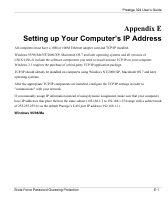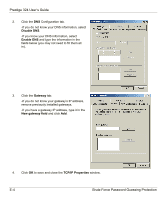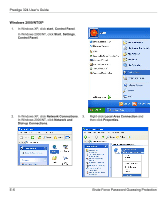ZyXEL P-324 User Guide - Page 332
Checking/Modifying Your Computer's IP Address, Network, Start, IP Configuration, Renew
 |
View all ZyXEL P-324 manuals
Add to My Manuals
Save this manual to your list of manuals |
Page 332 highlights
Prestige 324 User's Guide 5. Click OK to close the Network window. Insert the Windows CD if prompted. 6. Turn on your Prestige and restart your computer when prompted. Checking/Modifying Your Computer's IP Address 1. Click Start and then Run. 2. In the Run window, type "winipcfg" and then click OK to open the IP Configuration window. 3. Select your network adapter. You should see your computer's (static) IP address, subnet mask and default gateway in this screen. Verify that your computer's static IP address is in the correct subnet (192.168.1.2 to 192.168.1.254 if using the default Prestige LAN IP address). Alternatively, to have the Prestige assign your computer a new IP address (from the IP pool), make sure your Prestige is turned on and click Renew in this screen. Your computer can now communicate with the Prestige using the LAN port. Brute Force Password Guessing Protection E-5