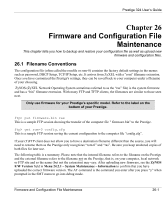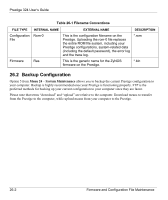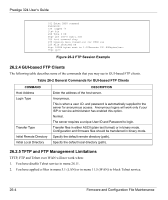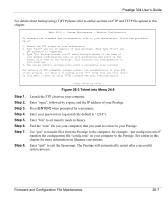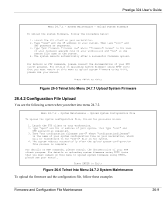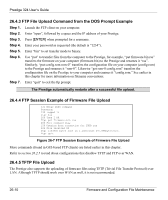ZyXEL P-324 User Guide - Page 288
Backup Configuration Using TFTP, 2.7 TFTP Command Example, Secured Client IP, Menu 24, System
 |
View all ZyXEL P-324 manuals
Add to My Manuals
Save this manual to your list of manuals |
Page 288 highlights
Prestige 324 User's Guide 3. The IP address in the Secured Client IP field in menu 24.11 does not match the client IP. If it does not match, the Prestige will disconnect the Telnet session immediately. 4. You have an SMT console session running. 26.2.6 Backup Configuration Using TFTP The Prestige supports the up/downloading of the firmware and the configuration file using TFTP (Trivial File Transfer Protocol) over LAN. Although TFTP should work over WAN as well, it is not recommended. To use TFTP, your computer must have both telnet and TFTP clients. To backup the configuration file, follow the procedure shown next. Step 1. Use telnet from your computer to connect to the Prestige and log in. Because TFTP does not have any security checks, the Prestige records the IP address of the telnet client and accepts TFTP requests only from this address. Step 2. Put the SMT in command interpreter (CI) mode by entering 8 in Menu 24 - System Maintenance. Step 3. Enter command "sys stdio 0" to disable the SMT timeout, so the TFTP transfer will not be interrupted. Enter command "sys stdio 5" to restore the five-minute SMT timeout (default) when the file transfer is complete. Step 4. Launch the TFTP client on your computer and connect to the Prestige. Set the transfer mode to binary before starting data transfer. Step 5. Use the TFTP client (see the example below) to transfer files between the Prestige and the computer. The file name for the configuration file is "rom-0" (rom-zero, not capital o). Note that the telnet connection must be active and the SMT in CI mode before and during the TFTP transfer. For details on TFTP commands (see following example), please consult the documentation of your TFTP client program. For UNIX, use "get" to transfer from the Prestige to the computer and "binary" to set binary transfer mode. 26.2.7 TFTP Command Example The following is an example TFTP command: tftp [-i] host get rom-0 config.rom where "i" specifies binary image transfer mode (use this mode when transferring binary files), "host" is the Prestige IP address, "get" transfers the file source on the Prestige (rom-0, name of the configuration file on the Prestige) to the file destination on the computer and renames it config.rom. Firmware and Configuration File Maintenance 26-5