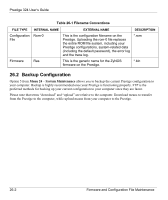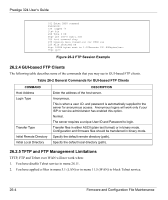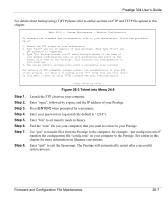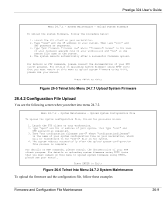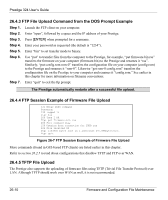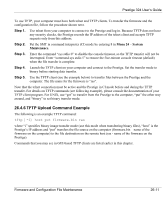ZyXEL P-324 User Guide - Page 290
Telnet into Menu 24.6, Step 1., Prestige 324 User's Guide
 |
View all ZyXEL P-324 manuals
Add to My Manuals
Save this manual to your list of manuals |
Page 290 highlights
Prestige 324 User's Guide For details about backup using (T)FTP please refer to earlier sections on FTP and TFTP file upload in this chapter. Menu 24.6 -- System Maintenance - Restore Configuration To transfer the firmware and configuration file to your workstation, follow the procedure below: 1. Launch the FTP client on your workstation. 2. Type "open" and the IP address of your Prestige. Then type "root" and SMT password as requested. 3. Type "put backupfilename rom-0" where backupfilename is the name of your backup configuration file on your workstation and rom-0 is the remote file name on the Prestige. This restores the configuration to your Prestige. 4. The system reboots automatically after a successful file transfer For details on FTP commands, please consult the documentation of your FTP client program. For details on backup using TFTP (note that you must remain in this menu to back up using TFTP), please see your Prestige manual. Press ENTER to Exit: Figure 26-3 Telnet into Menu 24.6 Step 1. Step 2. Step 3. Step 4. Step 5. Step 6. Step 7. Step 8. Launch the FTP client on your computer. Enter "open", followed by a space and the IP address of your Prestige. Press [ENTER] when prompted for a username. Enter your password as requested (the default is "1234"). Enter "bin" to set transfer mode to binary. Find the "rom" file (on your computer) that you want to restore to your Prestige. Use "put" to transfer files from the Prestige to the computer, for example, "put config.rom rom-0" transfers the configuration file "config.rom" on your computer to the Prestige. See earlier in this chapter for more information on filename conventions. Enter "quit" to exit the ftp prompt. The Prestige will automatically restart after a successful restore process. Firmware and Configuration File Maintenance 26-7