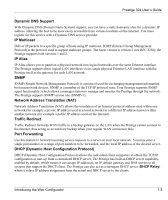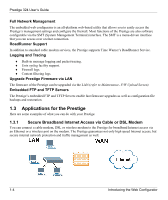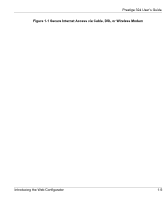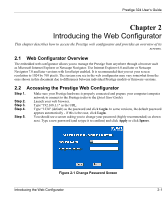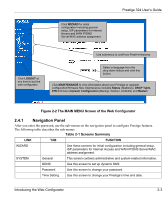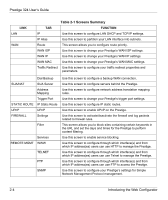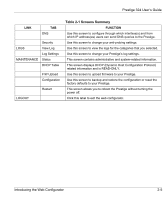ZyXEL P-324 User Guide - Page 37
Introducing the Web Configurator, Web Configurator Overview, Accessing the Prestige Web Configurator
 |
View all ZyXEL P-324 manuals
Add to My Manuals
Save this manual to your list of manuals |
Page 37 highlights
Prestige 324 User's Guide Chapter 2 Introducing the Web Configurator This chapter describes how to access the Prestige web configurator and provides an overview of its screens. 2.1 Web Configurator Overview The embedded web configurator allows you to manage the Prestige from anywhere through a browser such as Microsoft Internet Explorer or Netscape Navigator. Use Internet Explorer 6.0 and later or Netscape Navigator 7.0 and later versions with JavaScript enabled. It is recommended that you set your screen resolution to 1024 by 768 pixels. The screens you see in the web configurator may vary somewhat from the ones shown in this document due to differences between individual Prestige models or firmware versions. 2.2 Accessing the Prestige Web Configurator Step 1. Step 2. Step 3. Step 4. Step 5. Make sure your Prestige hardware is properly connected and prepare your computer/computer network to connect to the Prestige (refer to the Quick Start Guide). Launch your web browser. Type "192.168.1.1" as the URL. Type "1234" (default) as the password and click Login. In some versions, the default password appears automatically - if this is the case, click Login. You should see a screen asking you to change your password (highly recommended) as shown next. Type a new password (and retype it to confirm) and click Apply or click Ignore. Figure 2-1 Change Password Screen Introducing the Web Configurator 2-1