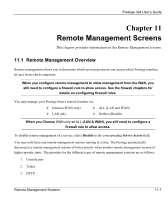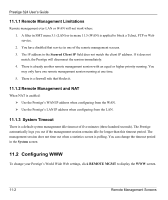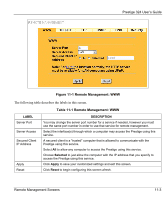ZyXEL P-324 User Guide - Page 138
Table 10-3 Firewall: Service
 |
View all ZyXEL P-324 manuals
Add to My Manuals
Save this manual to your list of manuals |
Page 138 highlights
Prestige 324 User's Guide Table 10-3 Firewall: Service LABEL DESCRIPTION Available Service This is a list of pre-defined services (ports) you may prohibit your LAN computers from using. Select the port you want to block using the drop-down list and click Add to add the port to the Blocked Service field. Blocked Service This is a list of services (ports) that will be inaccessible to computers on your LAN once you enable service blocking. Choose the IP port (TCP, UDP or TCP/UDP) that defines your customized port from the drop down list box. Custom Port A custom port is a service that is not available in the pre-defined Available Services list and you must define using the next two fields. Type Services are either TCP and/or UDP. Select from either TCP or UDP. Port Number Enter the port number range that defines the service. For example, suppose you want to define the Gnutella service. Select TCP type and enter a port range from 6345-6349. Add Select a service from the Available Services drop-down list and then click Add to add a service to the Blocked Service. Delete Select a service from the Blocked Services List and then click Delete to remove this service from the list. Clear All Click Clear All to empty the Blocked Service. Day to Block: Select a check box to configure which days of the week (or everyday) you want the content filtering to be active. Time of Day to Block (24-Hour Format) Select the time of day you want service blocking to take effect. Configure blocking to take effect all day by selecting the All Day check box. You can also configure specific times that by entering the start time in the Start (hr) and Start (min) fields and the end time in the End (hr) and End (min) fields. Enter times in 24-hour format, for example, "3:00pm" should be entered as "15:00". Apply Click Apply to save the settings. Reset Click Reset to start configuring this screen again. 10-10 Firewall