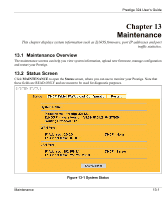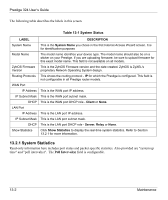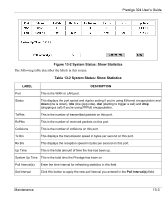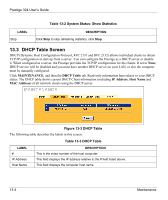ZyXEL P-324 User Guide - Page 159
Prestige 324 User's Guide, Centralized Logs
 |
View all ZyXEL P-324 manuals
Add to My Manuals
Save this manual to your list of manuals |
Page 159 highlights
Prestige 324 User's Guide Table 12-2 Log Settings LABEL DESCRIPTION Day for Sending Log Use the drop down list box to select which day of the week to send the logs. Time for Sending Enter the time of the day in 24-hour format (for example 23:00 equals 11:00 pm) to send Log the logs. Clear log after Select the check box to clear all logs after logs and alert messages are sent via e-mail. sending mail Log Select the categories of logs that you want to record. Send Immediate Alert Select log categories for which you want the Prestige to send e-mail alerts immediately. Apply Click Apply to save your changes. Reset Click Reset to begin configuring this screen again. Centralized Logs 12-5

Prestige 324 User’s Guide
Centralized Logs
12-5
Table 12-2 Log Settings
LABEL
DESCRIPTION
Day for Sending
Log
Use the drop down list box to select which day of the week to send the logs.
Time for Sending
Log
Enter the time of the day in 24-hour format (for example 23:00 equals 11:00 pm) to send
the logs.
Clear log after
sending mail
Select the check box to clear all logs after logs and alert messages are sent via e-mail.
Log
Select the categories of logs that you want to record.
Send Immediate
Alert
Select log categories for which you want the Prestige to send e-mail alerts immediately.
Apply
Click
Apply
to save your changes.
Reset
Click
Reset
to begin configuring this screen again.