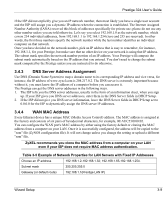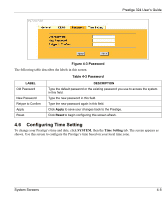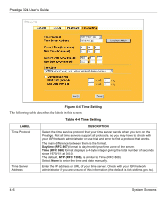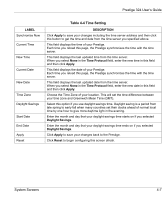ZyXEL P-324 User Guide - Page 56
Dynamic DNS, Table 4-1 System General Setup
 |
View all ZyXEL P-324 manuals
Add to My Manuals
Save this manual to your list of manuals |
Page 56 highlights
Prestige 324 User's Guide Table 4-1 System General Setup LABEL DESCRIPTION Domain Name Enter the domain name (if you know it) here. If you leave this field blank, the ISP may assign a domain name via DHCP. The domain name entered by you is given priority over the ISP assigned domain name. Administrator Inactivity Timer Type how many minutes a management session (either via the web configurator or SMT) can be left idle before the session times out. The default is 5 minutes. After it times out you have to log in with your password again. Very long idle timeouts may have security risks. A value of "0" means a management session never times out, no matter how long it has been left idle (not recommended). System DNS Servers (if applicable) DNS (Domain Name System) is for mapping a domain name to its corresponding IP address and vice versa. The DNS server is extremely important because without it, you must know the IP address of a computer before you can access it. The Prestige uses a system DNS server (in the order you specify here) to resolve domain names for VPN, DDNS and the time server. First DNS Server Second DNS Server Third DNS Server Select From ISP if your ISP dynamically assigns DNS server information (and the Prestige's WAN IP address). The field to the right displays the (read-only) DNS server IP address that the ISP assigns. Select User-Defined if you have the IP address of a DNS server. Enter the DNS server's IP address in the field to the right. If you chose User-Defined, but leave the IP address set to 0.0.0.0, User-Defined changes to None after you click Apply. If you set a second choice to User-Defined, and enter the same IP address, the second UserDefined changes to None after you click Apply. Select None if you do not want to configure DNS servers. If you do not configure a system DNS server, you must use IP addresses when configuring VPN, DDNS and the time server. Apply Click Apply to save your changes back to the Prestige. Reset Click Reset to begin configuring this screen afresh. 4.3 Dynamic DNS Dynamic DNS allows you to update your current dynamic IP address with one or many dynamic DNS services so that anyone can contact you (in NetMeeting, CU-SeeMe, etc.). You can also access your FTP server or Web site on your own computer using a domain name (for instance myhost.dhs.org, where myhost is a name of your choice) that will never change instead of using an IP address that changes each time you reconnect. Your friends or relatives will always be able to call you even if they don't know your IP address. 4-2 System Screens