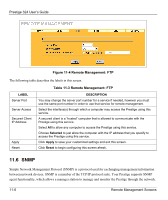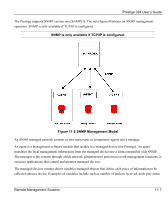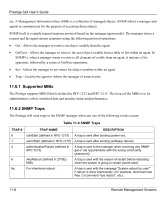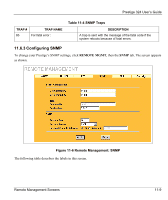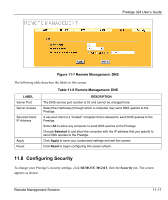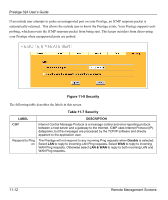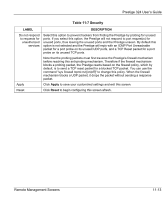ZyXEL P-324 User Guide - Page 150
Configuring DNS, Table 11-5 Remote Management: SNMP
 |
View all ZyXEL P-324 manuals
Add to My Manuals
Save this manual to your list of manuals |
Page 150 highlights
Prestige 324 User's Guide Table 11-5 Remote Management: SNMP LABEL DESCRIPTION SNMP Configuration Get Community Enter the Get Community, which is the password for the incoming Get and GetNext requests from the management station. The default is public and allows all requests. Set Community Enter the Set community, which is the password for incoming Set requests from the management station. The default is public and allows all requests. Trap Community Type the trap community, which is the password sent with each trap to the SNMP manager. The default is public and allows all requests. Destination Type the IP address of the station to send your SNMP traps to. SNMP Service Port You may change the server port number for a service if needed, however you must use the same port number in order to use that service for remote management. Service Access Select the interface(s) through which a computer may access the Prestige using this service. Secured Client IP Address A secured client is a "trusted" computer that is allowed to communicate with the Prestige using this service. Select All to allow any computer to access the Prestige using this service. Choose Selected to just allow the computer with the IP address that you specify to access the Prestige using this service. Apply Click Apply to save your customized settings and exit this screen. Reset Click Reset to begin configuring this screen afresh. 11.7 Configuring DNS Use DNS (Domain Name System) to map a domain name to its corresponding IP address and vice versa. Refer to the chapter on Wizard Setup for background information. To change your Prestige's DNS settings, click REMOTE MGMT, then the DNS tab. The screen appears as shown. 11-10 Remote Management Screens