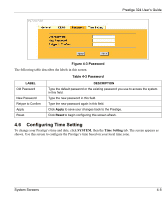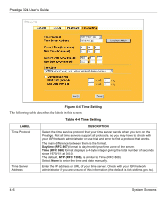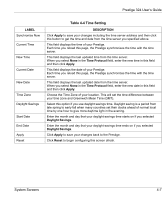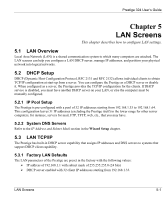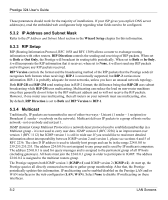ZyXEL P-324 User Guide - Page 59
Configuring Time Setting, Password
 |
View all ZyXEL P-324 manuals
Add to My Manuals
Save this manual to your list of manuals |
Page 59 highlights
Prestige 324 User's Guide Figure 4-3 Password The following table describes the labels in this screen. Table 4-3 Password LABEL Old Password New Password Retype to Confirm Apply Reset DESCRIPTION Type the default password or the existing password you use to access the system in this field. Type the new password in this field. Type the new password again in this field. Click Apply to save your changes back to the Prestige. Click Reset to begin configuring this screen afresh. 4.6 Configuring Time Setting To change your Prestige's time and date, click SYSTEM, then the Time Setting tab. The screen appears as shown. Use this screen to configure the Prestige's time based on your local time zone. System Screens 4-5

Prestige 324 User’s Guide
System Screens
4-5
Figure 4-3 Password
The following table describes the labels in this screen.
Table 4-3 Password
LABEL
DESCRIPTION
Old Password
Type the default password or the existing password you use to access the system
in this field.
New Password
Type the new password in this field.
Retype to Confirm
Type the new password again in this field.
Apply
Click
Apply
to save your changes back to the Prestige.
Reset
Click
Reset
to begin configuring this screen afresh.
4.6
Configuring Time Setting
To change your Prestige’s time and date, click
SYSTEM
, then the
Time Setting
tab. The screen appears as
shown. Use this screen to configure the Prestige’s time based on your local time zone.