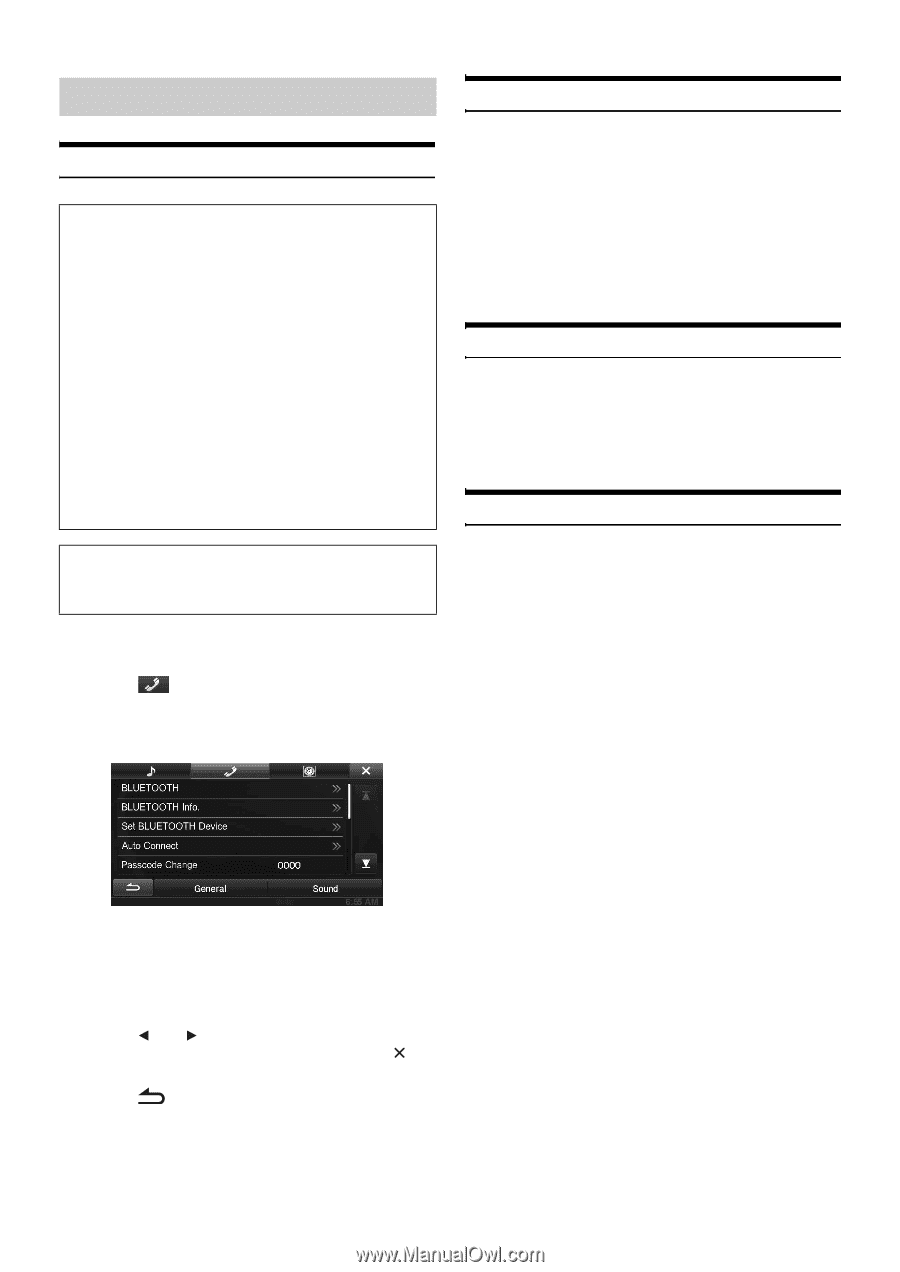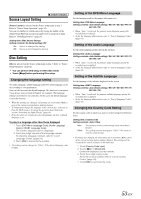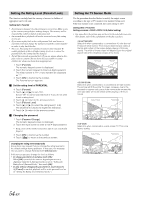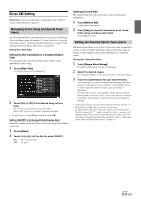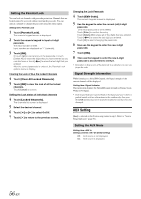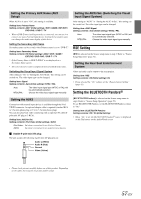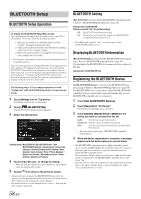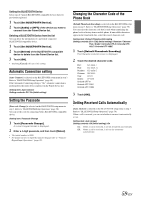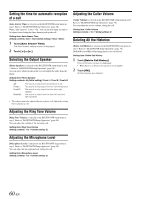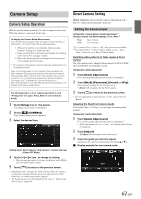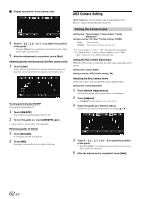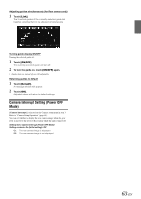Alpine INE-S920HD Owner's Manual (english) - Page 58
BLUETOOTH Setup, BLUETOOTH Setup Operation, Displaying BLUETOOTH Information
 |
View all Alpine INE-S920HD manuals
Add to My Manuals
Save this manual to your list of manuals |
Page 58 highlights
BLUETOOTH Setup BLUETOOTH Setup Operation To display the BLUETOOTH Setup Menu screen: Your vehicle must be parked with the ignition key in the ACC or ON position. To do this, follow the procedures below. 1 Bring your vehicle to a complete stop at a safe location. Engage the parking brake. 2 Keep pushing the foot brake and release the parking brake once then engage it again. 3 When the parking brake is engaged for the second time, release the foot brake. • For automatic transmission vehicles, place the transmission lever in the Park position. Now, the locking system for the BLUETOOTH mode operation has been released. Engaging the parking brake can reactivate the BLUETOOTH Setup Menu, as long as the car's ignition has not been turned off. It is not necessary to repeat the above procedure (1 through 3) of "To display the BLUETOOTH mode screen." Each time the ignition is turned OFF, perform the procedure of "To display the BLUETOOTH mode screen." The following steps 1 to 5 are common operations to each "Setting item" of BLUETOOTH Setup. Refer to each section for details. 1 Touch [Setup] icon of Top banner. The Setup main screen is displayed. 2 Touch [ (BLUETOOTH)]. The BLUETOOTH Setup screen appears. 3 Select the desired item. Setting items: BLUETOOTH / BLUETOOTH Info. / Set BLUETOOTH Device / AutoConnect / Passcode Change / Default Phonebook Encoding / Auto Answer / Auto Answer Time / Phone Speaker / Ring Tone Volume / Microphone Level / Caller Volume / Delete Call History 4 Touch [ ] or [ ] etc., to change its setting. • When the pop-up window for setup is displayed, touch [ ] to close the window after setting. 5 Touch [ ] to return to the previous screen. • Immediately after changing the BLUETOOTH Setup (while the system is writing data automatically) do not turn the ignition key to OFF. Otherwise, the settings may not be changed. • For details on how to scroll through the list, refer to "Selecting an Item in a List" (page 29). 58-EN BLUETOOTH Setting [BLUETOOTH] is selected on the BLUETOOTH setup menu in step 3. Refer to "BLUETOOTH Setup Operation" (page 58). Setting item: BLUETOOTH Setting contents: Off / On (Initial setting) Off: BLUETOOTH function is not used. On: Select when you would like to pair your BLUETOOTH compatible phone with this unit. • If the Bluetooth setting is "Off," you cannot move to the BLUETOOTH setting screen. Displaying BLUETOOTH Information [BLUETOOTH Info] is selected on the BLUETOOTH setup menu in step 3. Refer to "BLUETOOTH Setup Operation" (page 58). You can display the BLUETOOTH device name and device address of this unit. Setting item: BLUETOOTH Info Registering the BLUETOOTH Device [Set BLUETOOTH Device] is selected on the BLUETOOTH setup menu in step 3. Refer to "BLUETOOTH Setup Operation" (page 58). The BLUETOOTH device is used when a connectable BLUETOOTH compatible device is searched and connected from this unit, or a new BLUETOOTH compatible device is registered. 1 Touch [Set BLUETOOTH Device]. 2 Touch [Search] of "No Device." The Device list displays up to 10 items. 3 Touch [Audio], [Hands-free] or [Both] of the device you want to connect from the list. Audio: Sets for use as an Audio device Hands-free: Sets for use as a Hands Free Device. Both: Sets for use as both an Audio device and Hands Free Device. • You can connect (pair) up to 5 BLUETOOTH compatible mobile phones. 4 When the device registration is complete, a message appears and the device returns to normal mode. • The BLUETOOTH registration process differs depending on the device version and SSP (Simple Secure Pairing). If a 4 or 6 character Passcode appears on this device, enter the Passcode using the BLUETOOTH compatible device. If a 6 character Passkey appears on this device, make sure the same passkey is displayed on the BLUETOOTH compatible device and touch "Yes." • If all the 5 devices have been registered, you cannot register the 6th device. To register another device, you need to delete one of the devices from position 1 to 5 first.