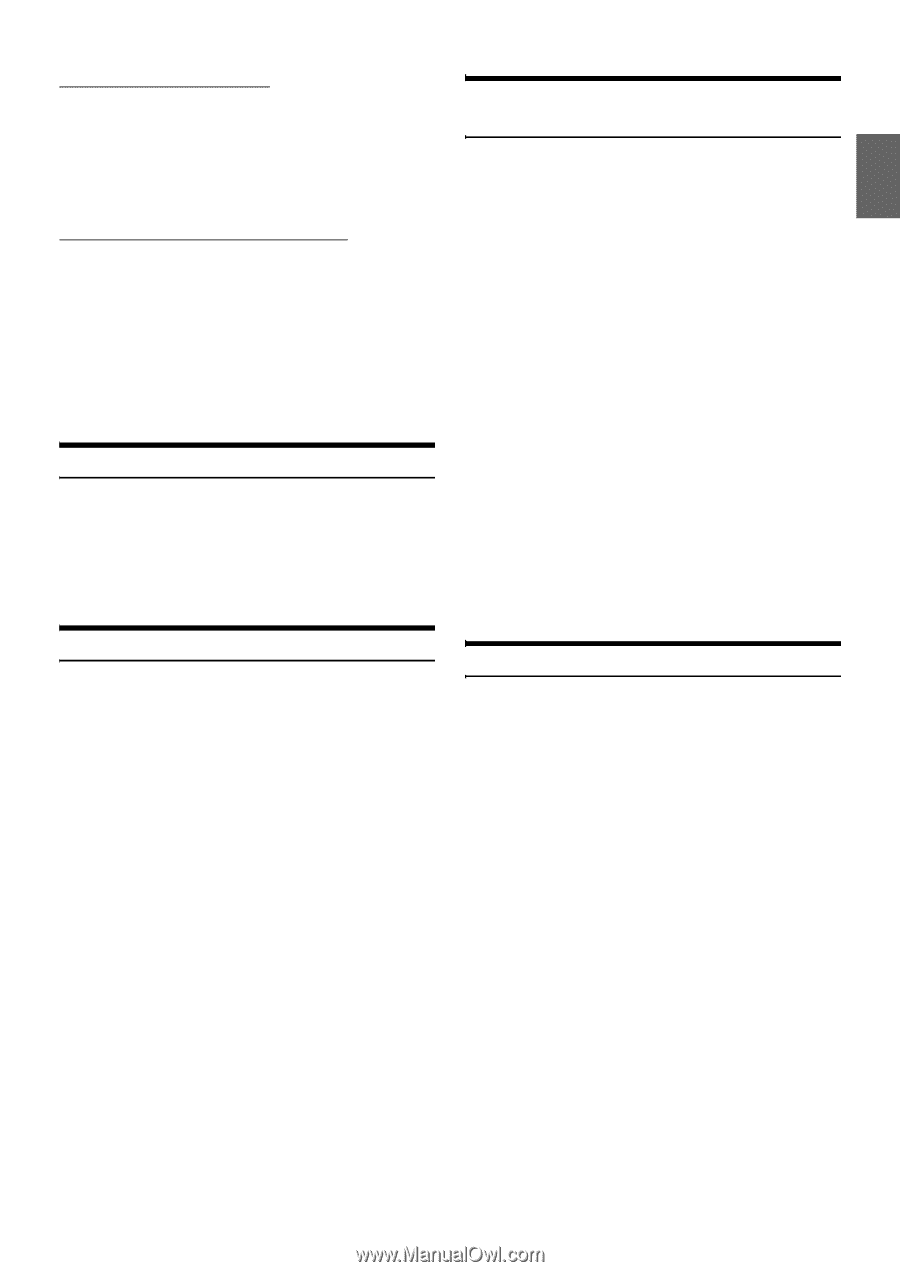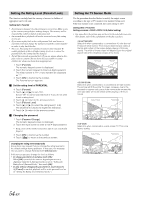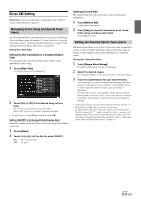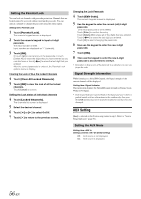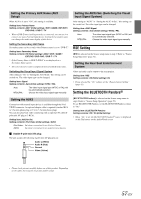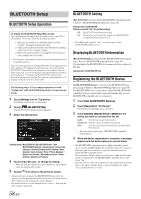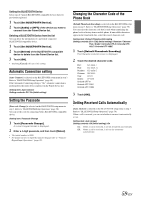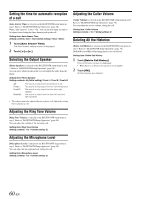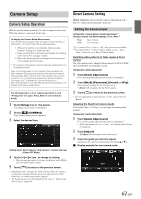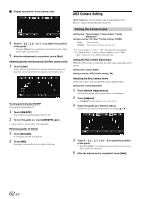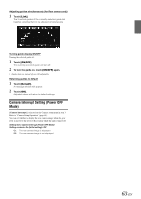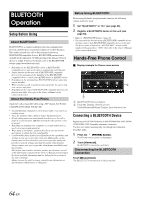Alpine INE-S920HD Owner's Manual (english) - Page 59
Automatic Connection setting, Setting the Passcode, Changing the Character Code of the Phone Book
 |
View all Alpine INE-S920HD manuals
Add to My Manuals
Save this manual to your list of manuals |
Page 59 highlights
Setting the BLUETOOTH Device Select one of 5 paired BLUETOOTH compatible devices that you previously registered. 1 Touch [Set BLUETOOTH Device]. 2 Touch [Audio] or [HFT] of the device you want to connect from the Paired Device list. Deleting a BLUETOOTH Device from the list You can delete the information of a previously connected BLUETOOTH compatible device. 1 Touch [Set BLUETOOTH Device]. 2 Touch [Delete] of the BLUETOOTH compatible device to delete from the Paired Device list. 3 Touch [OK]. • Touching [Cancel] will cancel the setting. Automatic Connection setting [Auto Connect] is selected on the BLUETOOTH setup menu in step 3. Refer to "BLUETOOTH Setup Operation" (page 58). If the Automatic Connecting setting is "On," automatic connection is performed for the audio device registered in the Paired Device list. Setting item: Auto Connect Setting contents: Off / On (Initial setting) Setting the Passcode [Pass code Change] is selected on the BLUETOOTH setup menu in step 3. Refer to "BLUETOOTH Setup Operation" (page 58). You can set the code for connecting with a BLUETOOTH compatible device. Setting item: Passcode Change 1 Touch [Passcode Change]. A numeric keypad screen is displayed. 2 Enter a 4-digit passcode, and then touch [Enter]. • The initial number is 0000. • For details on how to input the numeric keypad, refer to "Numeric Keypad Input Operations" (page 38). Changing the Character Code of the Phone Book [Default Phonebook Encoding] is selected on the BLUETOOTH setup menu in step 3. Refer to "BLUETOOTH Setup Operation" (page 58). You can select the character code that is used when transferring the phone book or history from a mobile phone. If unreadable characters appear in the transferred data, select the correct character code. Setting item: Default Phonebook Encoding Setting contents: EU1 / EU2 (Initial setting) / Russian / Chinese / Thai / Arabic / Unicode UTF-8 / Unicode UTF16LE / Unicode UTF-16BE 1 Touch [Default Phonebook Encoding]. The Character code list screen is displayed. 2 Touch the desired character code. EU1: ISO 8859-1 EU2: ISO 8859-15 Russian: ISO 8859-5 Chinese: GB18030 Thai: CP874 Arabic: CP1256 Unicode UTF-8 Unicode UTF-16LE Unicode UTF-16BE 3 Touch [OK]. Setting Received Calls Automatically [Auto Answer] is selected on the BLUETOOTH setup menu in step 3. Refer to "BLUETOOTH Setup Operation" (page 58). When a call is received, you can set whether to answer it automatically or not. Setting item: Auto Answer Setting contents: Off (Initial setting) / On On: When a call is received, it will be answered automatically Off: When a call is received, it will not be answered automatically 59-EN