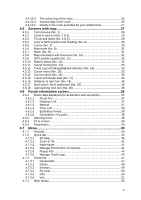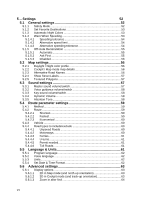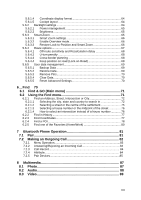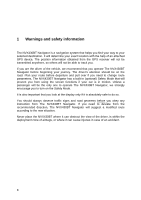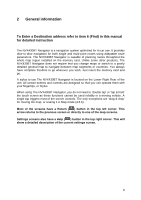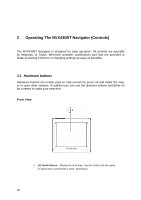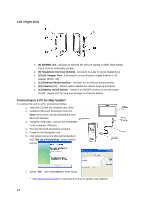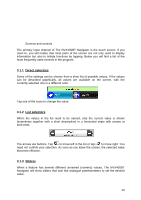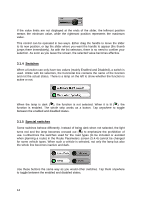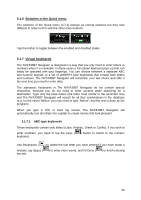Audiovox NVX430BT User Manual - Page 10
Operating The NVX430BT Navigator (Controls), Hardware buttons
 |
View all Audiovox NVX430BT manuals
Add to My Manuals
Save this manual to your list of manuals |
Page 10 highlights
3 Operating The NVX430BT Navigator (Controls) The NVX430BT Navigator is designed for easy operation. All controls are operable by fingertips, or Stylus. Wherever possible, pushbuttons and lists are provided to make accessing functions or changing settings as easy as possible. 3.1 Hardware buttons Hardware buttons are mostly used on map screens to zoom, tilt and rotate the map, or to open other screens. In addition you can use the direction buttons and Enter on list screens to make your selection. Front View o (1) Touch Screen - Display the local map. Tap the screen with the stylus to select menu commands or enter information. 10
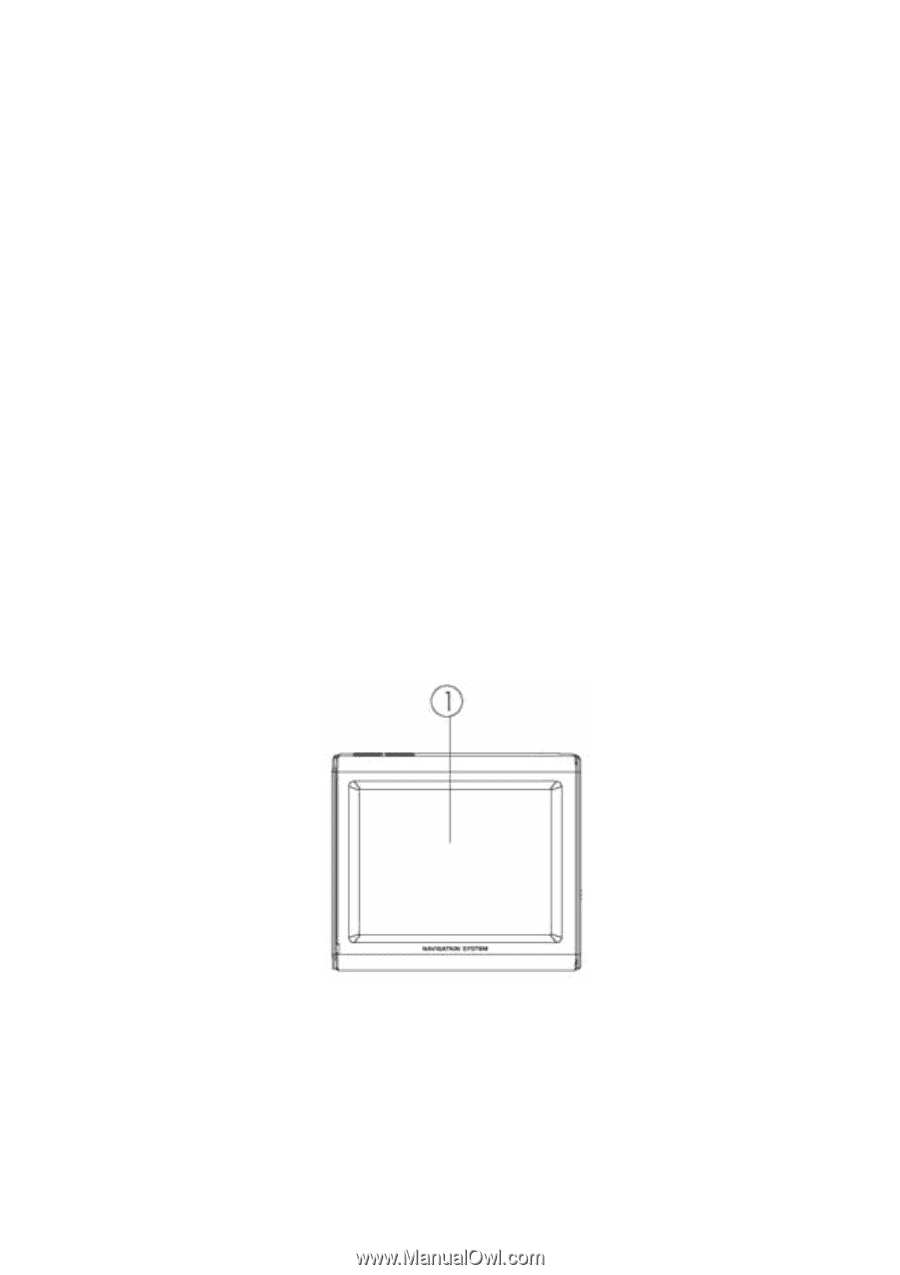
3
Operating The NVX430BT Navigator (Controls)
The NVX430BT Navigator is designed for easy operation. All controls are operable
by fingertips, or Stylus. Wherever possible, pushbuttons and lists are provided to
make accessing functions or changing settings as easy as possible.
3.1 Hardware buttons
Hardware buttons are mostly used on map screens to zoom, tilt and rotate the map,
or to open other screens. In addition you can use the direction buttons and Enter on
list screens to make your selection.
Front View
o
(1) Touch Screen
-
Display the local map. Tap the screen with the stylus
to select menu commands or enter
information.
10