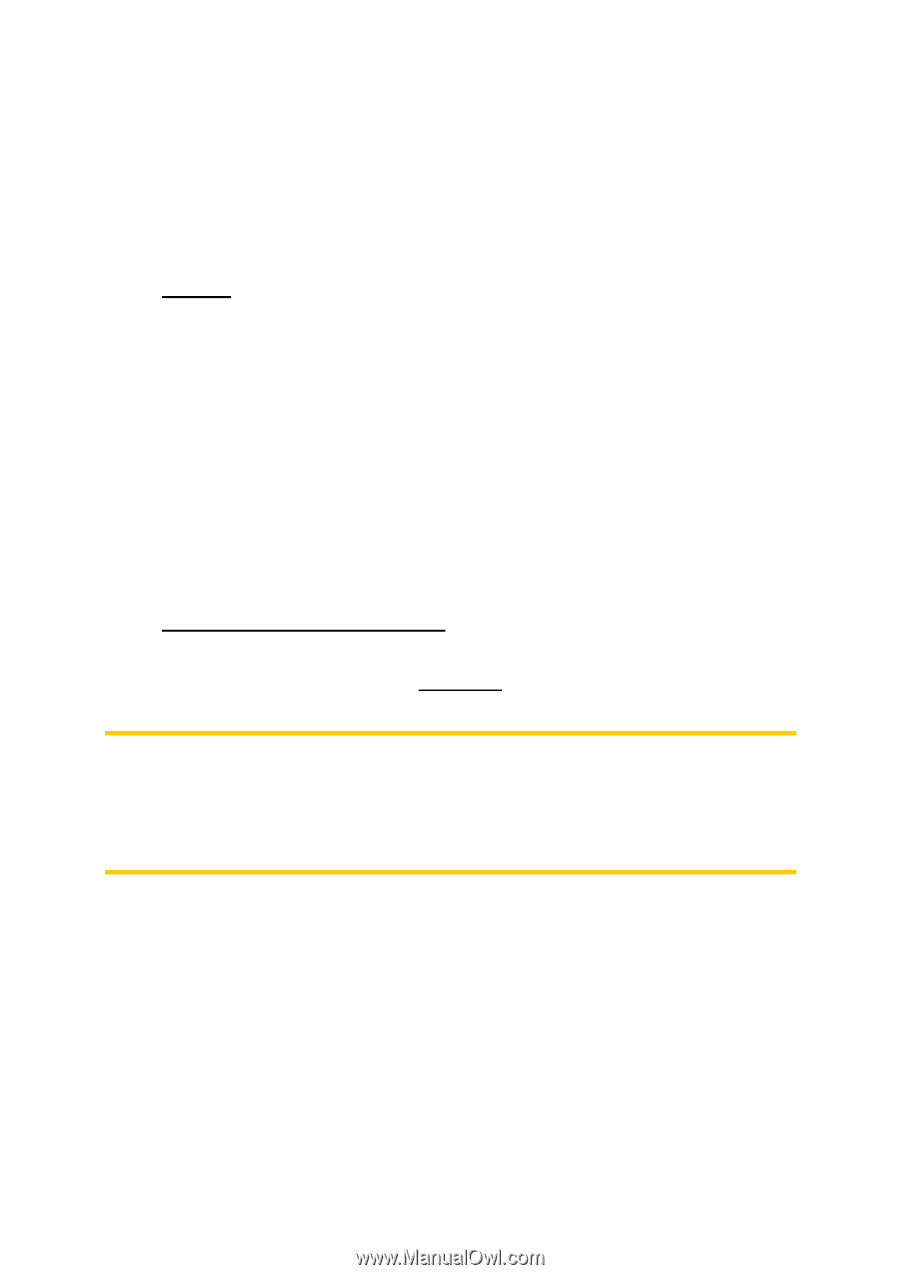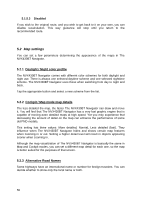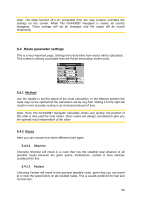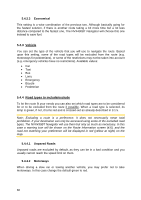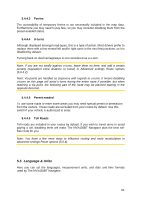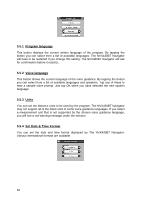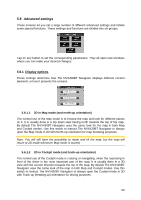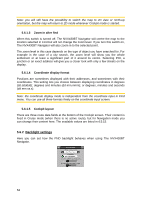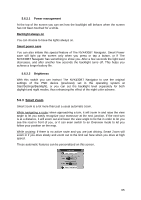Audiovox NVX430BT User Manual - Page 60
Economical, Vehicle, Road types to include/exclude, Unpaved Roads, Motorways
 |
View all Audiovox NVX430BT manuals
Add to My Manuals
Save this manual to your list of manuals |
Page 60 highlights
5.4.2.3 Economical This setting is a wise combination of the previous two. Although basically going for the fastest solution, if there is another route taking a bit more time but a lot less distance compared to the fastest one, The NVX430BT Navigator will choose this one instead to save fuel. 5.4.3 Vehicle You can set the type of the vehicle that you will use to navigate the route. Based upon this setting, some of the road types will be excluded from the route (e.g. motorways for pedestrians), or some of the restrictions may not be taken into account (e.g. emergency vehicles have no restrictions). Available values: • Car • Taxi • Bus • Lorry • Emergency • Bicycle • Pedestrian 5.4.4 Road types to include/exclude To let the route fit your needs you can also set which road types are to be considered for or to be excluded from the route if possible. When a road type is selected, its lamp is green, if not, it turns red and is crossed-out as already described in 3.1.5. Note: Excluding a route is a preference. It does not necessarily mean total prohibition. If your destination can only be accessed using some of the excluded road types, The NVX430BT Navigator will use them but only as much as necessary. In this case a warning icon will be shown on the Route Information screen (4.6), and the road not matching your preference will be displayed in red (yellow at night) on the map. 5.4.4.1 Unpaved Roads Unpaved roads are excluded by default, as they can be in a bad condition and you usually cannot reach the speed limit on them. 5.4.4.2 Motorways When driving a slow car or towing another vehicle, you may prefer not to take motorways. In this case change the default green to red. 60