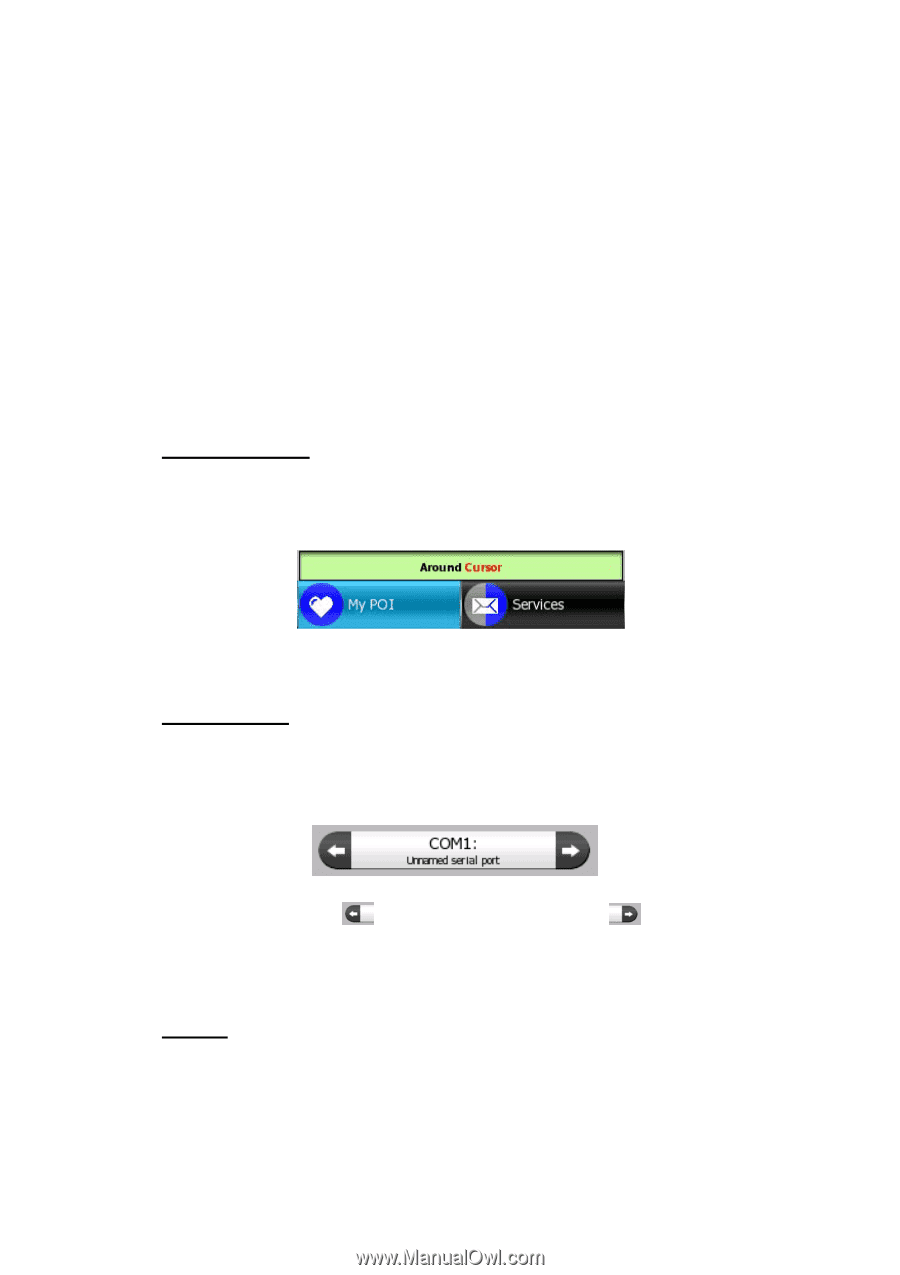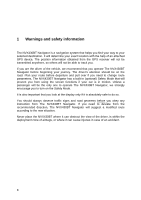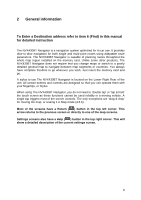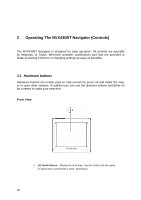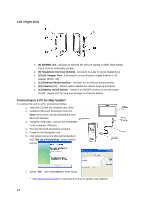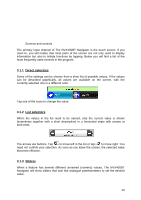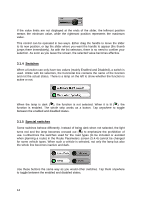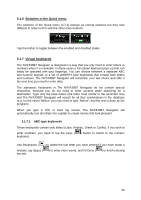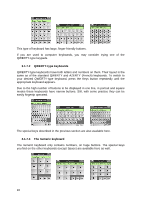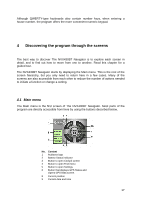Audiovox NVX430BT User Manual - Page 13
Direct selectors, Sliders, to move left in the list or tap
 |
View all Audiovox NVX430BT manuals
Add to My Manuals
Save this manual to your list of manuals |
Page 13 highlights
Screens and controls The primary input channel of The NVX430BT Navigator is the touch screen. If you read on, you will realize that most parts of the screen are not only used to display information but also to initiate functions by tapping. Below you will find a list of the most frequently used controls in the program. 3.1.1 Direct selectors Some of the settings can be chosen from a short list of possible values. If the values can be described graphically, all values are available on the screen, with the currently selected one in a different color. Tap one of the icons to change the value. 3.1.2 List selectors When the values in the list need to be named, only the current value is shown (sometimes together with a short description) in a horizontal stripe with arrows at both ends. The arrows are buttons. Tap to move left in the list or tap to move right. You need not confirm your selection. As soon as you leave the screen, the selected value becomes effective. 3.1.3 Sliders When a feature has several different unnamed (numeric) values, The NVX430BT Navigator will show sliders that look like analogue potentiometers to set the desired value. 13