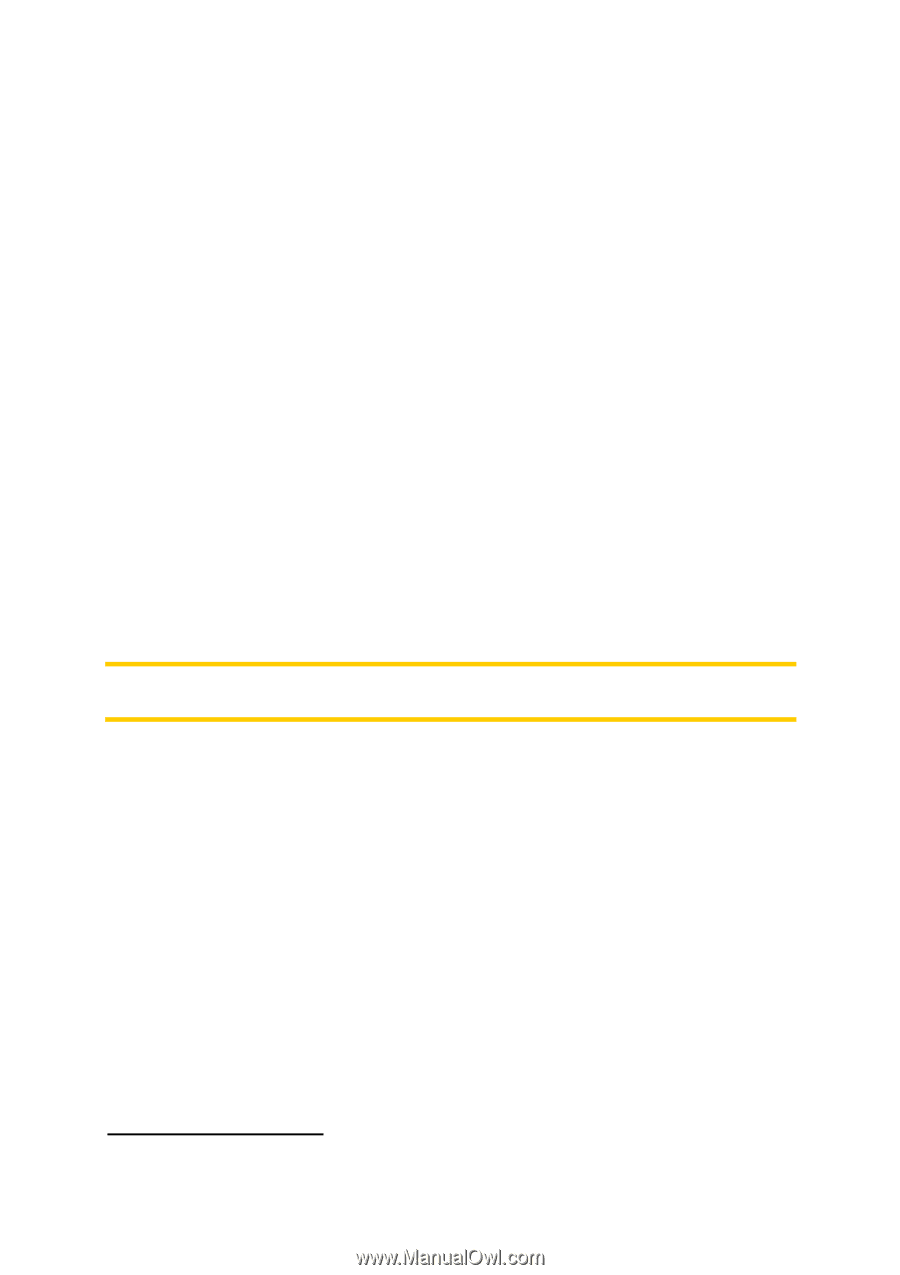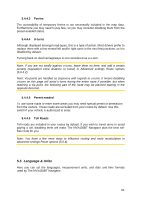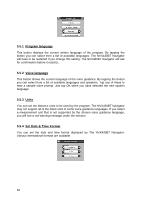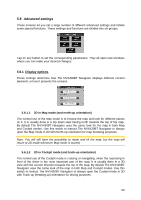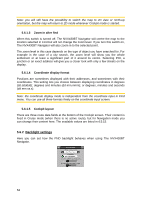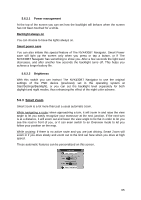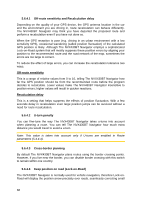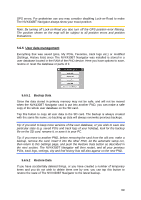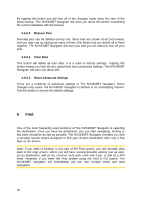Audiovox NVX430BT User Manual - Page 66
Smart Zoom settings, Enable Overview mode, Restore Lock-to-Position and Smart Zoom - reset
 |
View all Audiovox NVX430BT manuals
Add to My Manuals
Save this manual to your list of manuals |
Page 66 highlights
5.6.3.1 Smart Zoom settings You can set how close Smart Zoom can zoom in when approaching the next turn (Zoom-in limit), and the maximum zoom level to zoom out when the next turn is further away (Zoom-out limit). The default values are set to be optimal in most cases. 5.6.3.2 Enable Overview mode You can configure how the Overview mode is triggered when the next turn is at a distance. The Route event distance will determine when The NVX430BT Navigator switches to the Overview or back to the Navigation view. The Overview zoom level will determine the fixed zoom level of the map in both automatic and manually selected (by the Map orientation icon - see in 4.5.8) Overview modes. You can change the zoom level manually at any time (the Lock button will not be displayed), but when you enter the Overview mode again, the zoom level will be reset to this value. You can also move the map in Overview mode. Then the Lock button will appear, and when pushed, it will move the map to have your current position in the middle again. On the other hand you are not allowed to rotate the map in Overview mode. This mode is a strictly north-up orientated mode. Note: when this automatic feature is disabled, you can still enable the Overview mode manually as described in 4.5.8. 5.6.3.3 Restore Lock-to-Position and Smart Zoom As described at the hardware buttons and the map screen functions, you can move, rotate, tilt and zoom the map during navigation. In these cases a Lock icon (4.5.4) appears on the screen. When you rotate, tilt or zoom the map, that part of Smart Zoom is automatically deactivated, the map will still follow your position, but will not change the view parameter you have modified. You can return to the full Smart Zoom mode by tapping the Lock button. If you move the map, all parts of Smart Zoom become deactivated, and the view freezes. Tapping the Lock button makes The NVX430BT Navigator follow your position again (Lock-to-Position) and also re-enables Smart Zoom. You can make The NVX430BT Navigator push the Lock button for you automatically after a few seconds of inactivity. Restore Lock-to-Position 66