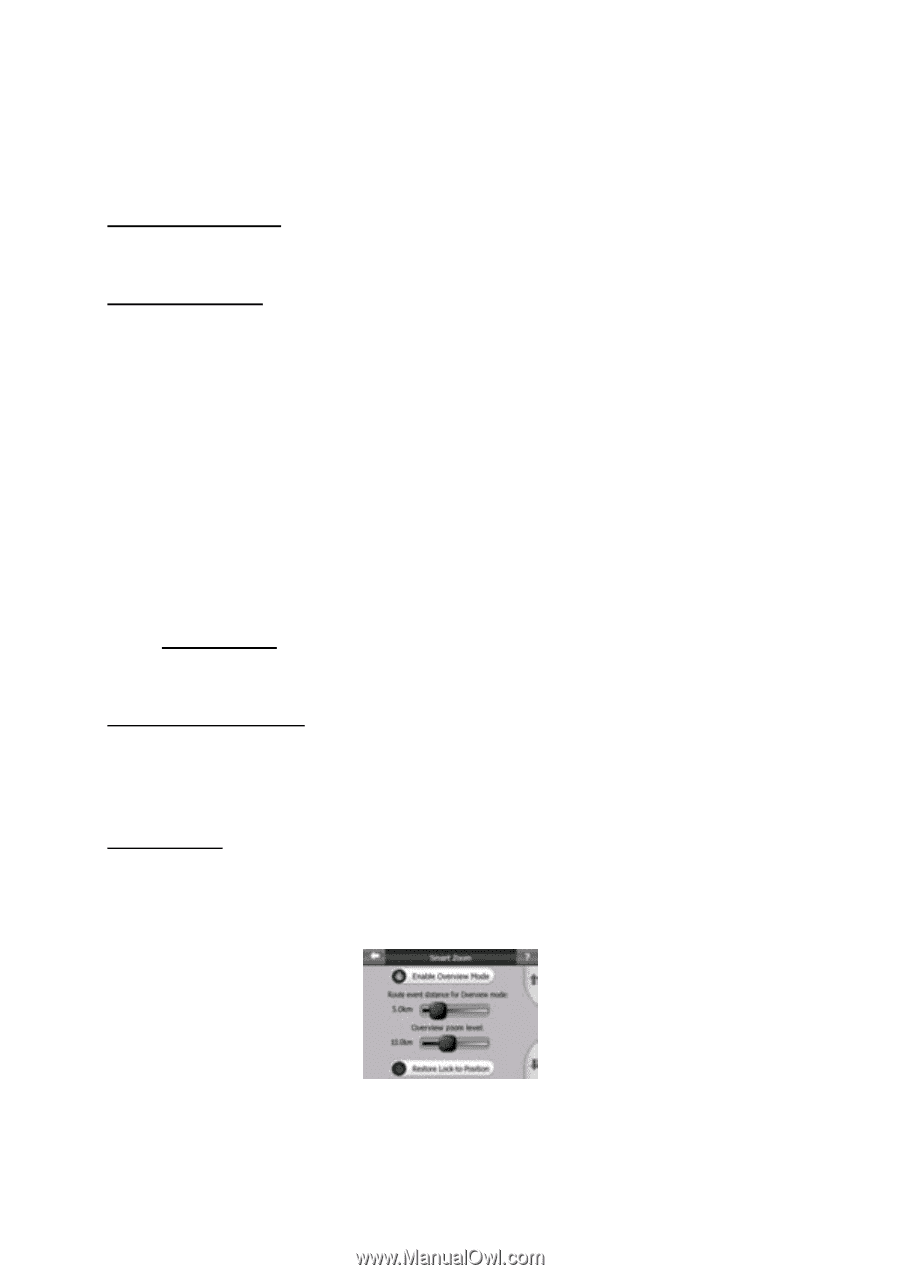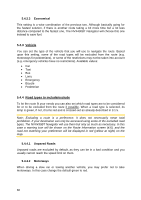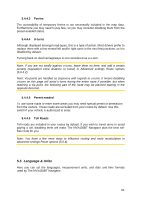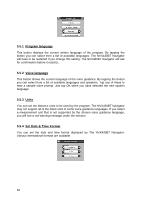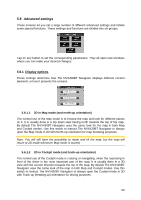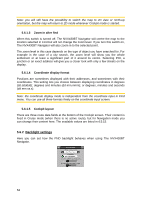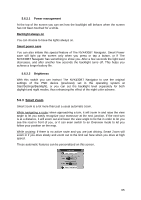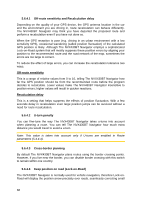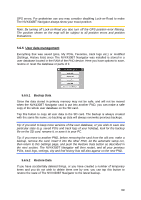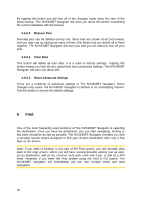Audiovox NVX430BT User Manual - Page 65
Power management, Backlight always on, Smart power save, Brightness, Smart Zoom
 |
View all Audiovox NVX430BT manuals
Add to My Manuals
Save this manual to your list of manuals |
Page 65 highlights
5.6.2.1 Power management At the top of the screen you can set how the backlight will behave when the screen has not been touched for a while. Backlight always on You can choose to have the lights always on. Smart power save You can also initiate this special feature of The NVX430BT Navigator. Smart Power save will light up the screen only when you press or tap a button, or if The NVX430BT Navigator has something to show you. After a few seconds the light level decreases, and after another few seconds the backlight turns off. This helps you achieve a longer battery life. 5.6.2.2 Brightness With this switch you can instruct The NVX430BT Navigator to use the original settings of the PND device (previously set in the operating system at Start/Settings/Backlight), or you can set the backlight level separately for both daylight and night modes, thus enhancing the effect of the night color scheme. 5.6.3 Smart Zoom Smart zoom is a lot more than just a usual automatic zoom. While navigating a route: when approaching a turn, it will zoom in and raise the view angle to let you easily recognize your maneuver at the next junction. If the next turn is at a distance, it will zoom out and lower the view angle to be flat in order to let you see the road in front of you, or it can even switch to an Overview mode to let you follow your position on the map. While cruising: if there is no active route and you are just driving, Smart Zoom will zoom in if you drive slowly and zoom out to the limit set here when you drive at high speed. These automatic features can be personalized on this screen. 65