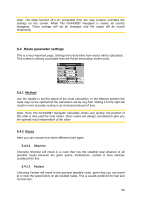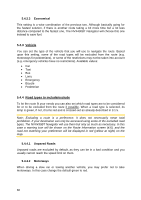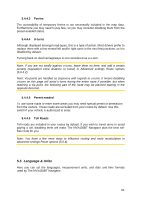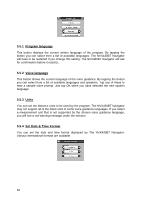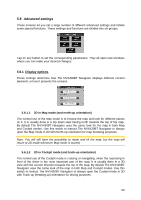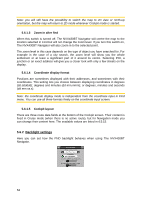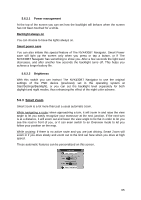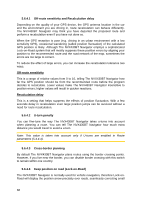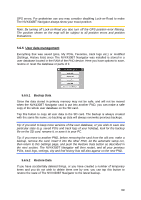Audiovox NVX430BT User Manual - Page 64
Zoom in after find, Coordinate display format, Cockpit layout, Backlight settings
 |
View all Audiovox NVX430BT manuals
Add to My Manuals
Save this manual to your list of manuals |
Page 64 highlights
Note: you will still have the possibility to switch the map to 2D view or north-up orientation, but the map will return to 2D mode whenever Cockpit mode is started. 5.6.1.3 Zoom in after find When this switch is turned off, The NVX430BT Navigator will centre the map to the location selected in Find but will not change the zoom level. If you turn this switch on, The NVX430BT Navigator will also zoom in to the selected point. The zoom level in this case depends on the type of object you have searched for. For example in the case of a city search, the zoom level will show you the whole settlement or at least a significant part of it around its centre. Selecting POI, a junction or an exact address will give you a closer look with only a few streets on the display. 5.6.1.4 Coordinate display format Positions are sometimes displayed with their addresses, and sometimes with their coordinates. This setting lets you choose between displaying coordinates in degrees (dd.dddddd); degrees and minutes (dd mm.mmm); or degrees, minutes and seconds (dd mm ss.s). Note: the coordinate display mode is independent from the coordinate input in Find menu. You can use all three formats freely on the coordinate input screen. 5.6.1.5 Cockpit layout There are three route data fields at the bottom of the Cockpit screen. Their content is fixed in Cruise mode (when there is no active route), but for Navigation mode you can change their content here. The available values are listed in 4.5.15. 5.6.2 Backlight settings Here you can set how the PND backlight behaves when using The NVX430BT Navigator. 64