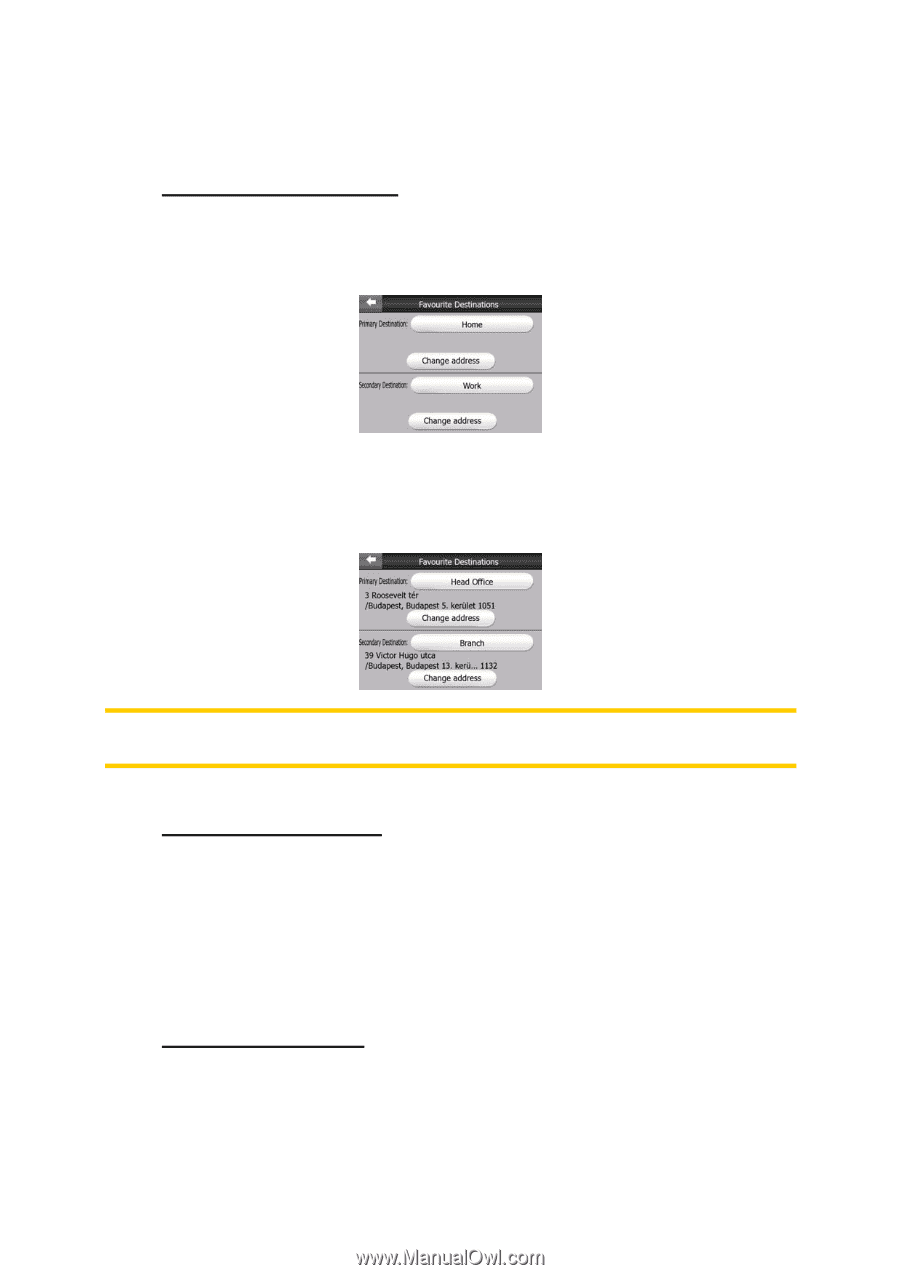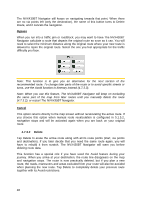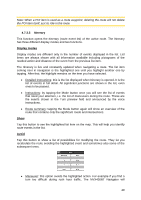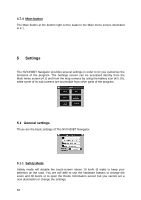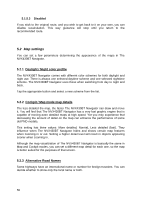Audiovox NVX430BT User Manual - Page 53
Set Favorite Destinations, Automatic Night Colors, Warn When Speeding, When you disable Safety Mode
 |
View all Audiovox NVX430BT manuals
Add to My Manuals
Save this manual to your list of manuals |
Page 53 highlights
When you disable Safety Mode, The NVX430BT Navigator will warn you. 5.1.2 Set Favorite Destinations You can select two of your most frequent destinations to be your favorites (6.2.5). You can start navigating to either of them by only two taps on the screen. The original names of these points are Home and Work. You can rename them and specify their locations. To determine the location you can use the same Find menu options (6.2) as for a route destination, and depending on that choice and the information available, the location will be shown here as a street address, a latitude/longitude position, or both. Note: If you tap either of your favorite destinations in the Find menu (6.2.5) before defining it, The NVX430BT Navigator will offer to take you to this screen to set it up. 5.1.3 Automatic Night Colors Using the automatic night mode, The NVX430BT Navigator will change between the daylight and night color schemes a few minutes before sunrise and a few minutes after sunset based on the time and location information provided by your GPS. Once you set a permanent color scheme in the Quick menu (4.7.2.3), this automatic mode turns off. If you need The NVX430BT Navigator to switch between colors for you again, you need to re-enable this feature. 5.1.4 Warn When Speeding Maps may contain information about the speed limits of the road segments. The NVX430BT Navigator is able to warn you if you exceed the current limit. This information may not be available for your region (ask your local dealer) or may not be 53