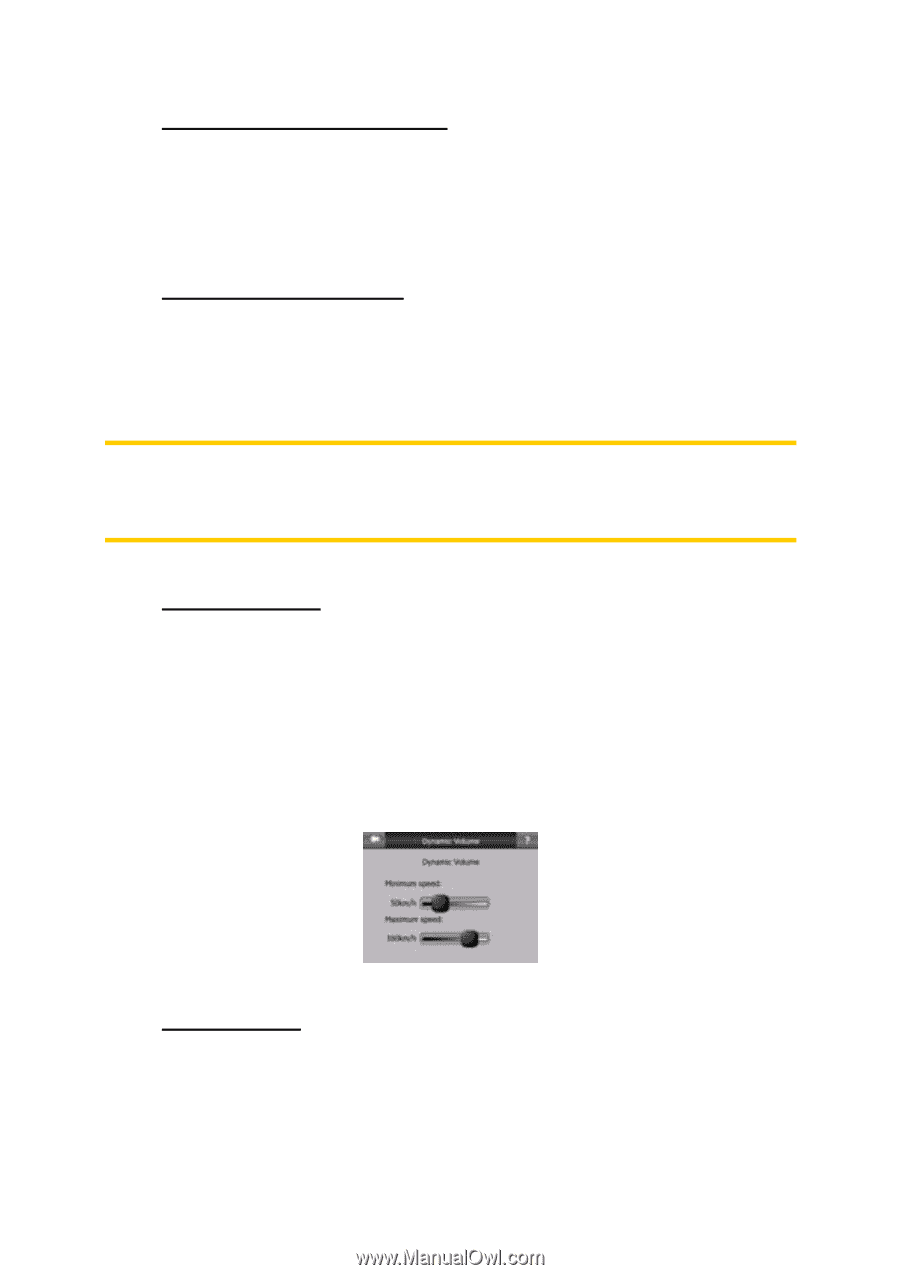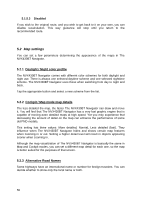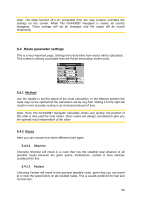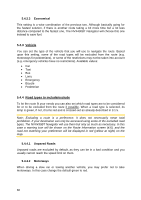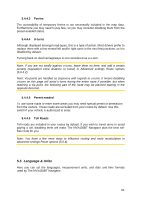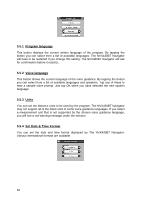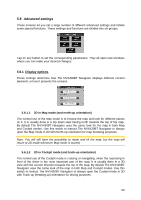Audiovox NVX430BT User Manual - Page 58
Voice guidance volume/switch, Key sound volume/switch, Dynamic Volume, Attention Tone
 |
View all Audiovox NVX430BT manuals
Add to My Manuals
Save this manual to your list of manuals |
Page 58 highlights
5.3.2 Voice guidance volume/switch The switch on the left can turn on or mute The NVX430BT Navigator's audible guidance. When turned on, the slider on the right will adjust the loudness of voice prompts. In its leftmost position the voice guidance is suppressed, in its rightmost position the master volume applies. 5.3.3 Key sound volume/switch The switch on the left can turn the key sounds on or off. Key sounds are audible confirmations of either pressing hardware buttons or tapping the touch screen. When key sounds are turned on, the slider on the right will adjust their loudness. In its leftmost position the key sounds are suppressed, in its rightmost position they are played at the master volume level. Note: The sound effects of The NVX430BT Navigator are context sensitive. They will be different if, for example you open or close a window, or you enable or disable a setting. They will even let you know if you have entered enough letters of a street name to have a short list of matches on the screen. 5.3.4 Dynamic Volume When driving at high speed, the noise in the car may be too loud to clearly understand the voice guidance messages and to perceive the key sounds. Using Dynamic Volume you can instruct The NVX430BT Navigator to increase the volume when your speed exceeds a certain minimum, and reach its highest volume (determined by the Master volume slider in Sound settings) at the given maximum speed. Tap the Dynamic Volume button to turn on the feature. This will also open the screen where you can set the minimum and maximum speeds. 5.3.5 Attention Tone If this is set to Disabled, the voice guidance will sound without a preceding attention tone. Setting it to Single Tone will initiate a single attention tone before the instructions, while Double Tone will use a double tone. 58