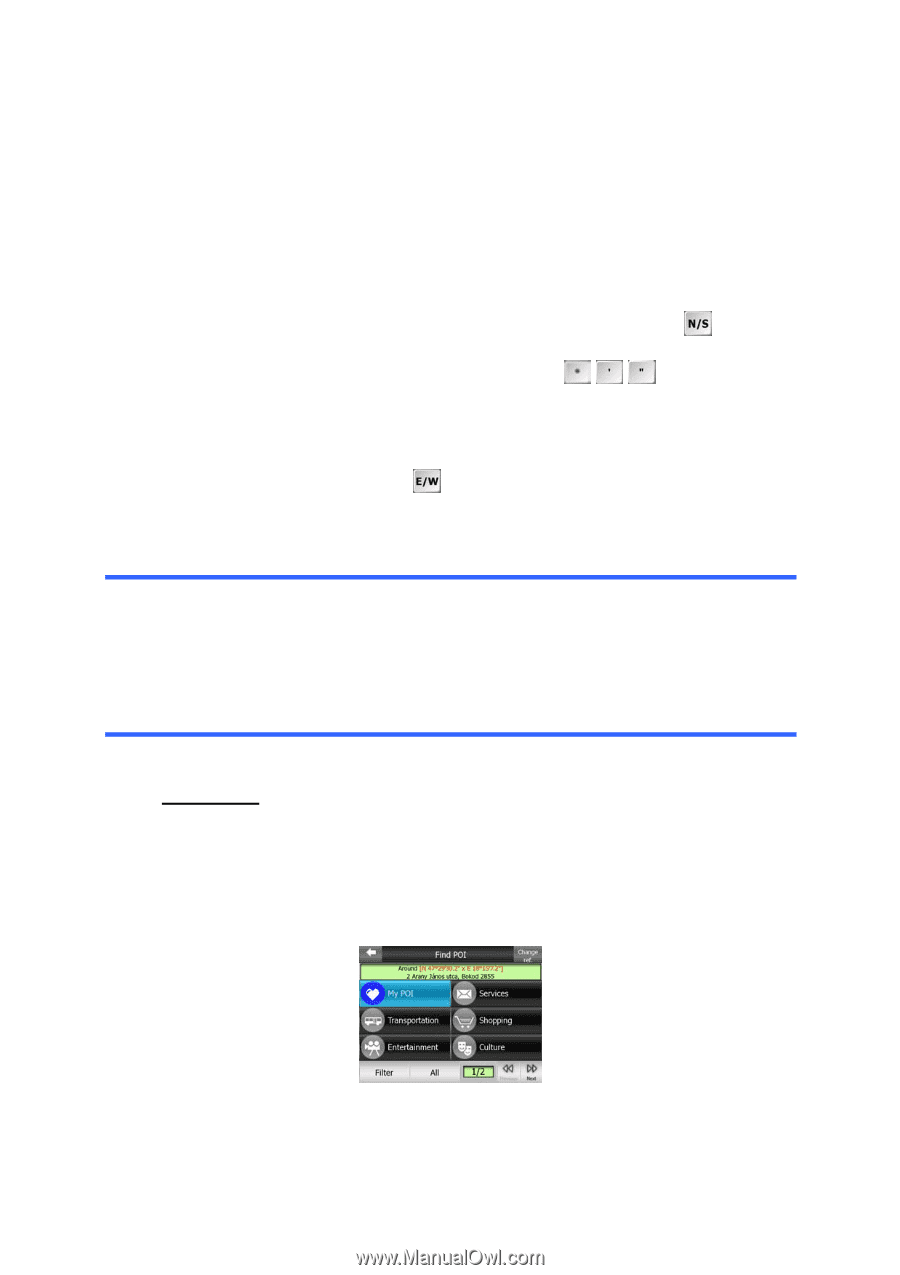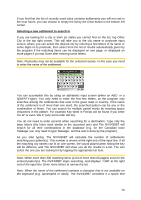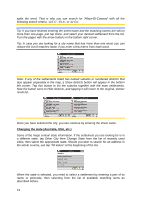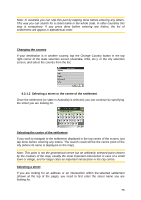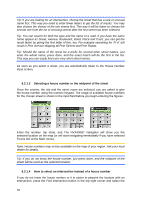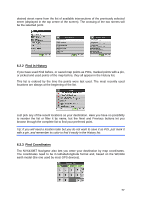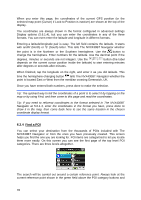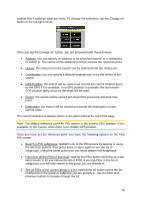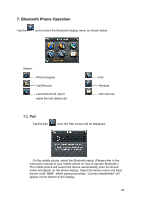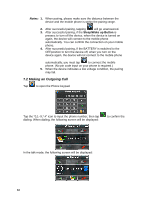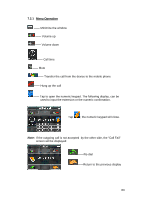Audiovox NVX430BT User Manual - Page 78
Find a POI, tells The NVX430BT Navigator whether
 |
View all Audiovox NVX430BT manuals
Add to My Manuals
Save this manual to your list of manuals |
Page 78 highlights
When you enter this page, the coordinates of the current GPS position (or the selected map point (Cursor) if Lock-to-Position is inactive) are shown at the top of the display. The coordinates are always shown in the format configured in advanced settings Display options (5.6.1.4), but you can enter the coordinates in any of the three formats. You can even enter the latitude and longitude in different formats. Entering a latitude/longitude pair is easy. The left field contains the latitude. It starts with andN' (North) or 'S' (South) letter. This tells The NVX430BT Navigator whether the point is in the Northern or the Southern hemisphere. Use the button to change the hemisphere. Enter numbers for the latitude. Use the decimal point if the degrees, minutes or seconds are not integers. Use the / / button (the label depends on the current cursor position inside the latitude) to start entering minutes after degrees or seconds after minutes. When finished, tap the longitude on the right, and enter it as you did latitude. This time the hemisphere-changing button tells The NVX430BT Navigator whether the point is located East or West from the meridian crossing Greenwich, UK. Once you have entered both numbers, press done to make the selection. Tip: The quickest way to tell the coordinates of a point is to select it by tapping on the map or by using Find, and then come to this page and read the coordinates. Tip: If you need to reformat coordinates to the format selected in The NVX430BT Navigator at 5.6.1.4, enter the coordinates in the format you have, press done to show it in the map, then come back here to see the same location in the chosen coordinate display format. 6.2.4 Find a POI You can select your destination from the thousands of POIs included with The NVX430BT Navigator or from the ones you have previously created. This screen helps you find the one you are looking for. POI items are categorized to let you locate them more easily. On this screen you can see the first page of the top level POI categories. There are three levels altogether. The search will be carried out around a certain reference point. Always look at the current reference point shown in the green field above the POI category buttons and 78