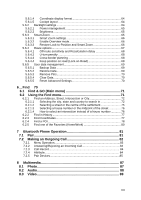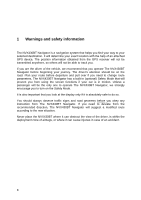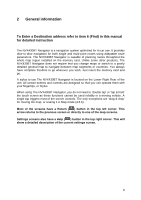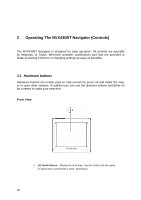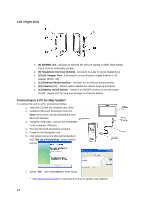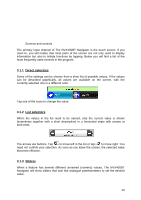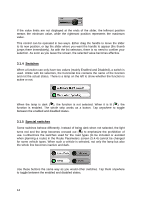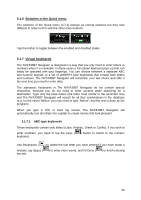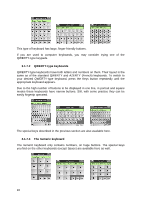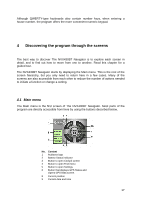Audiovox NVX430BT User Manual - Page 12
Left / Right View, Connecting to a PC for Map Update, SD/MMC slot, Headphone Interface 3.5mm - map updates
 |
View all Audiovox NVX430BT manuals
Add to My Manuals
Save this manual to your list of manuals |
Page 12 highlights
Left / Right View o (8) SD/MMC slot - Accepts an optional SD (Secure Digital) or MMC (Multi Media Card) Card for removable storage. o (9) Headphone Interface (3.5mm) - Connects to a pair of stereo headphones. o (10) DC Adaptor Port - Connection to external power supply Vehical or AC adapter (5VDC, 2A). o (11) External Aerial Interface - Interface for an external aerial antenna. o (12) Volume (>/
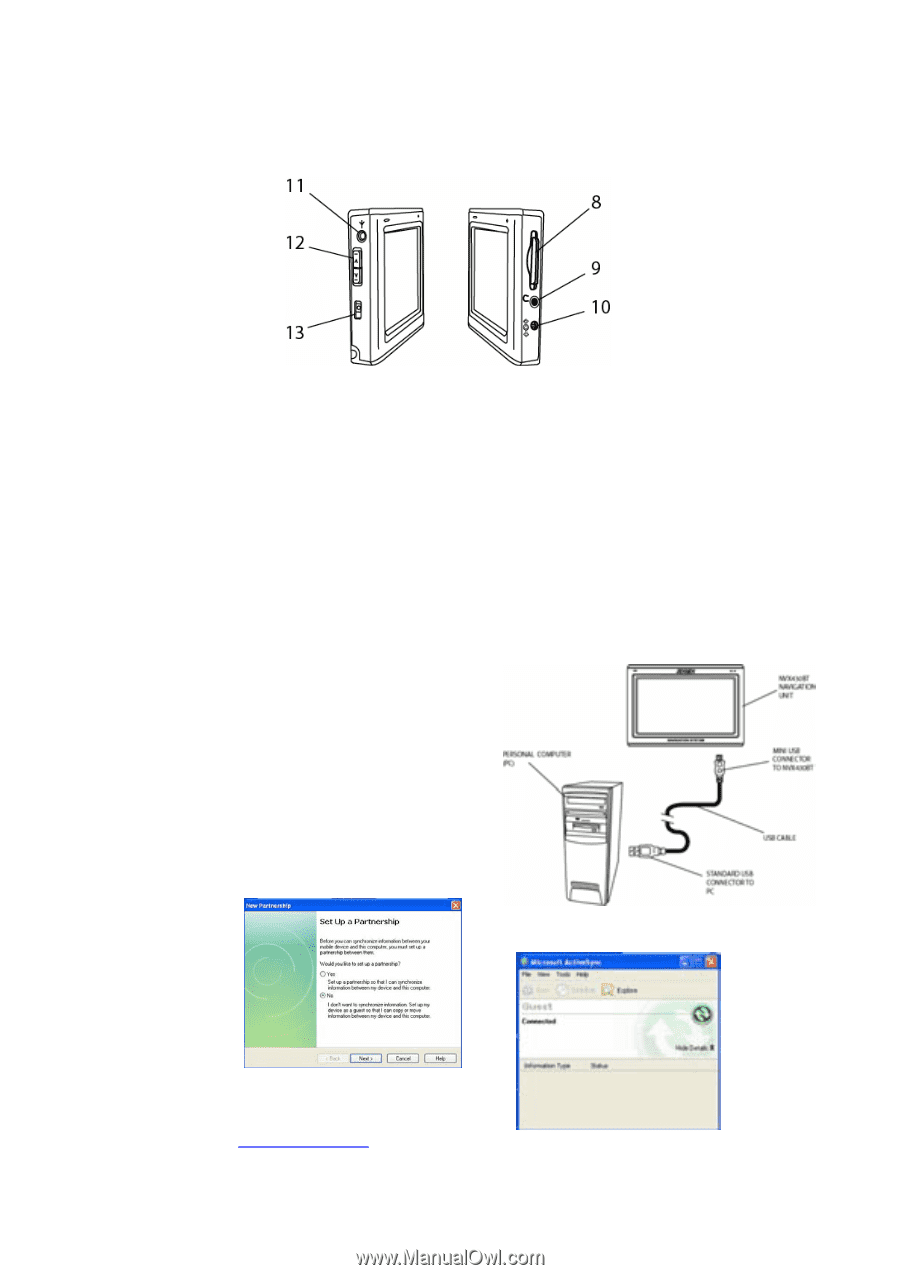
Left / Right View
o
(8) SD/MMC slot -
Accepts an optional SD (Secure Digital) or MMC (Multi Media
Card) Card for removable storage.
o
(9) Headphone Interface (3.5mm) -
Connects to a pair of stereo headphones.
o
(10) DC Adaptor Port -
Connection to external power supply Vehical or AC
adapter (5VDC, 2A).
o
(11) External Aerial Interface -
Interface for an external aerial antenna.
o
(12) Volume (>/<) –
Rocker switch adjusts the volume level up and down.
o
(13) Battery On/Off Switch -
Switch it to ON/OFF position to turn the power
On/Off.
Switch OFF for long term storage to conserve battery
Connecting to a PC for Map Update*
To connect the unit to a PC, proceed as follows:
1.
Insert the CD into the computer disc drive.
2.
Install the Microsoft ActiveSync from CD.
Note:
Active Sync can be downloaded from
Microsoft Website.
3.
Using the USB cable, connect the NVX430BT
to the computer USB port.
4.
Run the Microsoft ActiveSync program.
5.
Power on the Navigation unit.
6.
Unit should connect to Microsoft ActiveSync
and
’’
Set Up a Partnership
’’ screen should
pop on.
7. Select ’’
NO
” ; then select
Next
to finish setup.
*
Visit
www.audiovox.com
for instructions on how to update map software.
12