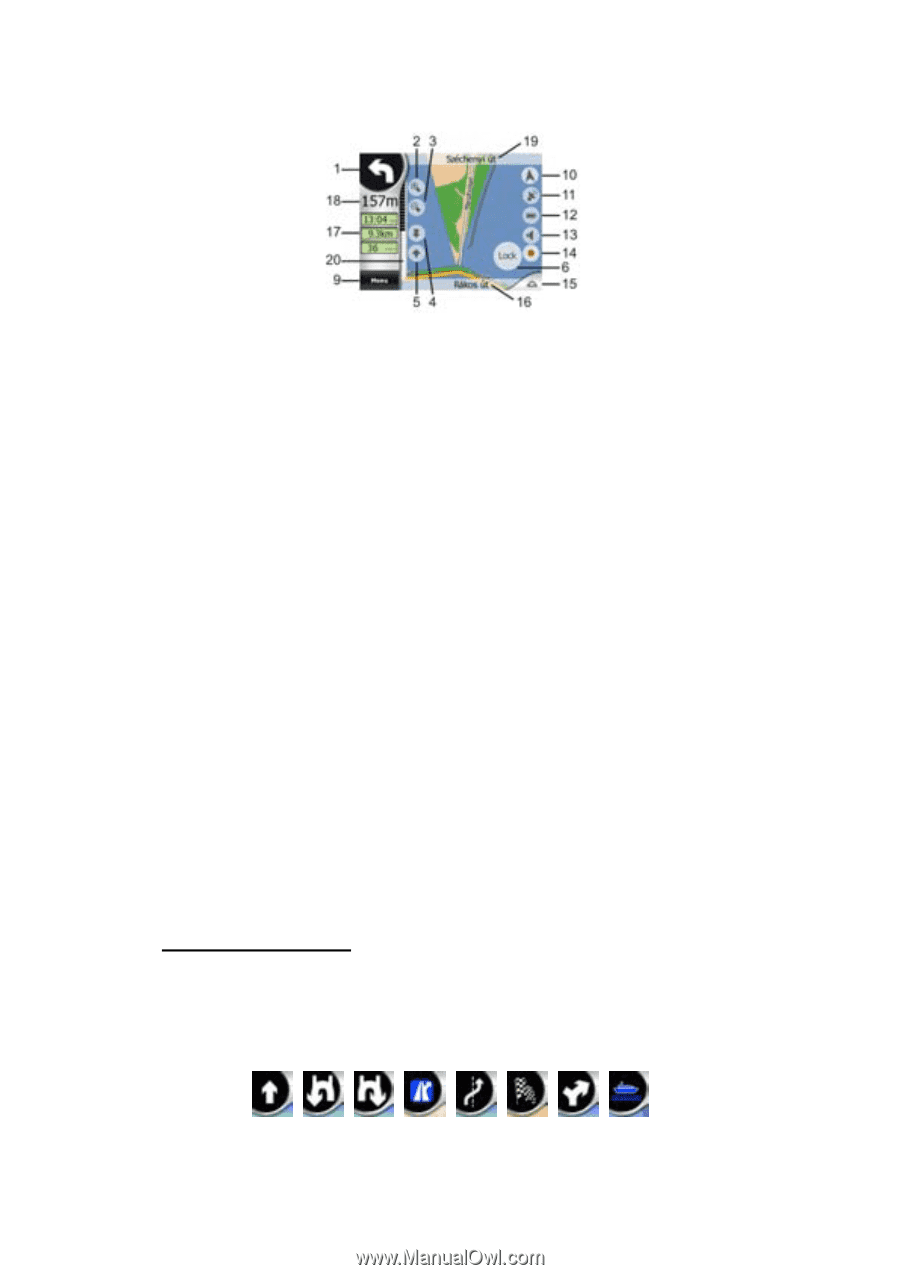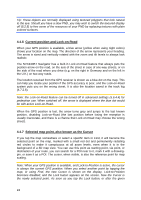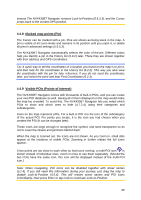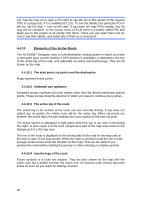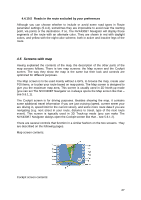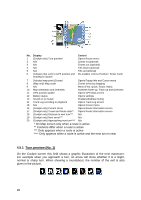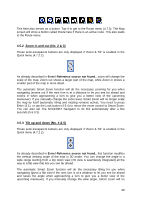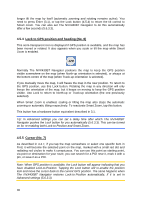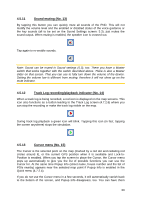Audiovox NVX430BT User Manual - Page 28
Turn preview (No. 1), Contents differ when a route is active
 |
View all Audiovox NVX430BT manuals
Add to My Manuals
Save this manual to your list of manuals |
Page 28 highlights
No. Display 1 (Cockpit only) Turn preview* 2 N/a 3 N/a 4 N/a 5 N/a 6 Indicates that Lock to GPS position and heading is inactive Control Opens Route menu* Zooms in (optional) Zooms out (optional) Tilts down (optional) Tilts up (optional) Re-enables Lock-to-Position / Smart Zoom 7 Selected map point (Cursor) Opens Popup Info and Cursor menu 8 (Map only) Map scale Zooms in/out by dragging 9 N/a Menu (Find, Quick, Route, Main) 10 Map orientation and Overview Switches North-up, Track-up and Overview 11 GPS position qualité Opens GPS Data screen 12 Battery status Opens settings 13 Sound on or muted Enables/disables muting 14 Track Log recording or playback Opens Track Log screen 15 N/a Opens Cursor menu 16 (Cockpit only) Current street Opens Route Information screen 17 (Cockpit only) Travel and Route data** Opens Route Information screen 18 (Cockpit only) Distance to next turn*** N/a 19 (Cockpit only) Next street*** N/a 20 (Cockpit only) Approaching next turn**** N/a * On Map screen only when a route is active ** Contents differ when a route is active *** Only appears when a route is active **** Only appears when a route is active and the next turn is near 4.5.1 Turn preview (No. 1) On the Cockpit screen this field shows a graphic illustration of the next maneuver. For example when you approach a turn, an arrow will show whether it is a slight, normal or sharp turn. When showing a roundabout, the number of the exit is also given in the picture. 28