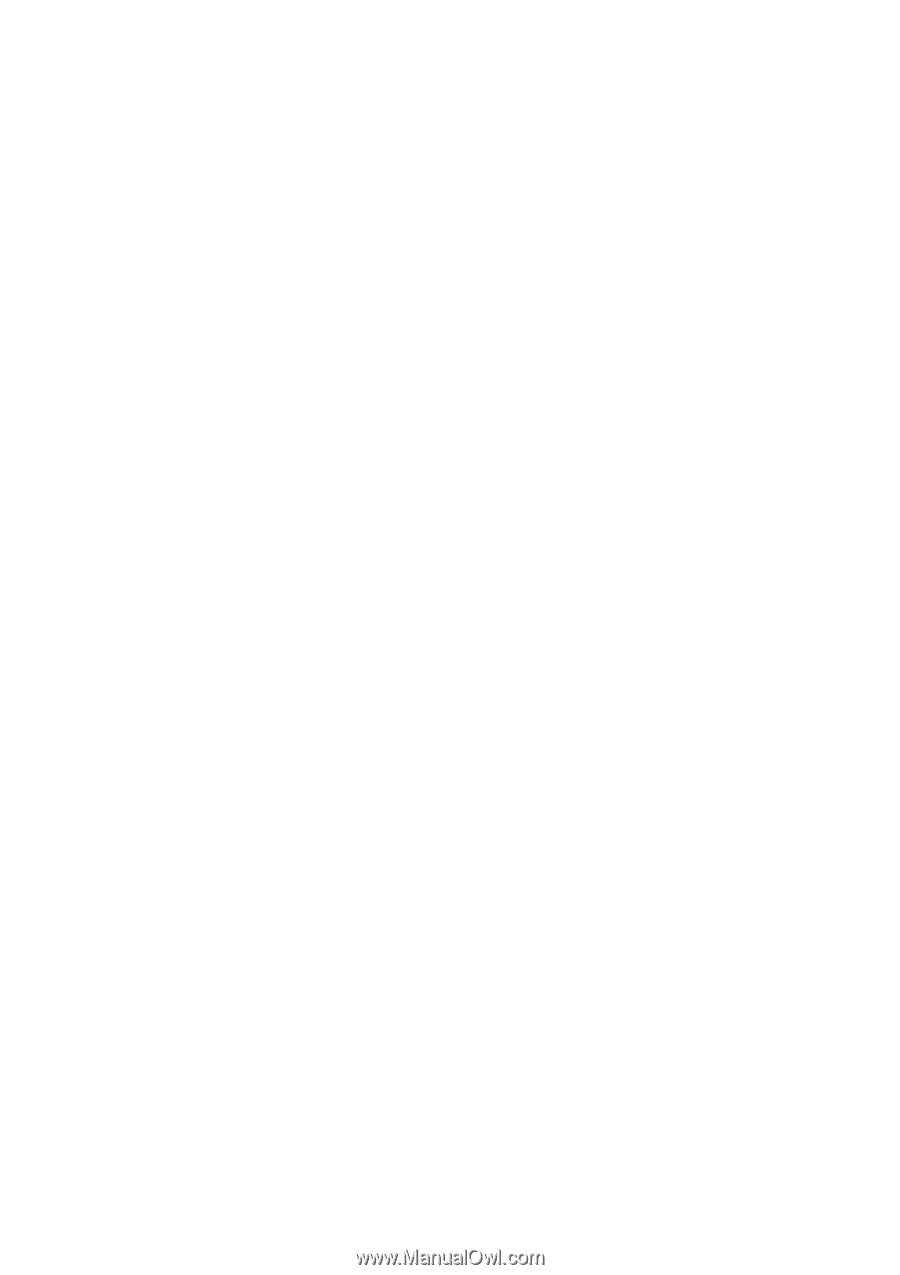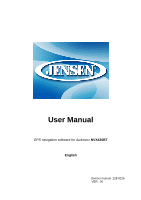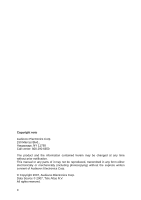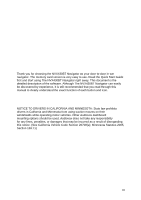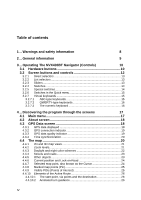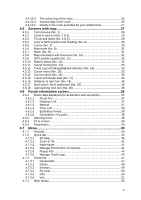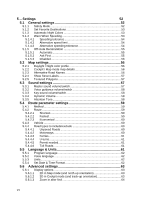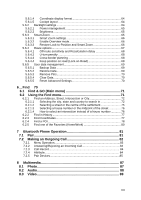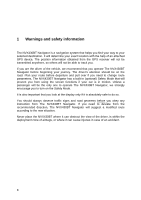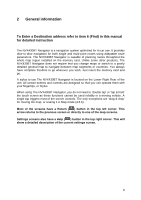Table of contents
1
....
Warnings and safety information
8
2
....
General information
9
3
....
Operating The NVX430BT Navigator (Controls)
10
3.1
Hardware buttons
....................................................................
10
3.2
Screen buttons and controls
..................................................
12
3.2.1
Direct selectors
...................................................................................
13
3.2.2
List selectors
.......................................................................................
13
3.2.3
Sliders
.................................................................................................
13
3.2.4
Switches
..............................................................................................
14
3.2.5
Special switches
..................................................................................
14
3.2.6
Switches in the Quick menu
................................................................
15
3.2.7
Virtual keyboards
................................................................................
15
3.2.7.1
ABC-type keyboards
....................................................................
15
3.2.7.2
QWERTY-type keyboards
............................................................
16
3.2.7.3
The numeric keyboard
.................................................................
16
4
....
Discovering the program through the screens
17
4.1
Main menu
................................................................................
17
4.2
About screen
............................................................................
18
4.3
GPS Data screen
......................................................................
18
4.3.1
GPS data displayed
............................................................................
18
4.3.2
GPS connection indicator
....................................................................
19
4.3.3
GPS data quality indicator
...................................................................
19
4.3.4
Time synchronization
..........................................................................
20
4.4
The map
....................................................................................
20
4.4.1
2D and 3D map views
.........................................................................
21
4.4.2
Zoom levels
.........................................................................................
21
4.4.3
Daylight and night color schemes
.......................................................
22
4.4.4
Streets and roads
................................................................................
23
4.4.5
Other objects
.......................................................................................
23
4.4.6
Current position and Lock-on-Road
....................................................
24
4.4.7
Selected map point, also known as the Cursor
...................................
24
4.4.8
Marked map points (Pin)
.....................................................................
25
4.4.9
Visible POIs (Points of Interest)
..........................................................
25
4.4.10
Elements of the Active Route
..............................................................
26
4.4.10.1
The start point, via points and the destination
..............................
26
4.4.10.2
Animated turn guidance
...............................................................
26
IV