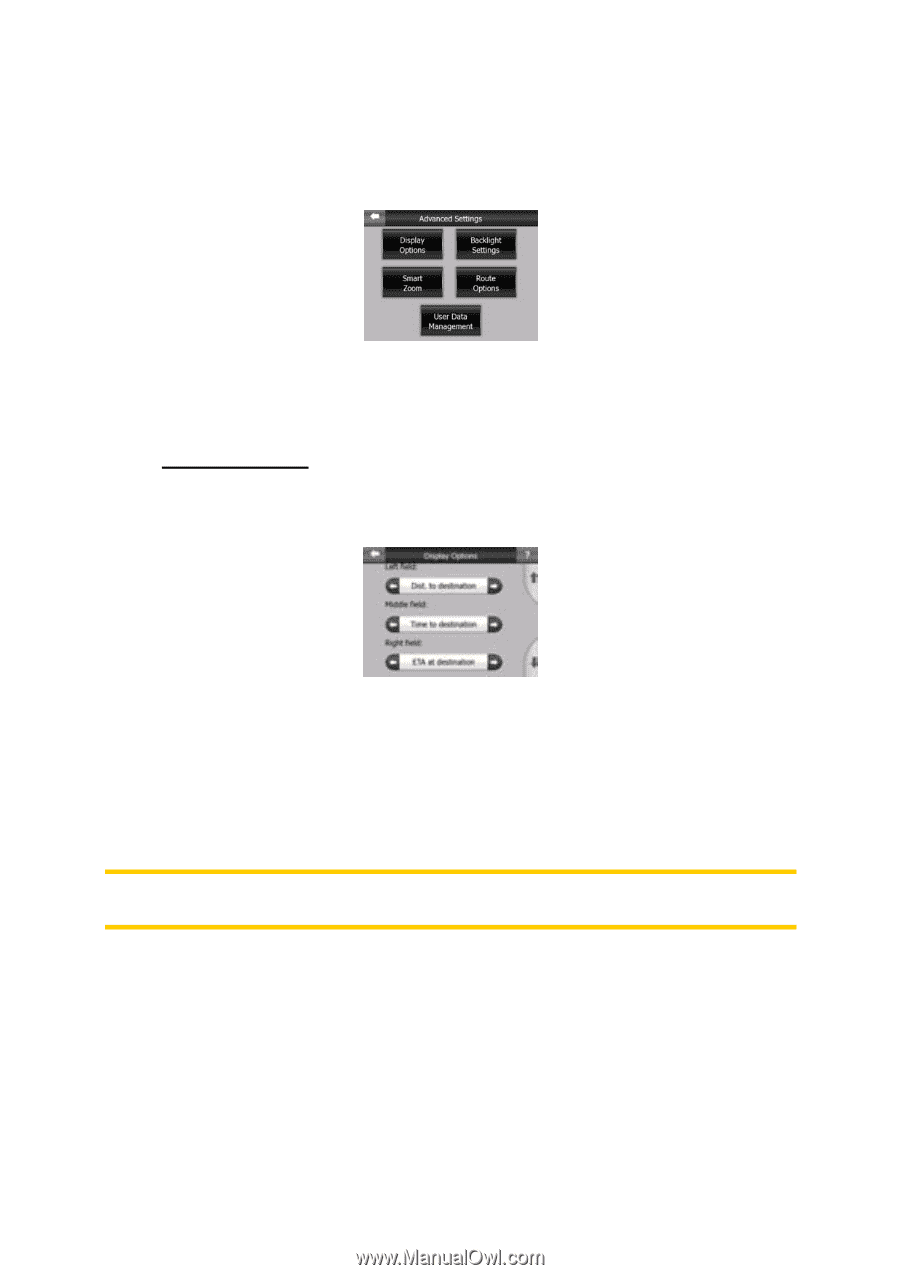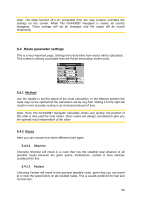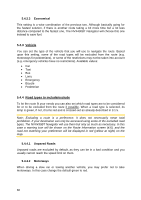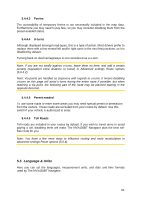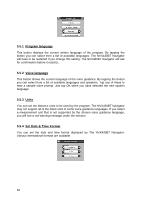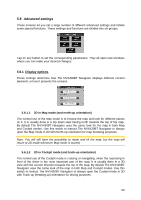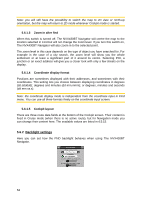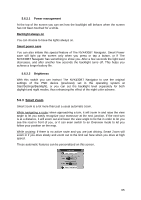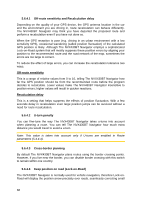Audiovox NVX430BT User Manual - Page 63
Advanced settings, Display options, 2D in Map mode (and north-up orientation)
 |
View all Audiovox NVX430BT manuals
Add to My Manuals
Save this manual to your list of manuals |
Page 63 highlights
5.6 Advanced settings These screens let you set a large number of different advanced settings and initiate some special functions. These settings and functions are divided into six groups. Tap on any button to set the corresponding parameters. They all open new windows where you can make your desired changes. 5.6.1 Display options These settings determine how The NVX430BT Navigator displays different content elements or how it presents the screens. 5.6.1.1 2D in Map mode (and north-up orientation) The normal use of the Map mode is to browse the map and look for different places on it. It is usually done in a top down view having north towards the top of the map. By default The NVX430BT Navigator uses the same look for the map in both Map and Cockpit modes. Use this switch to instruct The NVX430BT Navigator to always open the Map mode in 2D with North-up orientation for map browsing purposes. Note: You will still have the possibility to rotate and tilt the map, but the map will return to 2D mode whenever Map mode is started. 5.6.1.2 3D in Cockpit mode (and track-up orientation) The normal use of the Cockpit mode is cruising or navigating, when the road lying in front of the driver is the most important part of the map. It is usually done in a 3D view with the current direction towards the top of the map. By default The NVX430BT Navigator uses the same look of the map in both Map and Cockpit modes. Use this switch to instruct The NVX430BT Navigator to always open the Cockpit mode in 3D with Track-up (heading up) orientation for driving purposes. 63