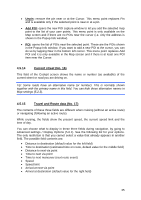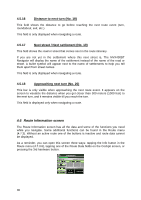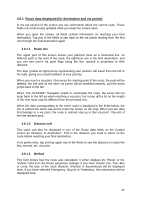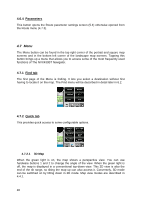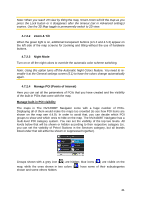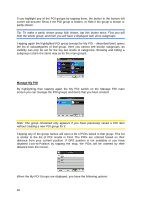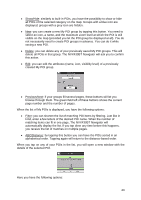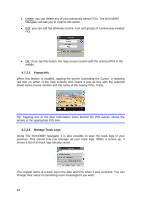Audiovox NVX430BT User Manual - Page 40
Parameters, Menu, Find tab, Quick tab, 3D Map, 7 Menu
 |
View all Audiovox NVX430BT manuals
Add to My Manuals
Save this manual to your list of manuals |
Page 40 highlights
4.6.4 Parameters This button opens the Route parameter settings screen (5.4) otherwise opened from the Route menu (4.7.3). 4.7 Menu The Menu button can be found in the top right corner of the portrait and square map screens and in the bottom left corner of the landscape map screens. Tapping this button brings up a menu that allows you to access some of the most frequently used functions of The NVX430BT Navigator. 4.7.1 Find tab The first page of the Menu is finding. It lets you select a destination without first having to locate it on the map. The Find menu will be described in detail later in 6.2. 4.7.2 Quick tab This provides quick access to some configurable options. 4.7.2.1 3D Map When the green light is on, the map shows a perspective view. You can use hardware buttons 1 and 2 to change the angle of the view. When the green light is off, the map is displayed in a conventional top-down view. This 2D view is also the end of the tilt range, so tilting the map up can also access it. Conversely, 3D mode can be switched on by tilting down in 2D mode. Map view modes are described in 4.4.1. 40