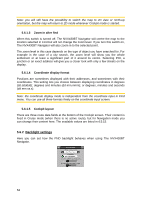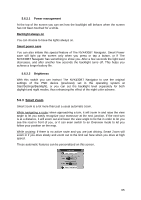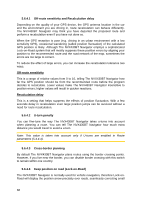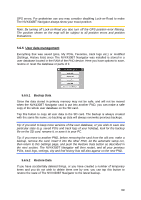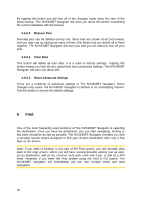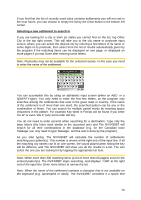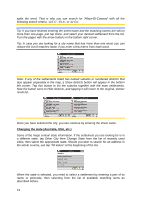Audiovox NVX430BT User Manual - Page 69
User data management, Backup Data, Restore Data
 |
View all Audiovox NVX430BT manuals
Add to My Manuals
Save this manual to your list of manuals |
Page 69 highlights
GPS errors. For pedestrian use you may consider disabling Lock-on-Road to make The NVX430BT Navigator always show your exact position. Note: By turning off Lock-on-Road you also turn off the GPS position error filtering. The position shown on the map will be subject to all position errors and position fluctuations. 5.6.5 User data management Everything that was saved (pins, My POIs, Favorites, track logs etc.) or modified (Settings, History lists) since The NVX430BT Navigator was installed is stored in a user database located in the RAM of the PND device. Here you have options to save, restore or reset the database or parts of it. 5.6.5.1 Backup Data Since the data stored in primary memory may not be safe, and will not be moved when the NVX430BT Navigator card is put into another PND, you can make a safe copy of the whole user database on the SD card. Tap this button to copy all user data to the SD card. The backup is always created with the same file name; so backing up data will always overwrite previous backups. Tip: If you wish to keep more versions of the user database, or you wish to save one particular state (e.g. saved POIs and track logs of your holiday), look for the backup file on the SD card, rename it, or save it to your PC. Tip: If you move to another PND, before removing the card from the old one, make a backup, remove the card, insert it into the other PND, let the automatic setup run, then return to this Settings page, and push the Restore Data button as described in the next section. The NVX430BT Navigator will then restart, and all your previous POIs, track logs, settings, city and find history lists will also appear on the new PND. 5.6.5.2 Restore Data If you have accidentally deleted things, or you have created a number of temporary items and you do not wish to delete them one by one, you can tap this button to restore the state of The NVX430BT Navigator to the latest backup. 69