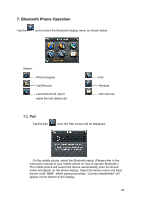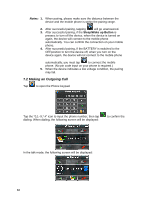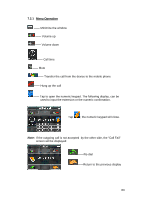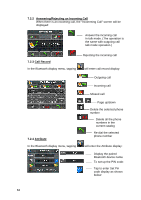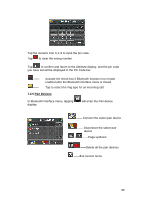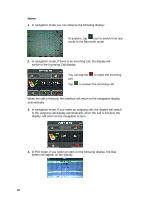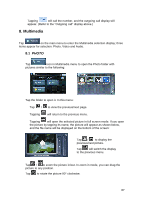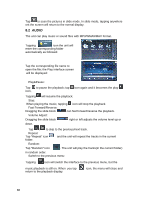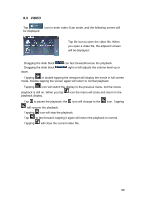Audiovox NVX430BT User Manual - Page 85
Pair Devices, Connect the select pair device
 |
View all Audiovox NVX430BT manuals
Add to My Manuals
Save this manual to your list of manuals |
Page 85 highlights
Tap the numeric icon 0,1~9 to input the pin code. Tap to clear the wrong number. Tap to confirm and return to the Attribute display, and the pin code you have set will be displayed in the Pin Code bar. -- -- Activate the check box if Bluetooth function is to remain enabled after the Bluetooth interface menu is closed. Tap to select the ring type for an incoming call. 7.2.5 Pair Devices In Bluetooth interface menu, tapping display: will enter the Pair device -- Connect the select pair device -- Disconnect the select pair device / --Page up/down --Delete all the pair devices --Exit current menu 85

Tap the numeric icon 0,1~9 to input the pin code.
Tap
to clear the wrong number.
Tap
to confirm and return to the Attribute display, and the pin code
you have set will be displayed in the Pin Code bar.
——
Activate the check box if Bluetooth function is to remain
enabled after the Bluetooth interface menu is closed.
——
Tap to select the ring type for an incoming call.
7.2.5 Pair Devices
In Bluetooth interface menu, tapping
will enter the Pair device
display:
——
Connect the select pair device
—— Disconnect the select pair
device
/
——Page up/down
——
Delete all the pair devices
——
Exit current menu
85