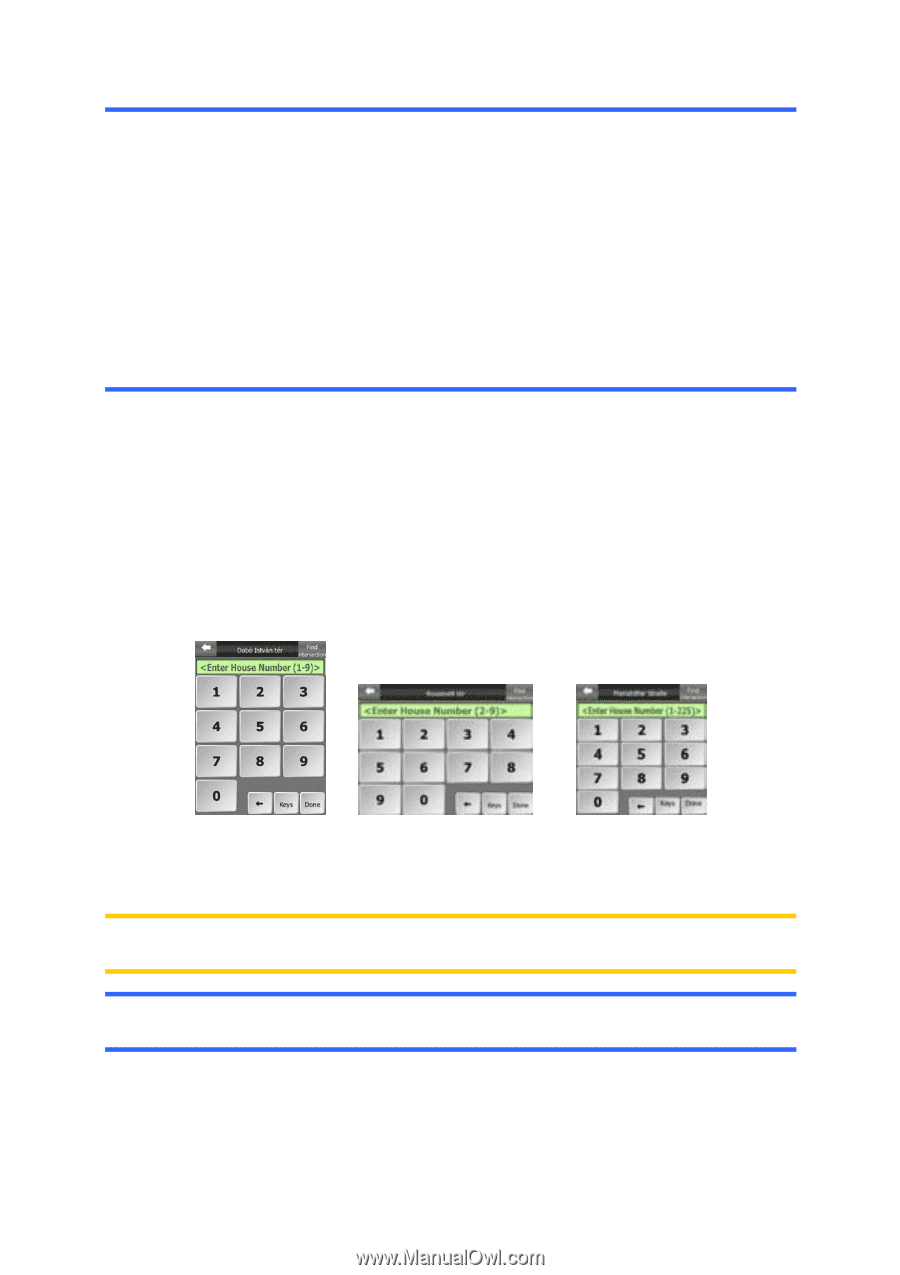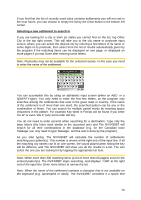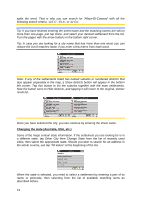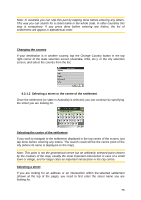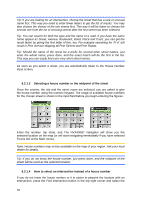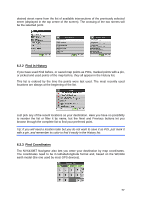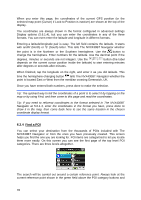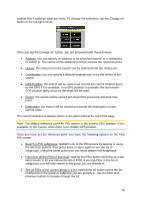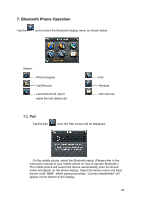Audiovox NVX430BT User Manual - Page 76
Selecting a house number or the midpoint of the street
 |
View all Audiovox NVX430BT manuals
Add to My Manuals
Save this manual to your list of manuals |
Page 76 highlights
Tip: If you are looking for an intersection, choose the street that has a rare or unusual name first. This way you need to enter fewer letters to get the list of results. You may also choose the shorter of the two streets first. This way it will be faster to choose the second one from the list of crossing streets after the first street has been selected. Tip: You can search for both the type and the name of a road. If you have the same name appear as Street, Avenue, Boulevard, Road, Place and Court, you can get the result faster by giving the first letter of this, too. For example searching for 'Pi A' will result in Pine Avenue skipping all Pine Streets and Pine Roads. Tip: Should the name of the street be a prefix for several other street names, just enter the whole name, press done, and the exact match will be the first in the list. This way you can easily find even very short street names. As soon as you select a street, you are automatically taken to the House Number Input screen. 6.2.1.3 Selecting a house number or the midpoint of the street Once the country, the city and the street name are selected, you are asked to give the house number using the numeric keypad. The range of available house numbers for the chosen street is shown in the input field before you begin entering the figures. Enter the number, tap done, and The NVX430BT Navigator will show you the selected location on the map (or will start navigating immediately if you have selected Find & GO at the Main menu). Note: House numbers may not be available on the map of your region. Ask your local dealer for details. Tip: If you do not know the house number, just press done, and the midpoint of the street will be used as the selected location. 6.2.1.4 How to select an intersection instead of a house number If you do not know the house number or it is easier to pinpoint the location with an intersection, press the Find intersection button in the top right corner and select the 76