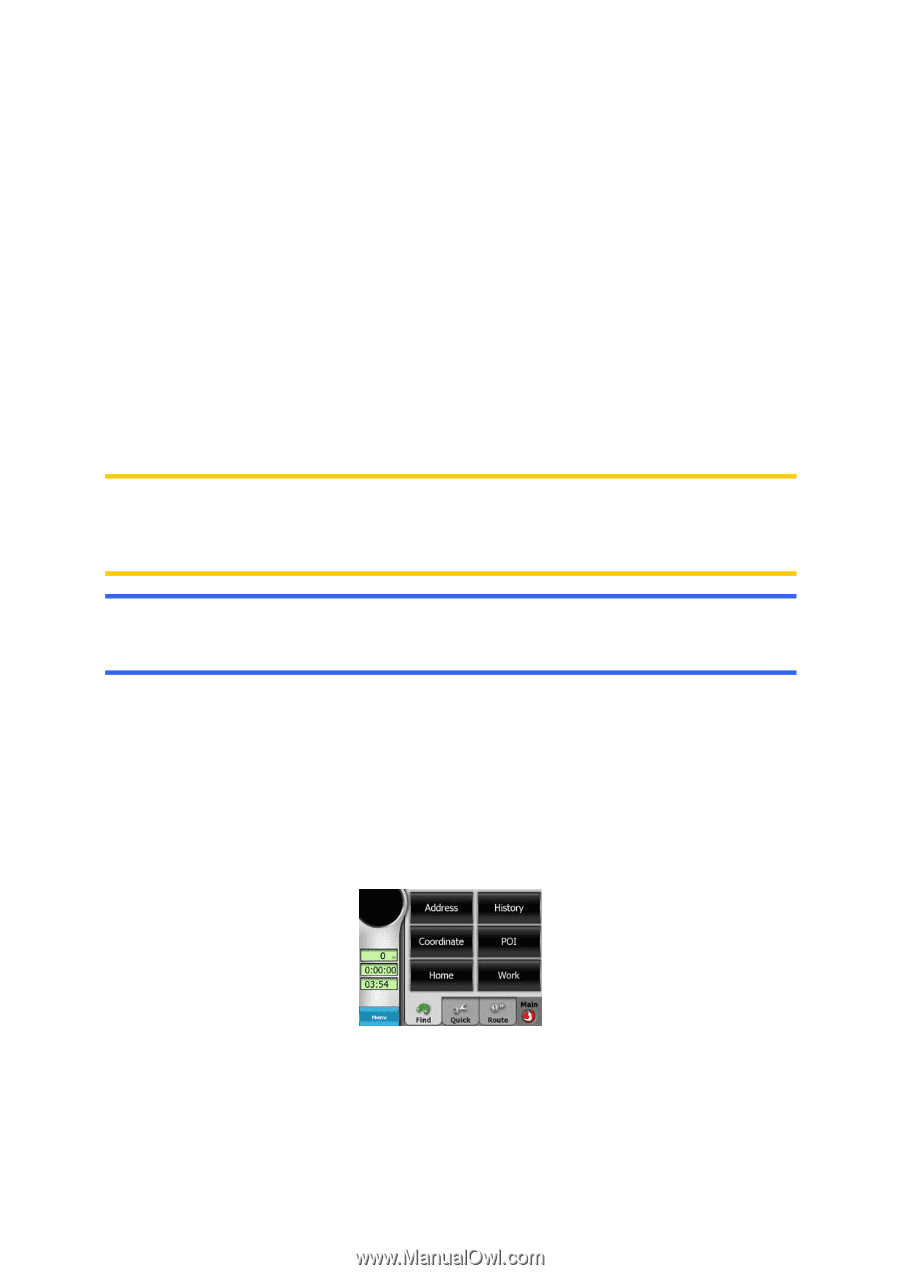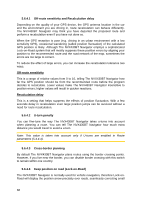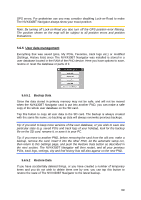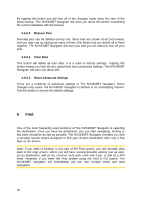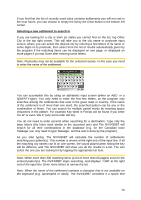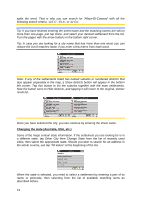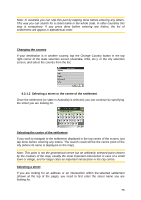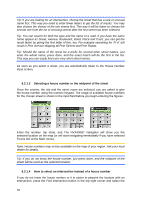Audiovox NVX430BT User Manual - Page 71
Find & GO (Main menu), Using the Find menu
 |
View all Audiovox NVX430BT manuals
Add to My Manuals
Save this manual to your list of manuals |
Page 71 highlights
6.1 Find & GO (Main menu) As just mentioned, the fastest way to find your destination and start navigating is to tap Find & GO in the Main Menu (4.1). This will put you on the Find screen, and as soon as you pick a destination, The NVX430BT Navigator will immediately show the Cockpit screen and start navigation. This means that if you plan your route to one of your Favorite destinations, you only need two taps to start navigating. Selection by tapping the map It is also very easy to set your destination using the map. Just browse to your desired destination on the map, tap it, and the Cursor menu with the possible actions will then open automatically. Note: When appearing automatically, the Cursor menu remains open for a few seconds only. If you decide not to choose any of the actions listed, the menu closes automatically. When you open it manually, it will remain until you close it or switch to another screen. Tip: If you want the selected point shown in the centre of the map, close and reopen the menu or wait until it closes and open it again. By opening the Cursor menu manually, the map will be moved to have the selected location in the centre. 6.2 Using the Find menu The Find menu is accessible by the Find & GO button at the Main menu (4.1) or by the Menu buttons of the map screens (4.5.7). The Find menu gives you various possibilities for selecting a location. 71