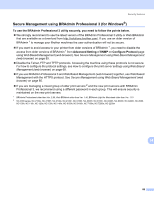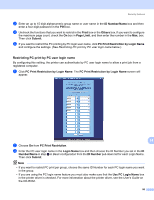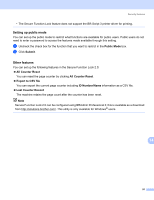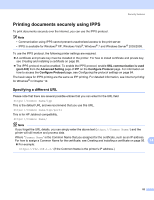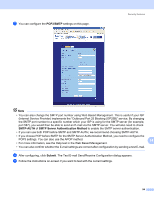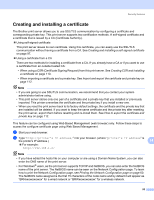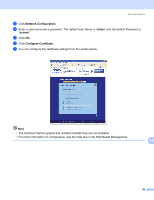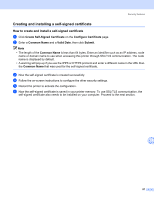Brother International HL-3075CW Network Users Manual - English - Page 102
Printing documents securely using IPPS, Specifying a different URL, SSL communication is used
 |
View all Brother International HL-3075CW manuals
Add to My Manuals
Save this manual to your list of manuals |
Page 102 highlights
Security features Printing documents securely using IPPS 14 To print documents securely over the internet, you can use the IPPS protocol. Note • Communication using IPPS cannot prevent unauthorized access to the print server. • IPPS is available for Windows® XP, Windows Vista®, Windows® 7 and Windows Server® 2003/2008. To use the IPPS protocol, the following printer settings are required. „ A certificate and private key must be installed in the printer. For how to install certificate and private key, see Creating and installing a certificate on page 95. „ The IPPS protocol must be enabled. To enable the IPPS protocol, enable SSL communication is used (port 443) from the Advanced Setting page of IPP on the Configure Protocol page. For information on how to access the Configure Protocol page, see Configuring the protocol settings on page 84. The basic steps for IPPS printing are the same as IPP printing. For detailed information, see Internet printing for Windows® in Chapter 12. Specifying a different URL 14 Please note that there are several possible entries that you can enter for the URL field. https://Common Name/ipp This is the default URL and we recommend that you use this URL. https://Common Name/ipp/port1 This is for HP Jetdirect compatibility. https://Common Name/ Note If you forget the URL details, you can simply enter the above text (https://Common Name/) and the printer will still receive and process data. Where "Common Name" is the Common Name that you assigned for the certificate, such as an IP address. For how to assign a Common Name for the certificate, see Creating and installing a certificate on page 95. 14 „ For example: https://192.168.1.2/ (if the Common Name is the printer's IP address.) 92