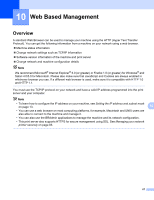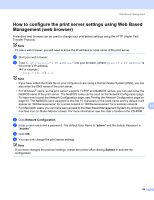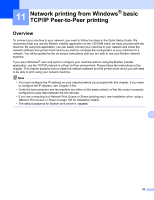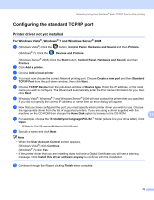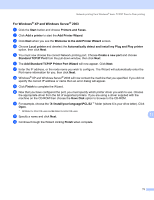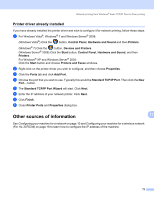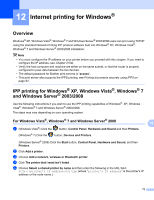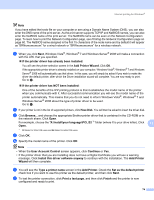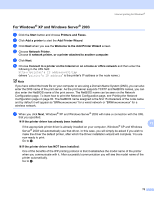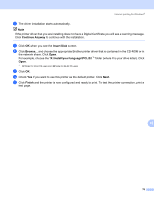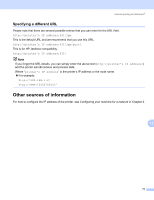Brother International HL-3075CW Network Users Manual - English - Page 82
Printer driver already installed, Other sources of information
 |
View all Brother International HL-3075CW manuals
Add to My Manuals
Save this manual to your list of manuals |
Page 82 highlights
Network printing from Windows® basic TCP/IP Peer-to-Peer printing Printer driver already installed 11 If you have already installed the printer driver and wish to configure it for network printing, follow these steps: a For Windows Vista®, Windows® 7 and Windows Server® 2008: (Windows Vista®) Click the button, Control Panel, Hardware and Sound and then Printers. (Windows® 7) Click the button, Devices and Printers. (Windows Server® 2008) Click the Start button, Control Panel, Hardware and Sound, and then Printers. For Windows® XP and Windows Server® 2003: Click the Start button and choose Printers and Faxes windows. b Right-click on the printer driver you wish to configure, and then choose Properties. c Click the Ports tab and click Add Port. d Choose the port that you wish to use. Typically this would be Standard TCP/IP Port. Then click the New Port... button. e The Standard TCP/IP Port Wizard will start. Click Next. f Enter the IP address of your network printer. Click Next. g Click Finish. h Close Printer Ports and Properties dialog box. Other sources of information 11 11 See Configuring your machine for a network on page 10 and Configuring your machine for a wireless network (For HL-3075CW) on page 18 to learn how to configure the IP address of the machine. 72