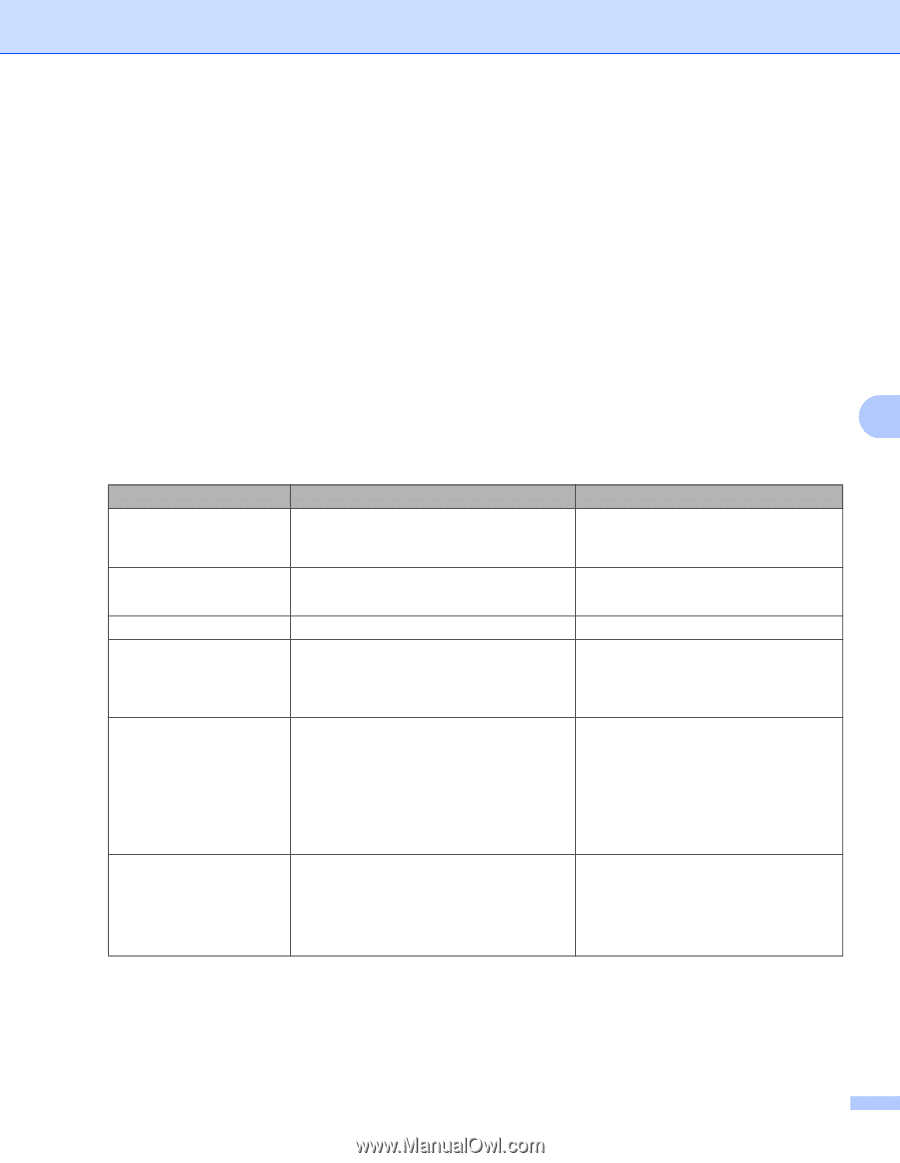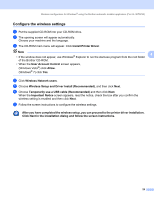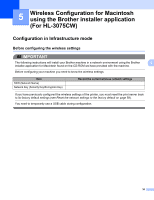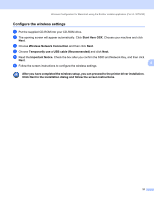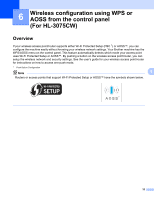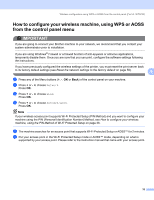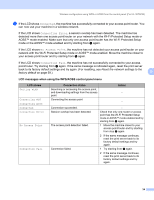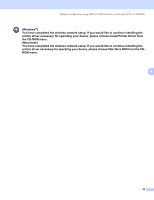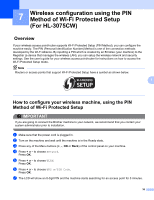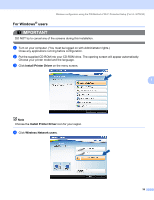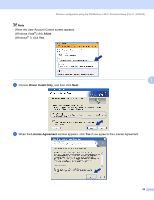Brother International HL-3075CW Network Users Manual - English - Page 44
LCD messages when using the WPS/AOSS control panel menu, LCD shows, Connection status, Action - download
 |
View all Brother International HL-3075CW manuals
Add to My Manuals
Save this manual to your list of manuals |
Page 44 highlights
Wireless configuration using WPS or AOSS from the control panel (For HL-3075CW) g If the LCD shows Connected, the machine has successfully connected to your access point/router. You can now use your machine in a wireless network. If the LCD shows Connection Error, a session overlap has been detected. The machine has detected more than one access point/router on your network with the Wi-Fi Protected Setup mode or AOSS™ mode enabled. Make sure that only one access point/router has the Wi-Fi Protected Setup mode or the AOSS™ mode enabled and try starting from a again. If the LCD shows No Access Point, the machine has not detected your access point/router on your network with the Wi-Fi Protected Setup mode or AOSS™ mode enabled. Move the machine closer to your access point/router and try starting from a again. If the LCD shows Connection Fail, the machine has not successfully connected to your access point/router. Try starting from a again. If the same message is indicated again, reset the print server back to its factory default settings and try again. (For resetting, see Reset the network settings to the factory default on page 59.) 6 LCD messages when using the WPS/AOSS control panel menu LCD shows Setting WLAN Connecting WPS Connecting AOSS Connected Connection Error No Access Point Connection Fail Connection status Searching or accessing the access point, and downloading settings from the access point Connecting the access point Action - Connection succeeded. Session overlap has been detected. The access point detection failed. Connection failed. - Check that only one router or access point has the Wi-Fi Protected Setup mode or AOSS™ mode enabled and try starting from a again. 1 Move the machine closer to your access point/router and try starting from step a again. 2 If the same message continues, reset the print server back to its factory default settings and try again. 1 Try starting from a again. 2 If the same message continues, reset the print server back to its factory default settings and try again. 34