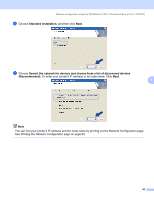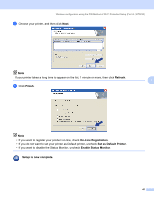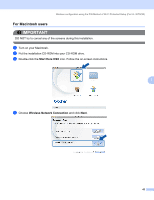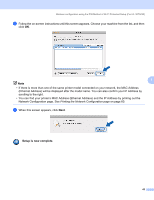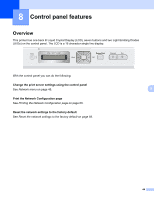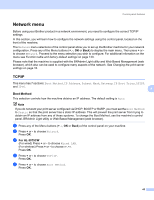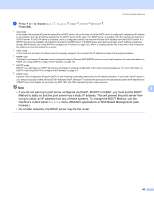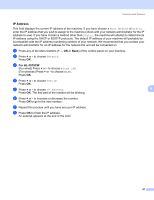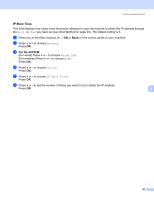Brother International HL-3075CW Network Users Manual - English - Page 55
Network menu, TCP/IP, Boot Method
 |
View all Brother International HL-3075CW manuals
Add to My Manuals
Save this manual to your list of manuals |
Page 55 highlights
Control panel features Network menu 8 Before using your Brother product in a network environment, you need to configure the correct TCP/IP settings. In this section, you will learn how to configure the network settings using the control panel, located on the front of the machine. The Network menu selections of the control panel allow you to set up the Brother machine for your network configuration. Press any of the Menu buttons (+, -, OK or Back) to display the main menu. Then press + or to choose Network. Proceed to the menu selection you wish to configure. For additional infomation on the menu see Function table and factory default settings on page 130. Please note that the machine is supplied with the BRAdmin Light utility and Web Based Management (web browser), which also can be used to configure many aspects of the network. See Changing the print server settings on page 16. TCP/IP 8 This menu has 7 sections: Boot Method, IP Address, Subnet Mask, Gateway, IP Boot Tries, APIPA and IPv6. 8 Boot Method 8 This selection controls how the machine obtains an IP address. The default setting is Auto. Note If you do not want your print server configured via DHCP, BOOTP or RARP, you must set the Boot Method to Static so that the print server has a static IP address. This will prevent the print server from trying to obtain an IP address from any of these systems. To change the Boot Method, use the machine's control panel, BRAdmin Light utility or Web Based Management (web browser). a Press any of the Menu buttons (+, -, OK or Back) of the control panel on your machine. b Press + or - to choose Network. Press OK. c For HL-3075CW (For wired) Press + or - to choose Wired LAN. (For wireless) Press + or - to choose WLAN. Press OK. d Press + or - to choose TCP/IP. Press OK. e Press + or - to choose Boot Method. Press OK. 45