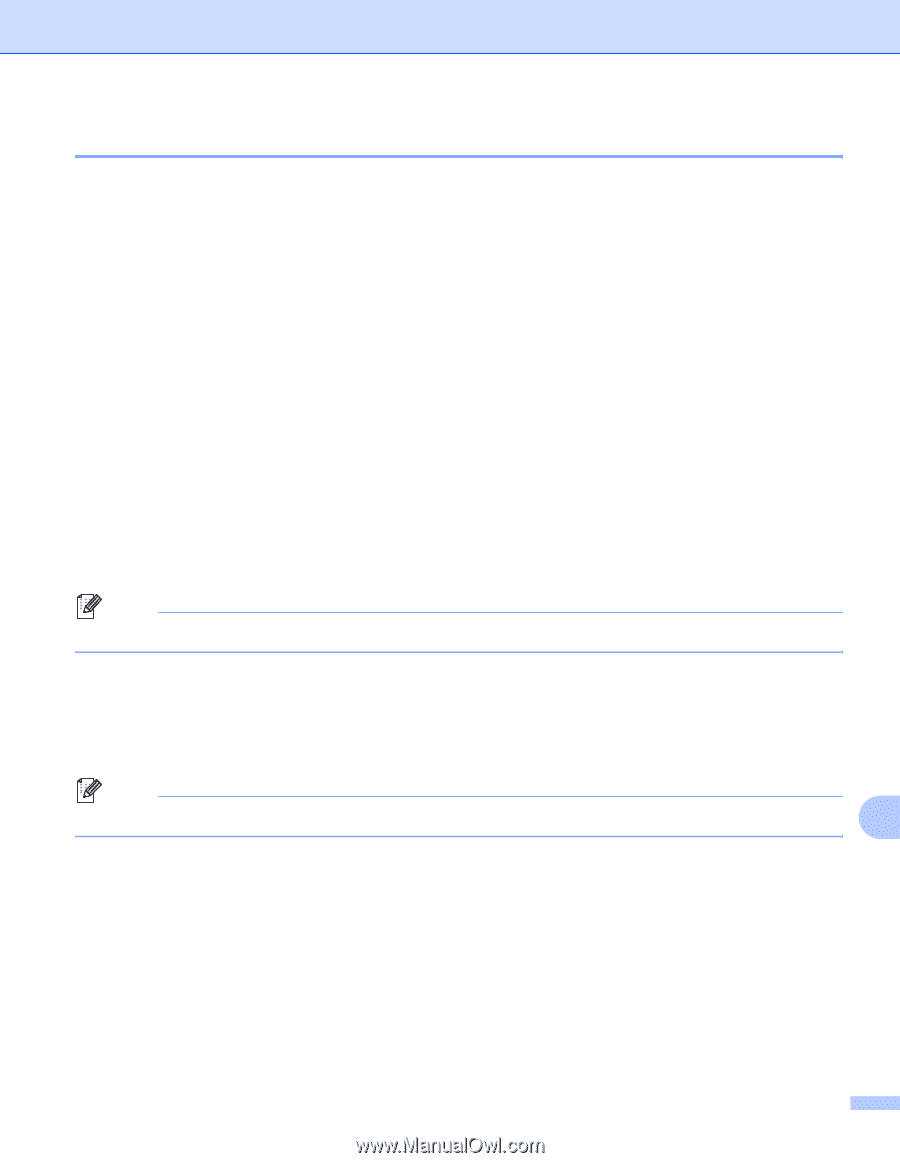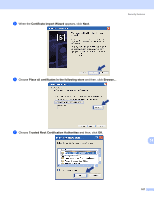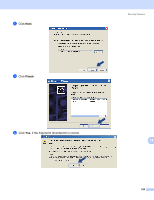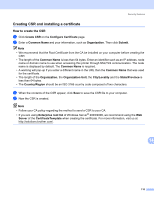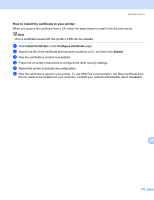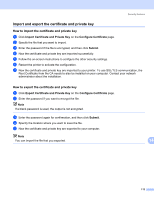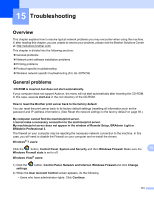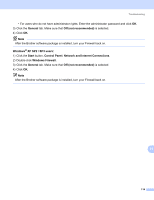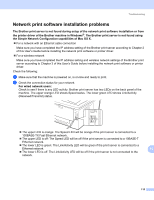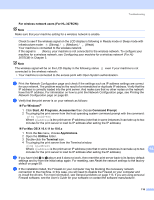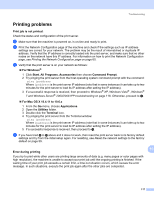Brother International HL-3075CW Network Users Manual - English - Page 122
Import and export the certificate and private key
 |
View all Brother International HL-3075CW manuals
Add to My Manuals
Save this manual to your list of manuals |
Page 122 highlights
Security features Import and export the certificate and private key 14 How to import the certificate and private key 14 a Click Import Certificate and Private Key on the Configure Certificate page. b Specify the file that you want to import. c Enter the password if the file is encrypted, and then click Submit. d Now the certificate and private key are imported successfully. e Follow the on-screen instructions to configure the other security settings. f Restart the printer to activate the configuration. g Now the certificate and private key are imported to your printer. To use SSL/TLS communication, the Root Certificate from the CA needs to also be installed on your computer. Contact your network administrator about the installation. How to export the certificate and private key a Click Export Certificate and Private Key on the Configure Certificate page. b Enter the password if you want to encrypt the file. Note If a blank password is used, the output is not encrypted. c Enter the password again for confirmation, and then click Submit. d Specify the location where you want to save the file. e Now the certificate and private key are exported to your computer. Note You can import the file that you exported. 14 14 112